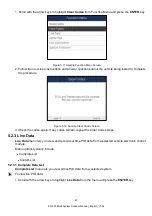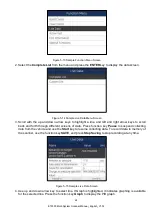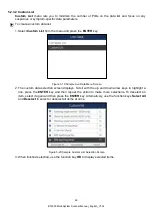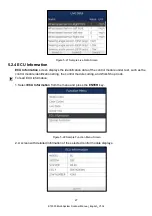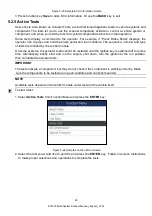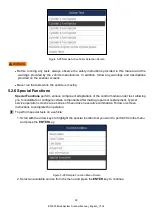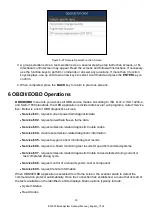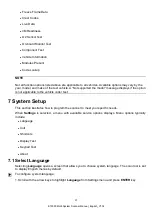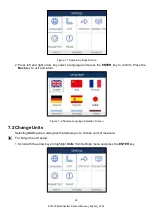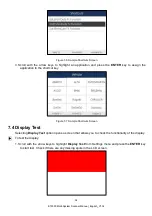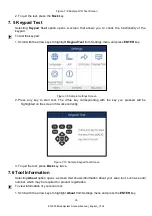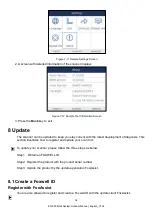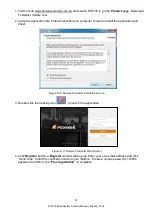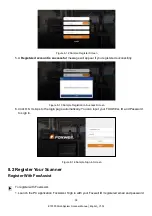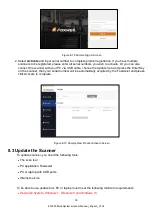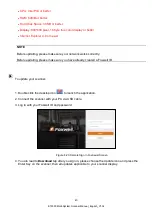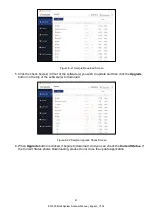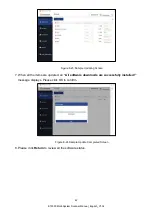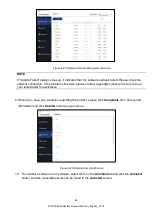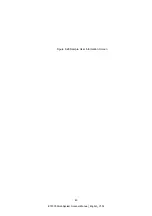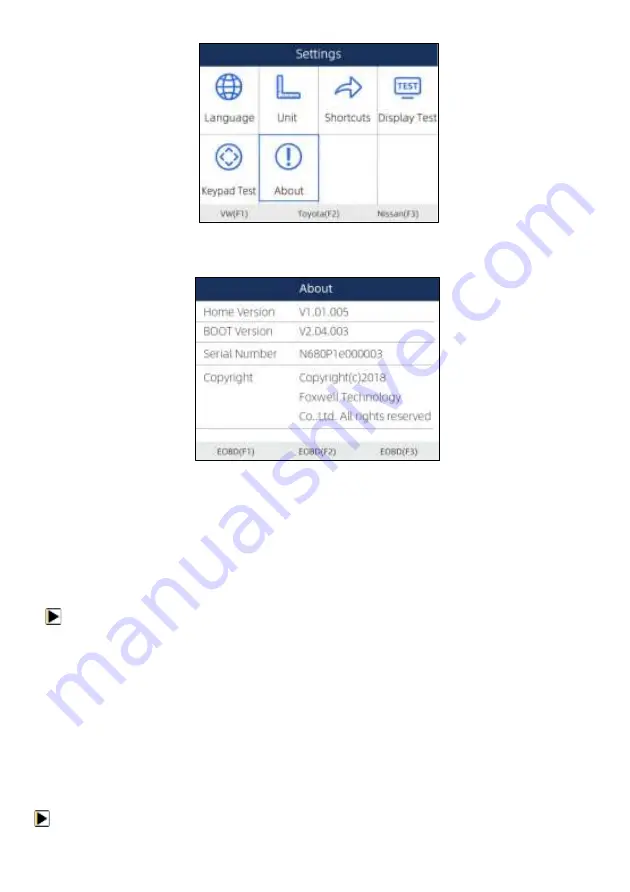
36
ET2530 Multi-System Scanner Manual_English_V1.02
Figure 7-11 Sample Settings Screen
2.
A screen with detailed information of the scanner displays.
Figure 7-12 Sample Tool Information Screen
3.
Press the
Back
key to exit.
8 Update
The scanner can be updated to keep you stay current with the latest development of diagnosis. This
section illustrates how to register and update your scan tool.
To update your scanner, please follow the three steps as below:
Step1:
Obtain an FOXWELL ID.
Step2: Register the product with the product serial number.
Step3: Update the product by the update application FoxAssist.
8.1 Create a Foxwell ID
Register with FoxAssist
You are also allowed to register and create a Foxwell ID with the update client FoxAssist.