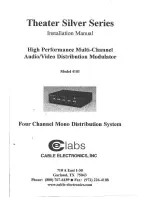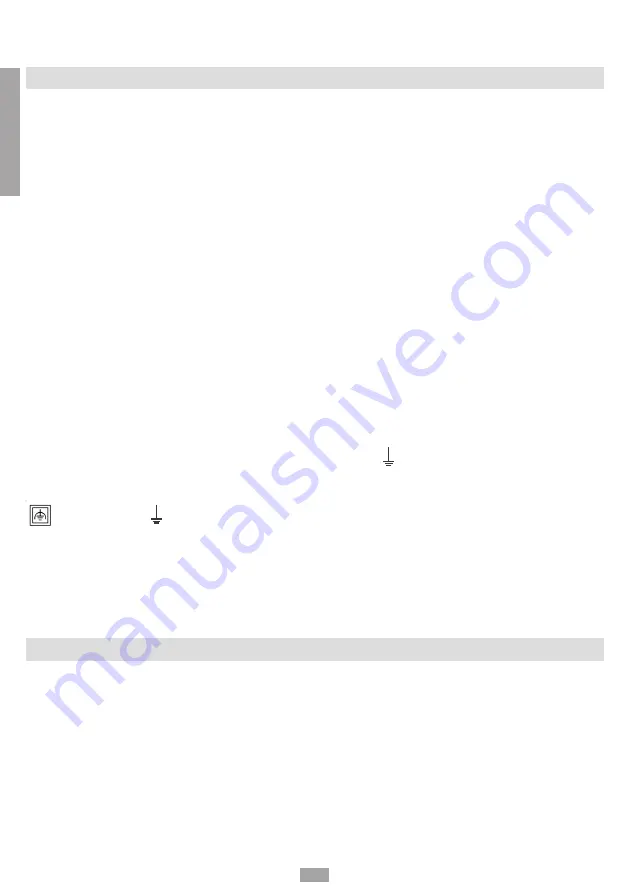
2
English
The product can only be installed by qualified personnel in compliance with local safety laws and regulations. Fracarro
Radioindustrie is free from all civil and criminal responsibility due to breaches of current legislation derived from the improper
use of the product by the installer, user or third parties
The product must be used in full compliance with the instructions given in this manual, in order to protect the operator against
all possible injury and the product from being damaged.
Never remove the product cover as there are live parts underneath it
Installation precautions
• The product must not be exposed to water drips and must be installed indoors inside in dry places.
• Damp and condensation drops could damage the product. Consequently always wait for the product to
be perfectly dry before use. Handle with care. Knocks could damage the product. Leave plenty of space
around the product to ensure sufficient ventilation. High temperatures or overheating could compromise
the product functions and life.
• Do not install the product above or close to sources of heat, in dusty atmospheres or when it could be
exposed to corrosive substances.
• If the product is installed on the wall, use proper expansion bolts suitable to the fixing support. The wall and
the fixing support must be able to bear at least 4 times the equipment weight.
• Attention: to avoid being hurt, the unit must be mounted to the wall/floor according to the installation
instructions.
• The “PERMANENTLY INSTALLED EQUIPMENT” needs a sectioning device, easy to access, that must be
integrated outside the unit; in the “EQUIPMENT WITH POWER PLUG”, the plug must be installed close to the
equipment and easily accessible.
• The unit must be connected to the ground electrode of the antenna system, in compliance with the EN
60728-11 standard. The earth screw is indicated with the symbol: .
• It is important to observe the provisions of the EN60728-11 standard and not to connect this screw to the
power supply earth line.
Class II symbol Ground symbol of the antenna system
GENERAL PRECAUTIONS
In case of a malfunction, do not attempt to repair the product because this would invalidate the guarantee.
Only use the feeder supplied with the product. The information given in this manual has been carefully prepared, however
Fracarro Radioindustrie S.r.l. reserves the right at any time, and without prior notice, to make any Improvements or changes
to the product described in the manual. Consult the website of www.fracarro.com for the terms regarding assistance and the
guarantee.
2. INTRODUCTION
The 3DGFLEX family is a modular headend equipped with a cabinet (3DG-BOX cod.283156) that can house 6 modules and a
Control Unit in order to use and program the centralised unit.
The control unit allows:
- Powering up to 6 modules
- Programming the central unit using the keypad and display on board, or through a Web interface (PC) from a local or
remote network.
- Monitoring in real time the state of the central unit and send signals via email (Controller Host).
- Importing or exporting the central unit configuration via USB.
3DG-4ASI-4T is a module to house in the 3DGFLEX central unit, that generates two pairs of adjacent Multiplexes modulated
according to the DVB-T or DVB-C standards, using the streams received from any RF or USB Input In the same module or any
other module in the central unit cabinet (POOL Technology - see Chapter 2.3).
1. SAFETY WARNINGS