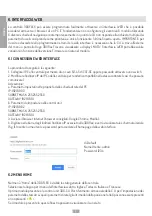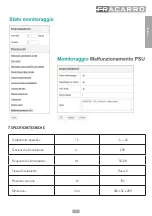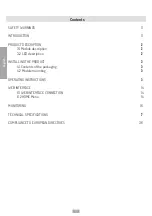English
14
6. WEB INTERFACE
The 3DGFLEX control unit can be programmed easily by a WEB interface where you can enter with a PC browser.
It is essential not to configure any 6 modules using 6 different navigation cards simultaneously since the Control
Unit does not answer to multiple parameter requests from the web but rather it considers the last window open
as a priority and the only one working.
IMPORTANT: to enter programming by web interface, the Control Unit must be outside the displayed menu (logo
3DGflex Fracarro displayed).
NOTE: The Web interface can have some changes according to the firmware version loaded in the module.
6.1 WEB INTERFACE CONNECTION
The following is the proper procedure:
1. Connect the PC to the control unit with a RJ-45 di CAT-5E cable or use a switch.
2. Modify the IP address of the PC or the control unit and make them compatible in the same subnetwork
(so that they can communicate)
For example:
a. The parameters set in the network card of the PC:
IP: 192.168.0.3
SUBNET MASK: 255.255.255.0
GATEWAY: 192.168.0.1
b. Parameters to set in the control unit
IP: 192.168.0.2
SUBNET MASK: 255.255.255.0
GATEWAY: 192.168.0.1
3. Start the Internet browser (recommended browsers: Google Chrome, Mozilla);
4. Enter the IP address associated to the 3DGflex in the address bar and the initial screen will be displayed
(fig. 1). Enter the username and password to enter the web interface home page.
By Default
Username: admin
Password: 1234
6.2 HOME MENU
The general status of the control unit is given by the 3DGFLEX Home menu.
Select the language for the web interface menus (i.e. English, German, Italian and French are available).
The first module is the 3DG-CU control unit, (please refer to the Control Unit manual for setting the unit’s
parameters such as the network parameters), the other modules from position 1 to position 6 can be present
or not < >.
If the module is present, this window displays its status.