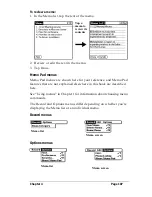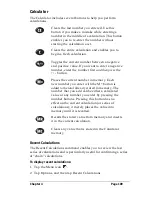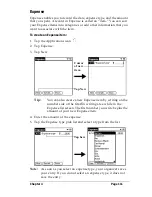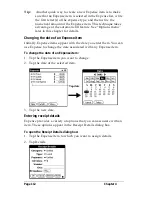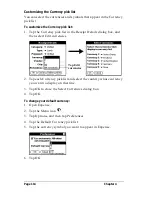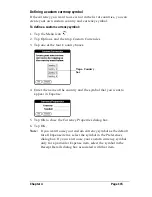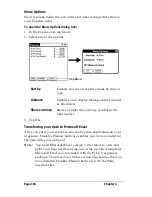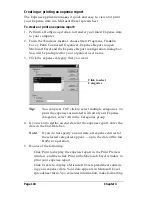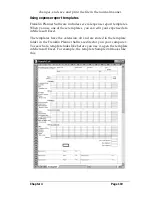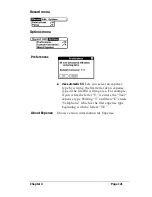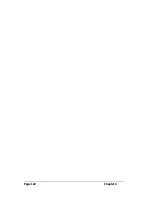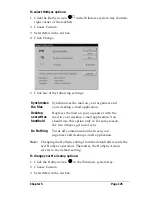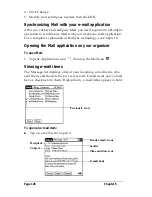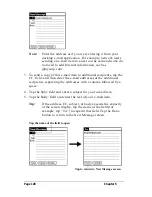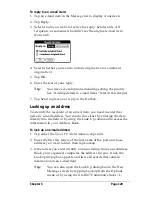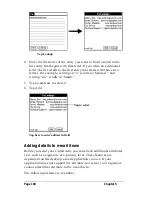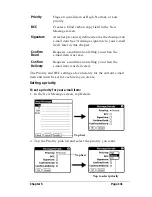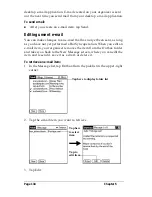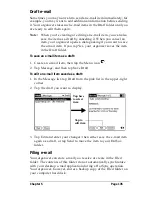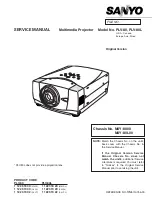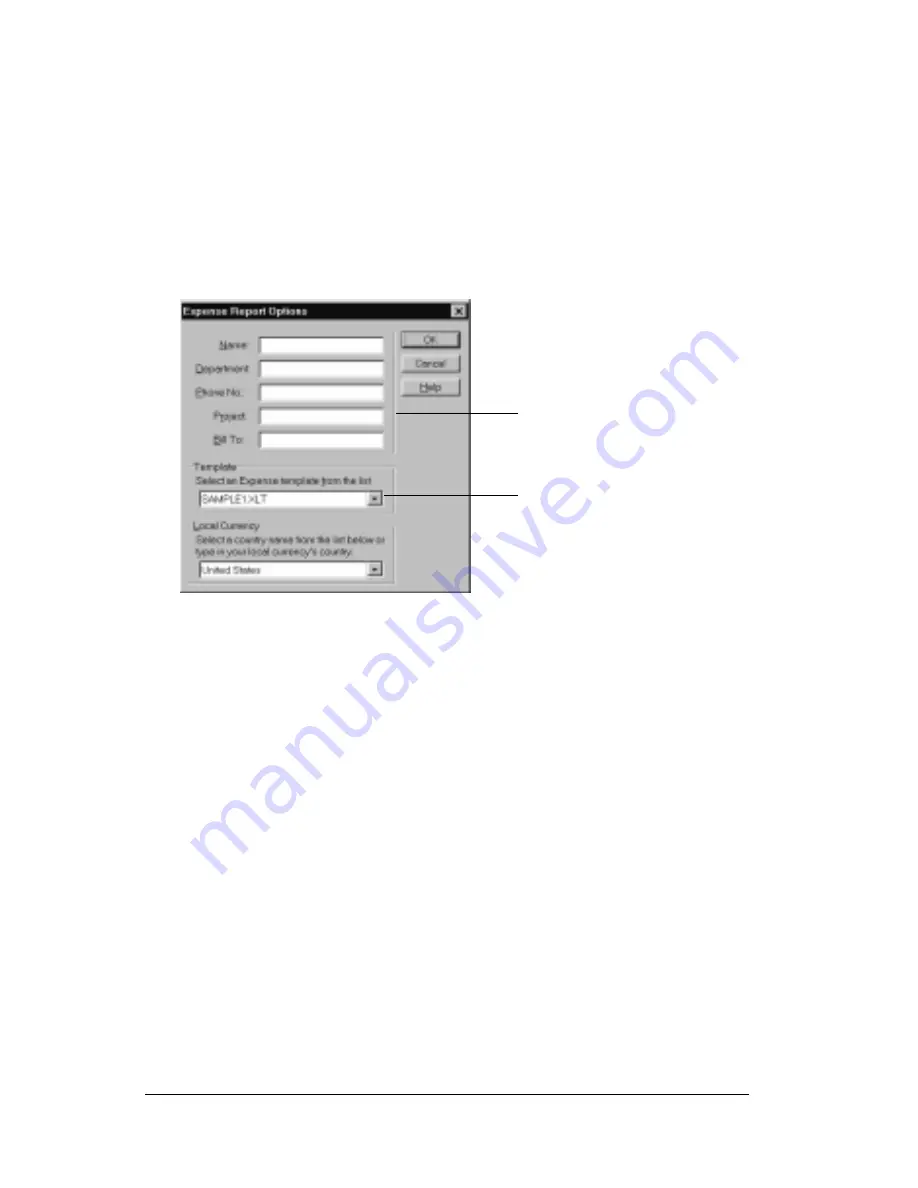
Page 120
Chapter 4
If you want to streamline or customize your expense reports, you can
change these templates. For example, you can add your company
name to a template. See Appendix C for information on changing
templates.
To view your expense data using a Microsoft Excel template:
1. Display your expense data in a Microsoft Excel spreadsheet as
described in the previous procedure.
2. Click Options.
3. Enter name, department, and other information as necessary for
your expense report.
4. Click the Templates menu; then select an expense template.
Note:
If you want to create your own custom expense template
and have it appear in the Templates menu, see Appendix
C for more information.
5. Click OK.
Expense menus
Expense menus are shown here for your reference, and Expense
features that are not explained elsewhere in this book are described
here.
See “Using menus” in Chapter 1 for information about choosing menu
commands.
Choose expense
template
Enter name and
other information
Summary of Contents for Palm V
Page 1: ...Handbook for the Palm V Organizer 22866 ...
Page 8: ...Page 8 Contents ...
Page 32: ...Page 32 Chapter 1 ...
Page 44: ...Page 44 Chapter 2 ...
Page 54: ...Page 54 Chapter 3 ...
Page 122: ...Page 122 Chapter 4 ...
Page 169: ...Chapter 6 Page 169 ...
Page 170: ...Page 170 Chapter 6 ...
Page 196: ...Page 196 Chapter 7 ...
Page 230: ...Page 230 ...