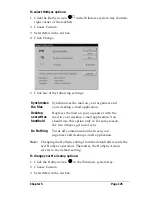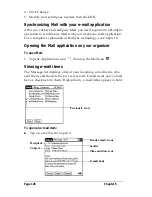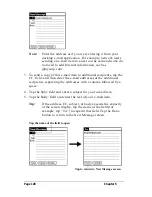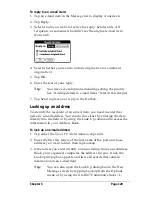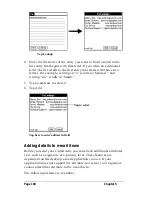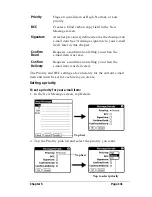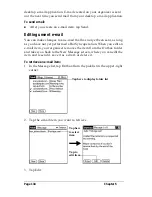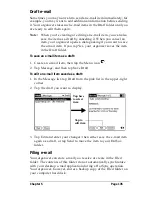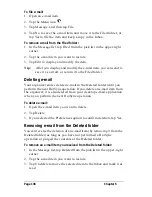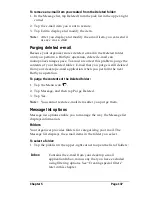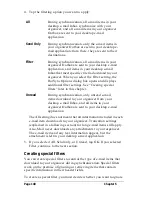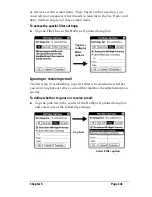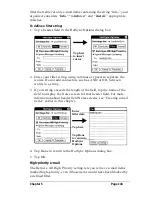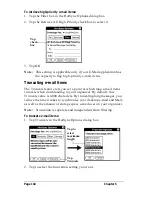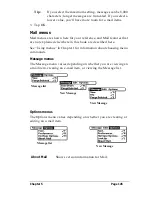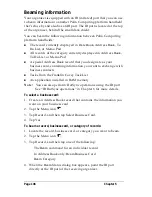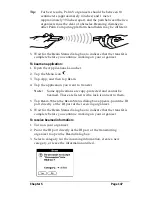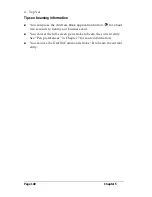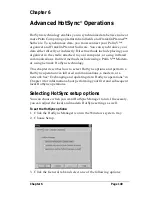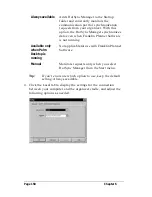Chapter 5
Page 137
To remove an e-mail item you created from the Deleted folder:
1. In the Message list, tap Deleted from the pick list in the upper-right
corner.
2. Tap the e-mail item you want to restore.
3. Tap Edit to display and modify the item.
Note:
After you display and modify the e-mail item, you can send it
or save it as a draft.
Purging deleted e-mail
Because your organizer stores deleted e-mail in the Deleted folder
until you perform a HotSync operation, deleted e-mail can
monopolize storage space. To avoid or correct this problem, purge the
contents of your Deleted folder. E-mail that you purge is still deleted
from your desktop e-mail application when you perform the next
HotSync operation.
To purge the contents of the Deleted folder:
1. Tap the Menu icon
.
2. Tap Message, and then tap Purge Deleted.
3. Tap Yes.
Note:
You cannot restore e-mail items after you purge them.
Message list options
Message list options enable you to manage the way the Message list
displays information.
Folders
Your organizer provides folders for categorizing your mail. The
Message list displays the e-mail items in the folder you select.
To select a folder:
1. Tap the pick list in the upper-right corner to open the list of folders:
Inbox
Contains the e-mail from your desktop e-mail
application Inbox, minus any that you have excluded
using filtering options. See “Creating special filters”
later in this chapter.
Summary of Contents for Palm V
Page 1: ...Handbook for the Palm V Organizer 22866 ...
Page 8: ...Page 8 Contents ...
Page 32: ...Page 32 Chapter 1 ...
Page 44: ...Page 44 Chapter 2 ...
Page 54: ...Page 54 Chapter 3 ...
Page 122: ...Page 122 Chapter 4 ...
Page 169: ...Chapter 6 Page 169 ...
Page 170: ...Page 170 Chapter 6 ...
Page 196: ...Page 196 Chapter 7 ...
Page 230: ...Page 230 ...