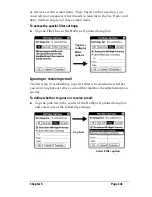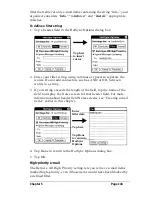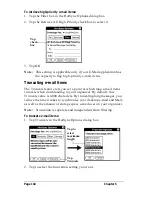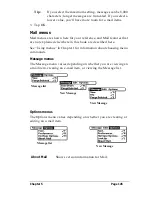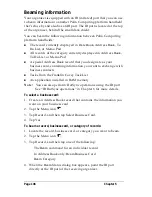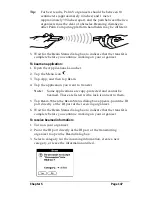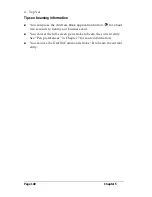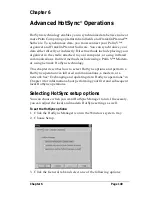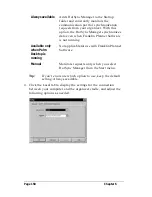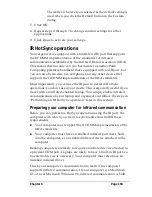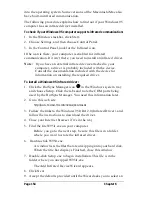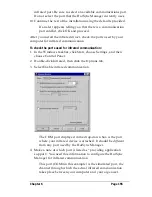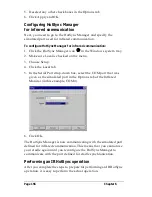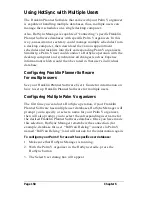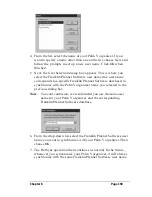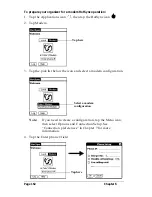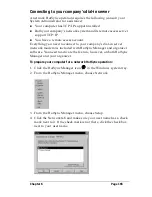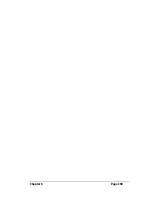Chapter 6
Page 155
infrared port. Be sure to select an available communications port.
Do not select the port that the HotSync Manager currently uses.
10. Continue the rest of the installation using the defaults provided.
If an alert appears telling you that there is a communication
port conflict, click OK and proceed.
After you install the infrared driver, check the ports used by your
computer for infrared communication.
To check the ports used for infrared communication:
1. In the Windows taskbar, click Start, choose Settings, and then
choose Control Panel.
2. Double-click Infrared, then click the Options tab.
3. Select Enable infrared communication.
The COM port displayed in the drop-down box is the port
where your infrared device is attached. It should be different
from any port used by the HotSync Manager.
4. Make a note of which port is listed as “providing application
support.” You need this information to configure the HotSync
Manager for infrared communication.
This port (COM4 in this example) is the simulated port, the
channel through which the actual infrared communication
takes place between your computer and your organizer.
Summary of Contents for Palm V
Page 1: ...Handbook for the Palm V Organizer 22866 ...
Page 8: ...Page 8 Contents ...
Page 32: ...Page 32 Chapter 1 ...
Page 44: ...Page 44 Chapter 2 ...
Page 54: ...Page 54 Chapter 3 ...
Page 122: ...Page 122 Chapter 4 ...
Page 169: ...Chapter 6 Page 169 ...
Page 170: ...Page 170 Chapter 6 ...
Page 196: ...Page 196 Chapter 7 ...
Page 230: ...Page 230 ...