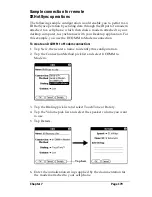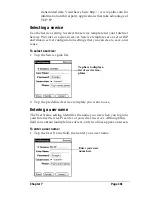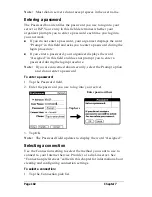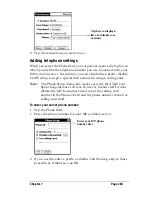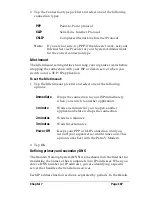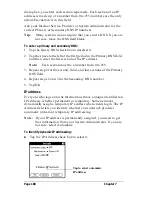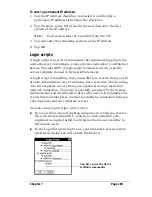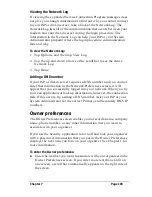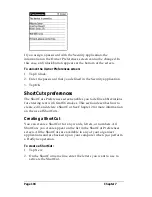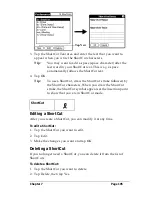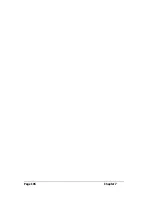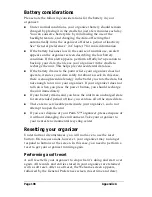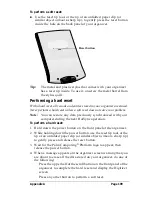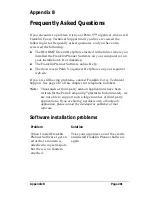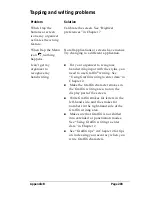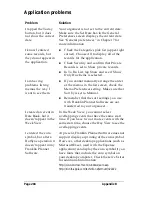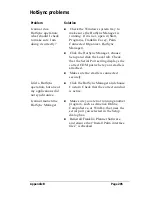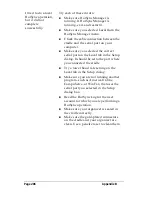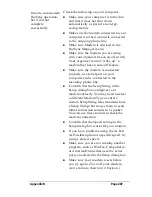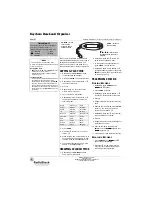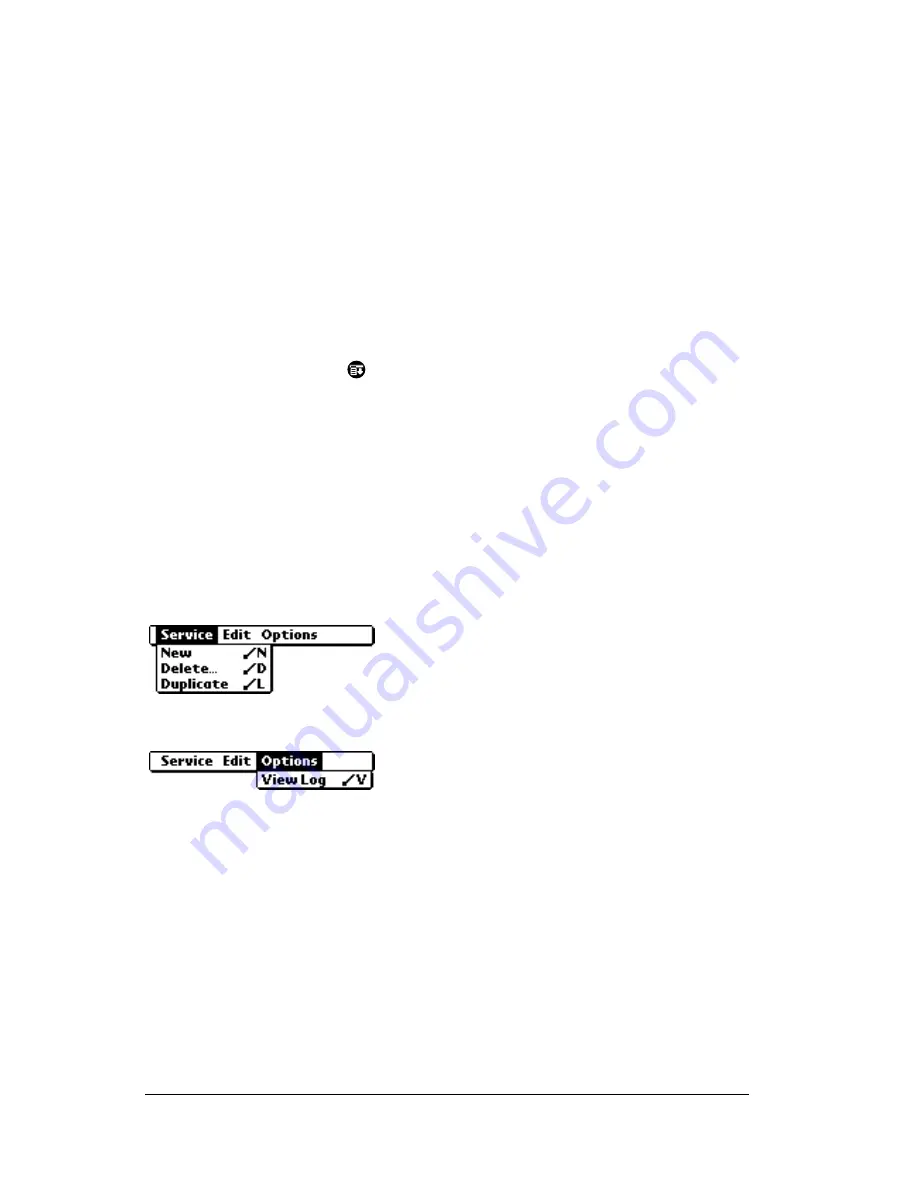
Page 192
Chapter 7
OS
®
software, such as Metrowerks CodeWarrior for Palm
Computing Platform.
For additional information on creating plug-in applications, send
e-mail to Palm Developer Support at devsupp@palm.com.
Deleting a service template
To delete a service template, use the Delete command from the Service
menu.
To delete a service template:
1. Tap the Service pick list, then tap the service template you want to
delete.
2. Tap the Menu icon
, tap Service, then tap Delete.
3. Tap OK.
Network preferences menu commands
The Network Preferences screen includes menu commands to make it
fast and easy to create and edit service templates. TCP/IP application
menus are shown here for your reference. See “Using menus” in
Chapter 1 for more information about choosing menu commands.
Service menu
Options menu
TCP/IP troubleshooting
If you are having a problem establishing a network connection using
TCP/IP, check this section and try the suggestions listed.
Displaying expanded Service Connection Progress messages
It’s helpful to identify at what point in the login procedure the
connection fails. An easy way to do this is to display the expanded
Service Connection Progress messages. Expanded Service Connection
Progress messages describe the current stage of the login procedure.
Press the lower half of the scroll button at any point during login to
display these messages.
Summary of Contents for Palm V
Page 1: ...Handbook for the Palm V Organizer 22866 ...
Page 8: ...Page 8 Contents ...
Page 32: ...Page 32 Chapter 1 ...
Page 44: ...Page 44 Chapter 2 ...
Page 54: ...Page 54 Chapter 3 ...
Page 122: ...Page 122 Chapter 4 ...
Page 169: ...Chapter 6 Page 169 ...
Page 170: ...Page 170 Chapter 6 ...
Page 196: ...Page 196 Chapter 7 ...
Page 230: ...Page 230 ...