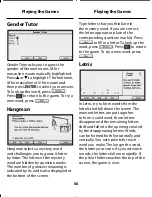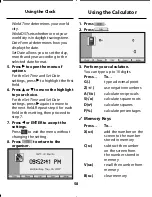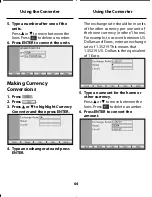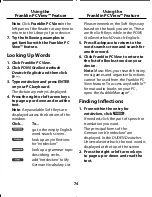70
7. Right-click in the window where
you want to copy the mp3 fi le and
then click “Paste” from the pop-up
menu.
Warning
: It is highly recommended
that in order to use as many fi les as
you can on your device, you save
them to a MMC/SD. This protects the
books that come with your device
and any user-entered information
from being overwritten or erased
accidentally.
8. When you are fi nished copying
fi les to your device, unplug the
USB cable.
9. On your device, press
.
The mp3 fi le you copied to your
handheld will be displayed in the
track list.
10. Press or to highlight the track
you want to play and then press
.
Note
: If you are copying eBook fi les,
follow the steps above, but open the
eBooks folder on your MMC/SD and
paste your fi les there. Repeat these
steps to copy as many fi les to your
device as you want.
Backup Your Data
The Franklin PC Desktop enables you
to backup all user-entered information
that is saved on your device. While your
device is connected to your PC, click the
Backup
link of the Franklin PC Desktop
to save your data. A confi rmation dialog
is shown when the backup is complete.
Restore Your Data
If you lose data because you needed
to reset your device to factory defaults,
you can restore your data to the point
when you last saved a backup fi le.
While your device is connected to
your PC, click the
Restore
link of the
Franklin PC Desktop. A confi rmation
dialog is shown when the restoration is
complete.
Note
: If you have made changes to
the data saved on your device, those
changes will be overwritten if you
perform a restoration. There is no
synchronization between the PC and
your device during a Backup or Restore.
Using the Franklin PC Desktop
Using the Franklin PC Desktop
BDS-1990_RevA_eng.indd 70
BDS-1990_RevA_eng.indd 70
1/28/09 2:25:31 PM
1/28/09 2:25:31 PM