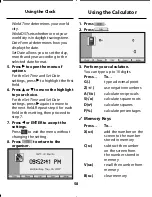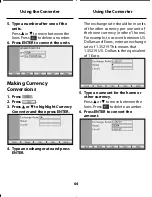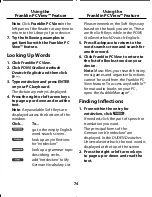71
Using the AudibleManager®
Use the AudibleManager® to access
any Audible™ format audio books on
your PC and to purchase and download
additional audio books.
Any Audible™ format audio books
you have stored on your PC are
displayed in the top center pane of the
AudibleManager®. The bottom right
pane displays information about your
device. When your device is connected
to your PC, any Audible™ format audio
books are displayed in bottom center
pane.
Note
: for additional information about
how the AudibleManager® works,
please read its helptext by clicking
Help
| Help
in the tool bar.
To move an audio fi le to your device,
follow these steps.
1. Double-click
on your PC
desktop.
The Franklin PC Desktop opens.
2. Make sure your device is
connected to your PC.
See “Connecting Your Device” on
page 66 for more information.
3. Click
to open the
AudibleManager®.
4. Click the check box in the
bottom right pane of the
AudibleManager® of the drive
where you want to save fi les.
Note
:
External Drive
saves to the
MMC/SD you have installed in your
device. If you do not have an MMC/
SD installed, you may not have
enough memory in your
Internal
Drive
to copy audio fi les to your
device.
5. Click the audio book you want in
the top center pane and drag it to
the bottom center pane.
A status bar is displayed indicating
the progress of the transfer.
Listening to audio books on
✓
your PC
To listen to an audio book on your
PC, double-click the fi le and it will
open in your PC’s default media
player.
Using the Franklin PC Desktop
Using the Franklin PC Desktop
BDS-1990_RevA_eng.indd 71
BDS-1990_RevA_eng.indd 71
1/28/09 2:25:32 PM
1/28/09 2:25:32 PM