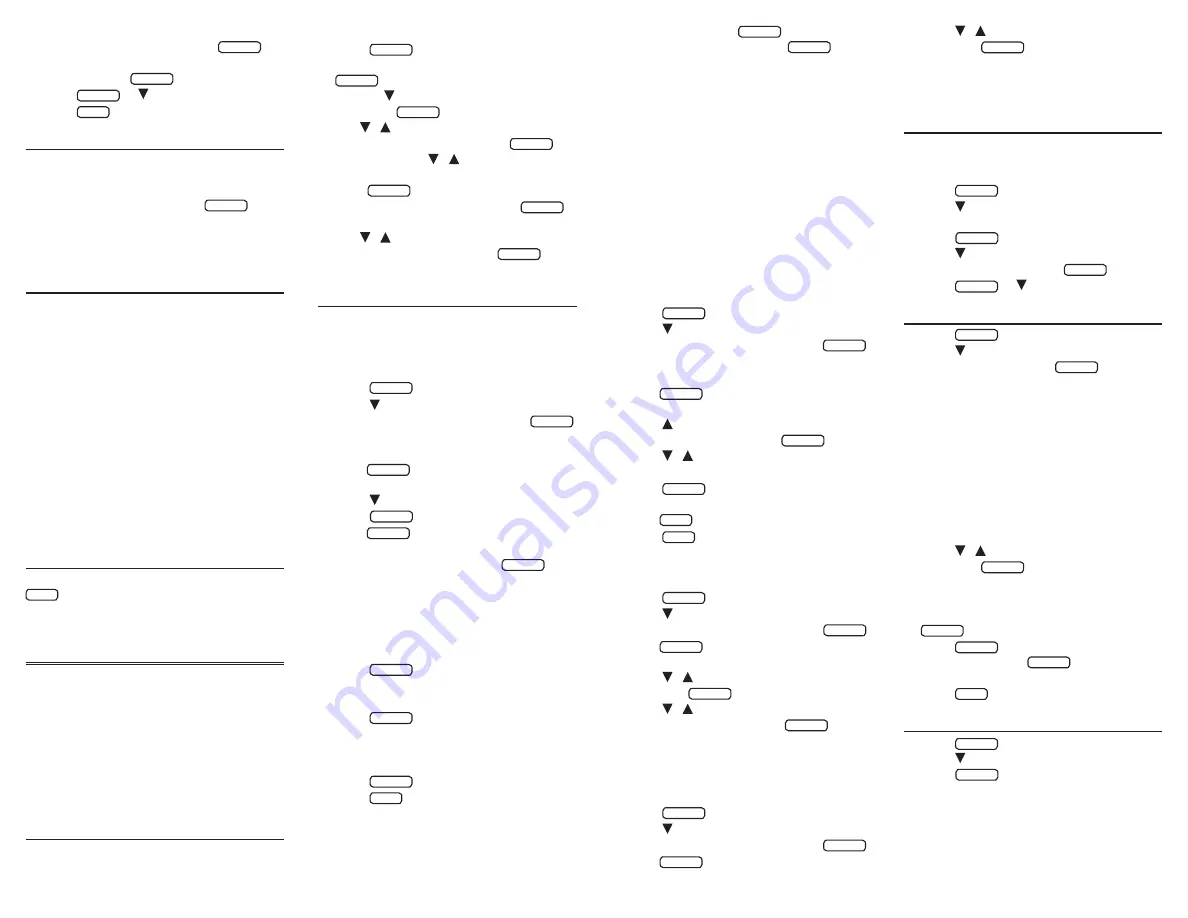
5. Highlight the part of speech you want
(for example, verb) and press
ENTRER
.
• If necessary, highlight the translation you
want and press
ENTRER
.
6. Press
ESPACE
or to scroll.
7. Press
EFF
when done.
5.2 Viewing English Inflections
If you are unfamiliar with inflections, it may
be helpful to look at some inflected forms of
English verbs. Switch the entry language back
to English, type
write
, and press
CONJ
to
see the different forms of the English verb “to
write.”
5.3 Understanding
Conjugations
The following forms of French verbs are
displayed:
present indicative, indicative
imperfect, indicative simple past, simple
future indicative, present conditional, present
subjunctive, imperfect subjunctive, indicative
passé composé, pluperfect indicative, indicative
past anterior, indicative future anterior,
conditional perfect, perfect subjunctive,
pluperfect subjunctive, imperative, present
participle
, and
past participle
.
The following forms of English verbs
are displayed:
present indicative, present
progressive, preterite, past progressive, future,
present perfect, future perfect, pluperfect,
present conditional, past conditional
, and
imperative
.
5.4 Getting Grammar Guidance
When viewing inflections, you can press
AIDE
to view detailed descriptions of how to
use the inflections you were viewing along
with usage examples.
6. Using Learning Exercises
The Learning Exercises menu offers additional
resources for you to look up English and
French phrases and grammar. You can also
access your personal vocabulary lists, play
Spelling Bee and Flashcards to enhance your
voabulary and browse the TOEFL® Test* Word
List.
* TOEFL and the Test of English as a Foreign Language are
registered trademarks of Educational Testing Service (ETS).
This product is not endorsed or approved by ETS.
6.1 Browsing Through Phrases
This dictionary includes translations for
several helpful traveller’s phrases in categories
ranging from
Emergencies
to
Business
Communications
.
1. Press
LEÇON
.
2. English Phrases is highlighted. Press
ENTRER
to select it.
• Or press to highlight
French Phrases
and
then press
ENTRER
.
3. Use / to move the highlight to the
category you want and press
ENTRER
.
• If necessary, use / to move the
highlight to the subcategory you want and
press
ENTRER
.
• While at a list of phrases, press
LANG
to change the language.
4. Use / to move the highlight to the
phrase you want and press
ENTRER
to
see its translation.
6.2 Using My Word List
You can save up to 40 words total in both
My
English Word List
or
My French Word List
for
personal study or review.
Adding Words
1. Press
LEÇON
.
2 Press to highlight My English Word List
or My French Word List and press
ENTRER
• If you haven’t added words to your word
list, …
List: Empty
appears.
• Press
LANG
to switch between the
French and English lists.
3. Press to highlight Add a Word and
press
ENTRER
.
• Press
LANG
to switch from the French
entry screen to the English entry screen.
4. Type a word and then press
ENTRER
to
add it.
Adding Words from a Word Entry
Screen
You can add words to
My Word List
directly
from the word entry screen.
1. Press
DICT
.
2. Type the word you want to add to your
word list (for example, cerveau).
3. Press
LEÇON
.
• Your word is included in the menu item.
In this example, you see the message “Add
cerveau
”.
4. Press
ENTRER
to add the word.
5. Press
EFF
to return to the word entry
screen.
Adding Highlighted Words
You can also add words to My Word List from
definitions and correction lists. First highlight
a word and then press
LEÇON
. Add “
your
word
” will be highlighted. Press
ENTRER
to
add the word.
Note: Not all highlightable words can be
added to
My Word List
.
Adding Words Not Found in This
Dictionary
When you add a word not in this dictionary,
you are given two options:
Cancel
or
Add
Anyway
. Select an option. Caution!! Adding
words not found in this dictionary to
My Word
List
uses considerably more memory than
adding words that are in the dictionary. If you
add only words that are not in the dictionary,
My Word List
may only hold as few as 10
words.
Viewing My Word List
1. Press
LEÇON
.
2 Press to highlight My English Word List
or My French Word List and press
ENTRER
• If you haven’t added words to your word
list, …
List: Empty
appears.
• Press
LANG
to switch between the
French and English lists.
3. Press , if necessary, to highlight … List:
xx word(s) and then press
ENTRER
.
4. Press / to highlight a word on the
list.
5. Press
ENTRER
to view its dictionary
entry.
• Press
ARR
to return to the list.
6. Press
EFF
when done.
Deleting One Word from My Word
List
1. Press
LEÇON
.
2 Press to highlight My English Word List
or My French Word List and press
ENTRER
• Press
LANG
to switch between the
French and English lists.
3. Press / to highlight Delete a Word
and press
ENTRER
.
4. Press / to highlight the word you
want to remove and press
ENTRER
.
• The message “
Word deleted
” appears on the
screen and the word is removed from
My
Word List
.
Erasing My Word List
1. Press
LEÇON
.
2 Press to highlight My English Word List
or My French Word List and press
ENTRER
• Press
LANG
to switch between the
French and English lists.
3. Press / to highlight Erase the List
and press
ENTRER
.
4. Press Y to erase the entire list.
• You can press N to return to the
My Word
List
menu without erasing the list.
6.3 Using the Grammar Guide
This dictionary includes a helpful grammar
guide that describes parts of speech. To see
the grammar guide do the following:
1. Press
LEÇON
.
2 Press to highlight English Grammar
Guide or French Grammar Guide and
press
ENTRER
.
3. Press to highlight the topic you want
to study and then press
ENTRER
.
4. Press
ESPACE
or to read.
6.4 Spelling Bee
1. Press
LEÇON
.
2. Press to move the highlight to
Spelling Bee and press
ENTRER
.
• There are five lists to choose from. You can
choose
My Spelling Bee (Eng)
or
My Spelling
Bee (Fr)
which use English or French words
you saved in
My Word List
,
Dict. Spelling Bee
(Eng)
and
Dict. Spelling Bee (Fr)
which use
words in the English or French dictionaries,
respectively, or
TOEFL® Test Spelling
Bee
which uses words from the TOEFL® Test
word list.
• You must have words entered in
My Word
List
before selecting
My Spelling Bee
.
3. Press / to select the list you want
and press
ENTRER
.
• A word will flash on the screen for you to
spell.
4. Type in the word you just saw and press
ENTRER
to see if you spelled it correctly.
5. Press
ENTRER
to see the translation of
the word or press
ESPACE
for a new
word.
6. Press
EFF
when done.
6.5 Flashcards
1. Press
LEÇON
.
2. Press to highlight Flashcards and
press
ENTRER
.
• There are five lists to choose from. You
can choose
My Flashcards (Eng)
or
My
Flashcards (Fr)
which use English or French
words you saved in
My Word List
,
Dict.
Flashcards (Eng)
and
Dict. Flashcards (Fr)
which use words in the English or French
dictionaries, respectively, or
TOEFL® Test

























