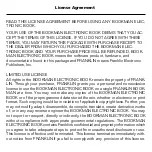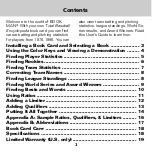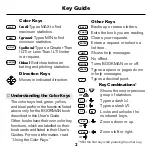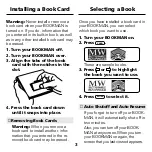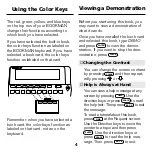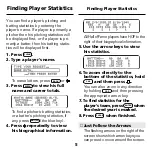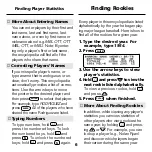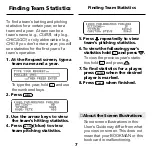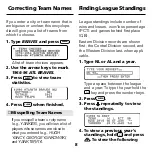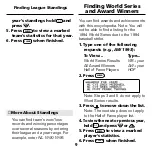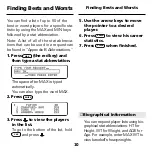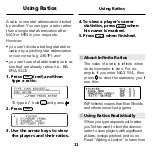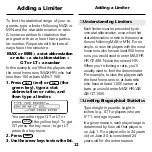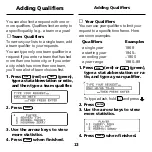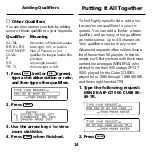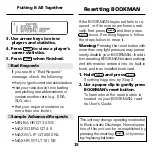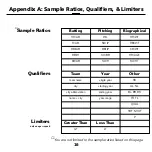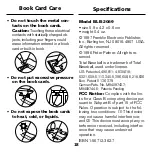4
Viewing a Demonstration
Using the Color Keys
Before you start using this book, you
may want to view a demonstration of
what it can do.
Once you have installed the book card
and selected this book, type
DEMO
and press
ENTER
to view the demon-
stration. If you want to stop the dem-
onstration, press
CLEAR
.
The red, green, yellow, and blue keys
on the top row of your BOOKMAN
change their functions according to
which book you have selected.
If you have selected the built-in book,
the color keys function as labeled on
the BOOKMAN keyboard. If you have
selected a book card, the color keys
function as labeled on that card.
Remember, when you have selected a
book card, the color keys function as
labeled on that card, not as on the
keyboard.
➤
Help is Always at Hand
You can view a help message at any
screen by pressing
HELP
. Use the
direction keys or press
SPACE
to read
the help text. Then press
BACK
to exit
the message.
To read a tutorial about this book,
press
HELP
at the Request screen.
Use the Direction keys to move the
pointer to a topic and then press
ENTER
. Use the direction keys or
press
SPACE
to read the help mes-
sage. Then press
BACK
to exit.
➤
Changing the Contrast
You can change the screen contrast
by pressing
CLEAR
and then repeat-
edly pressing
or
.