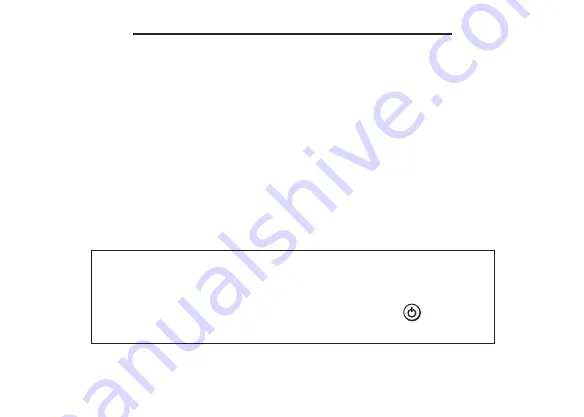
Copyrights, Trademarks, and Patents
Model HBD-1450: Holman Bible Dictionary
• Batteries: two CR-2032 3 volt lithium
• Size: 13.6 x 8.75 x 1.55 cm
• Weight: 3.3 oz
© 2002-2003 Franklin Electronic Publishers, Inc., Burlington, N.J. 08016-4907 USA. All rights reserved.
FCC Tested To Comply With FCC Standards
FOR HOME OR OFFICE USE.
Scripture taken from the HOLY BIBLE, NEW INTERNATIONAL VERSION,
Copyright 1973, 1978, 1984 International Bible Society.
Used by permission of Zondervan Bible Publishers.
New International Version is a Registered Trademark of International Bible Society.
© 2003 by Holman Bible Publishers, Nashville, Tennessee. All rights reserved.
U.S. Patents 4,830,618; 5,113,340; 5,218,536; 5,153,831; 5,497,474; 5,396,606; 6,411,973
ISBN 1-59074-222-2
This unit may change operating modes, lose information stored
in memory, or fail to respond due to Electrostatic Discharge or
Electrical fast transients. Normal operation of this unit may be re-
established by pressing the reset key, by pressing
, or by
removing and replacing the batteries.




































