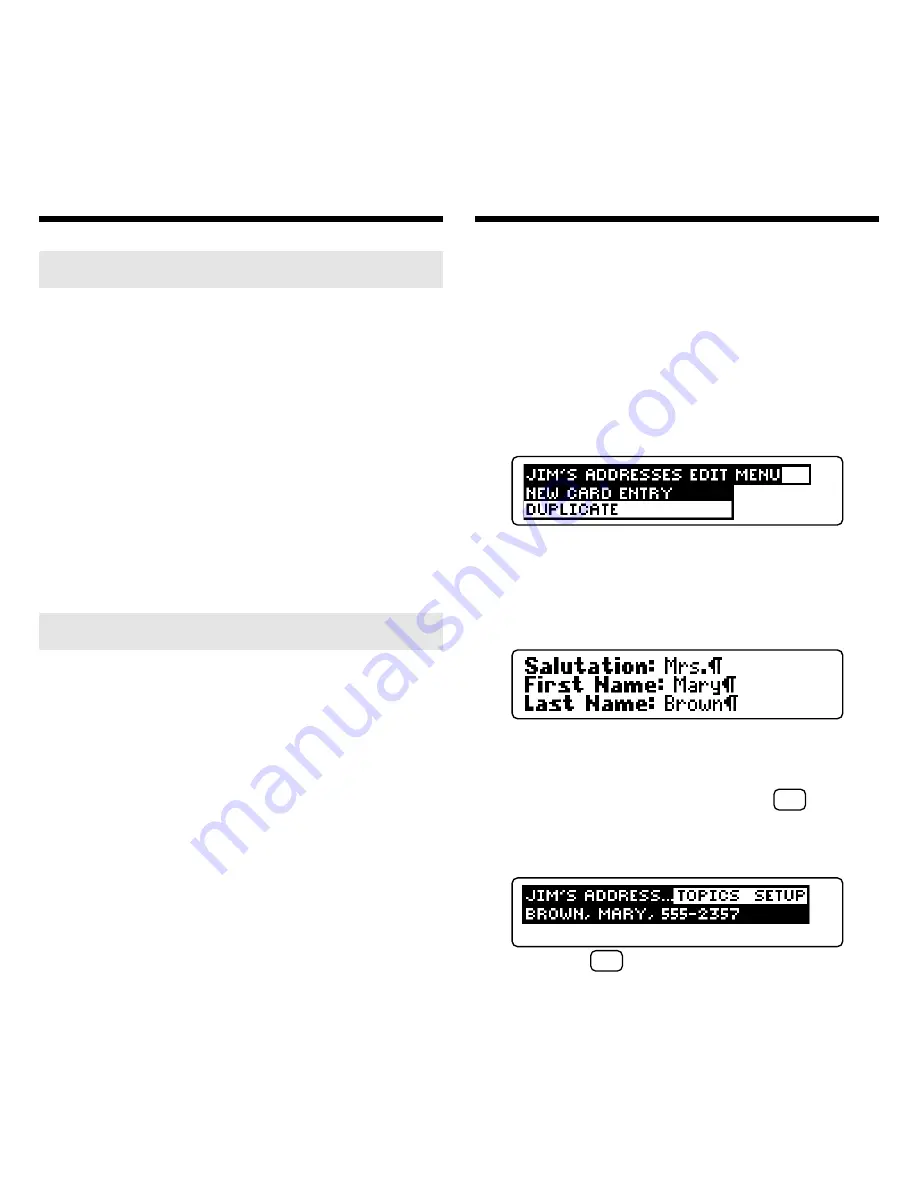
30
➤
Renaming a Cardfile
You can easily change the name of
a cardfile.
At the Cardfiles menu, highlight the
cardfile that you want to rename.
Press EDIT (blue), highlight
Rename
Cardfile
, and then press ENTER.
Use BACK to erase the typed let-
ters and then type your new cardfile
name. Press ENTER to rename the
cardfile, or press CLEAR to exit
without renaming it.
➤
Creating Your Own Templates
You can create your own cardfile
templates on your PC Sidekick and
then transfer them to your BOOK-
MAN Sidekick.
To learn how to create custom tem-
plates, read your PC Sidekick
User’s Guide. Then read “Using the
BOOKMAN Sidekick Connectivity
Software” in this User’s Guide to
learn how to transfer or merge them
to your BOOKMAN Sidekick.
Creating a Cardfile
Adding Cards
Once you have created a cardfile, you can
create cards and add them to it. Cards con-
sist of fields in which you enter information.
1. If needed, use FILES (red) to
cycle to the cardfile into which
you want to add a card.
2. Press EDIT (blue).
This is a sample Cardfile Edit menu.
3. Press ENTER to select
New
Card Entry
.
4. Enter your card information.
Press ENTER to go to the next field. To
move the cursor, use the arrow keys.
5. To add the card, hold
✩
and
press ENTER, or press ENTER
at the last field.
Or hold
✩
and press BACK to exit
without saving.






































