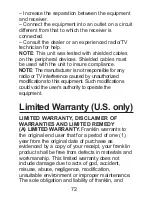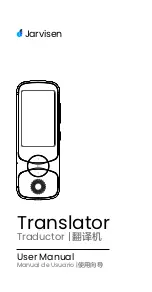Copyrights, Trademarks,
and Patents
Model DBE-1470: Spanish <>
English Dictionary/Diccionario
inglés <> español
• Batteries: two AAA
• Size: 3 5/8 x 4 3/8 x 7/8 in or 9.2 x
11.1 x 2.2 cm
• Weight: 3.5 oz or 99.22 g (without
batteries)
© 2002-2004 Franklin Electronic
Publishers, Inc., Burlington, N.J.
08016-4907 U.S.A. All rights
reserved.
© 1998 by Merriam-Webster,
Incorporated.
FCC Tested To Comply With FCC
Standards
FOR HOME OR OFFICE USE.
69