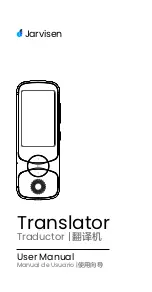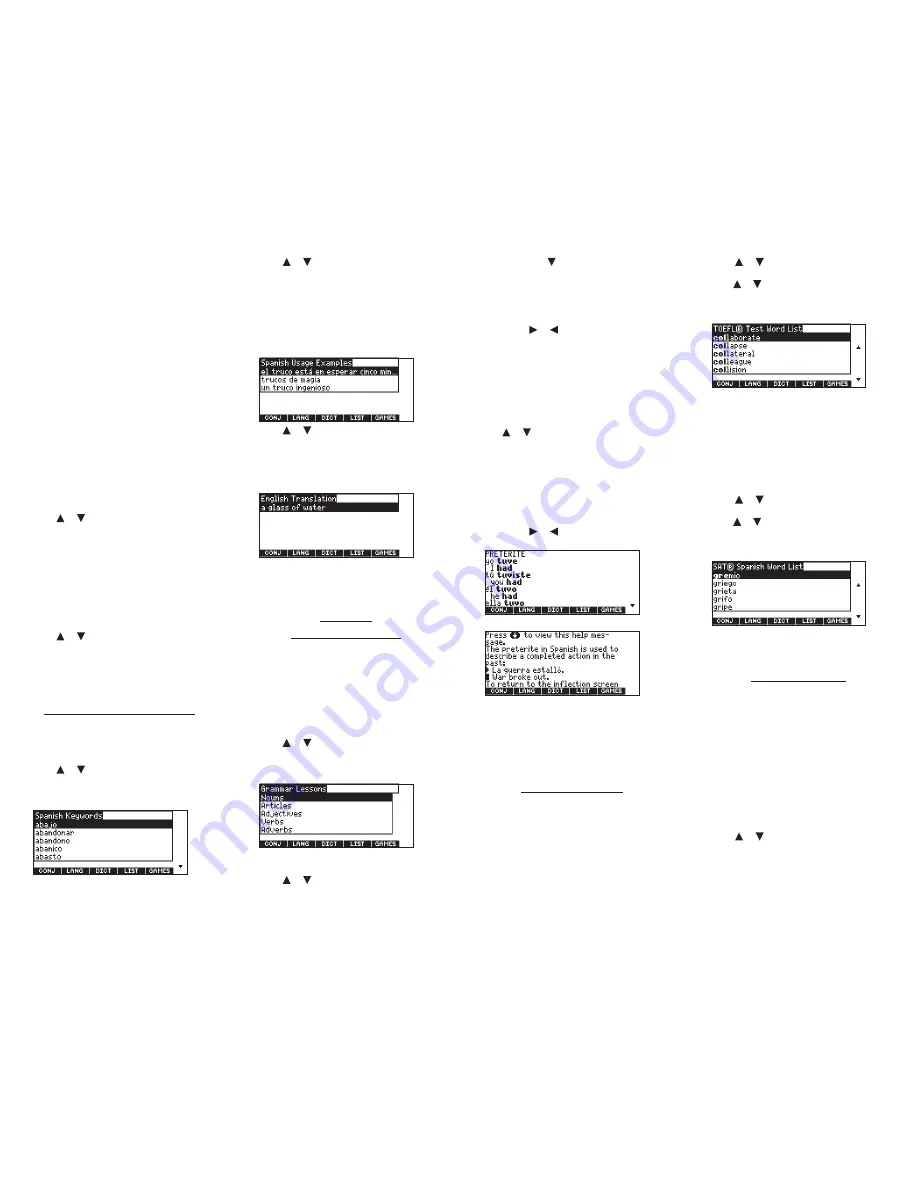
Viewing
My Vocabulary List
1. Press MENU.
2. Press LEARN.
3.
My Vocabulary List
will be highlighted. Press
ENTER to select it.
English List
(or
Spanish List
) will be highlighted.
Press
LANG
to switch from the English to the
Spanish List, if needed.
English List: Empty
(or
Spanish List: Empty
) will be
displayed if either is empty.
4. Press ENTER to view the list.
5. Highlight a word on the list.
6. Press ENTER to view its translation or press
CONJ to view its inflections.
Removing a Word from
My
Vocabulary List
1. Press MENU.
2. Press LEARN.
3.
My Vocabulary List
will be highlighted. Press
ENTER to select it.
4. Press or to highlight
Delete a Word
and
press ENTER.
5. Highlight the word you want to delete and
press ENTER to delete that word.
Erasing
My Vocabulary List
1. Press MENU.
2. Press LEARN.
3.
My Vocabulary List
will be highlighted. Press
ENTER to select it.
4. Press or to highlight
Erase the List
and
press ENTER.
5. Press Y to erase the list or press N to cancel.
Note
: When you erase one list, the other list is
not erased.
Finding Usage Examples
Your device includes a helpful feature that locates
usage examples and their translation.
1. Press MENU.
2. Press LEARN.
3. Press or to highlight
Spanish Usage
Examples
, then press ENTER.
To locate English usage examples select
English
Usage Examples
.
4. Press or to scroll through the list of
Spanish keywords.
You can also type a letter to go to the first word
beginning with that letter. For example, type
tru
to highlight
truco
.
5. Press ENTER to select the highlighted
keyword.
A list of all usage examples using that keyword
is displayed.
6. Press or to scroll through the list of
usage examples.
7. Press ENTER to select the highlighted
example.
The translation of the usage example is
displayed.
Press
ENTER
to view the entry that refers to the
selected usage example.
8. Press CLEAR or MENU when done.
Reading
Grammar Lessons
Your device includes an outline of English and
Spanish grammar lessons such as parts of speech,
phrases, clauses, the correct usage of punctuation,
and so on.
From the Learning Menu
1. Press MENU.
2. Press LEARN.
3. Press or to highlight
Spanish Grammar
Lessons
, then press ENTER.
To review English grammar select
English
Grammar Lessons
.
Each major section is composed of topics and
sub-topics.
4. Press or to highlight the topic you want
to study and then press ENTER.
5. If necessary, highlight the sub-topic you want
and press ENTER.
6. Press SPACE or to read.
If a topic contains a quiz to help you review
the rules described in that topic, the
QUIZ
Soft
Key will be displayed. Press
QUIZ
to begin the
quiz. Follow the instructions on the screen to
complete the quiz. To exit the quiz, press
BACK
.
7. Press FN + or to view the next or
previous topic.
8. Press BACK to return to the list of topics.
Press
CLEAR
or
MENU
when done.
From an Inflection Screen
1. Press MENU.
2. Press BOOKS.
3. Use or to highlight
Spanish
Conjugations
, then press ENTER.
To conjugate English words select
English
Conjugations
.
You can also press
LANG
at the word entry
screen to change the entry language from
Spanish to English.
4. Type a word to conjugate, and then press
CONJ.
5. Press FN + or repeatedly to find the
tense you want.
6. Press HELP.
Information about the tense will be displayed
along with usage examples.
7. Press BACK to return to the inflection screen
or press CLEAR to return to the word entry
screen.
Press
MENU
to go to the main menu.
Using Word Lists
Two word lists are available to you to review and
learn English and Spanish words.
TOEFL® Test Word List
The TOEFL® Test Word List contains English words
you might find on the Test of English as a Foreign
Language (TOEFL® Test).
1. Press MENU.
2. Press LEARN.
3. Press or to highlight
TOEFL® Test Word
List
, then press ENTER.
Press or to scroll through the TOEFL® Test
Word List. You can also type a letter to go to
the first word beginning with that letter. For
example, type
col
to highlight
collaborate
.
Press
ENTER
or
CONJ
at any word to view its
translation or to conjugate it. Press
BACK
to
return to the list.
SAT® Spanish Word List
The SAT® Spanish Word List contains Spanish words
you might find on the SAT® Spanish Subject Test.
1. Press MENU.
2. Press LEARN.
3. Press or to highlight
SAT® Spanish Word
List
, then press ENTER.
Press or to scroll through the SAT® Spanish
Word List. You can also type a letter to go to
the first word beginning with that letter. For
example, type
gre
to highlight
gremio
.
Press
ENTER
or
CONJ
at any word to view its
translation or to conjugate it. Press
BACK
to
return to the list.
Using Exercises
Using Exercises, you can test your spelling and
improve your vocabulary.
Spelling Bee
1. Press MENU.
2. Press EXER.
You can choose
My English Spelling Bee
which
uses words from
My English Vocabulary List
,
My
Spanish Spelling Bee
which uses words from
My
Spanish Vocabulary List
,
TOEFL® Test Spelling Bee
which uses words from the TOEFL® Test Word
List, or
SAT® Spanish Spelling Bee
which uses
words from the SAT® Spanish Word List.
3. Press or to highlight the one you want,
then press ENTER.
A word will flash on the screen for you to spell.
4. Type in the word you just saw and press
ENTER to see if you spelled it right.