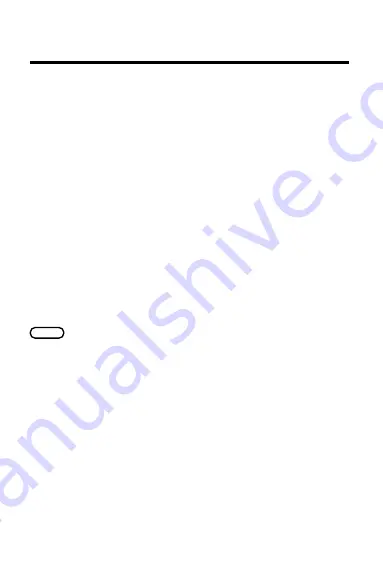
5
Getting Started
TIP: A quicker way to select topics is by using Gold
key combinations. For example, hold the Gold key and
press S to select the Schedule topic. For Gold key
combinations, see the Key Guide or Quick Reference
Card.
Setting the Clock
Set the Clock the first time you use the Organiz-It.
You can reset it at any time.
First, select the Clock. Then press SPEC to view the
Clock special menu and select a menu item. When
you select
Set Date and Time, type a date and time
and then press ENTER at the last line.
TIP: You can also set the Clock to the time of any World
Time location. With a World Time location in view, press
SPEC
and then select
Set Clock To This Time Zone.
More Tips for Beginners
Changing the Shutoff Time: The shutoff time is how
long the Digital Book System stays on if you forget to
turn it off. To change the shutoff time, select
Set Shut-
off from the Other menu. Then select a new time or
press BACK.
Help is Always at Hand: To view a tutorial explaining
the basic functions of the Organiz-It, select
Tutorial on
the Other menu. To view a help message at virtually
any screen, press HELP. To exit help, press BACK.



































