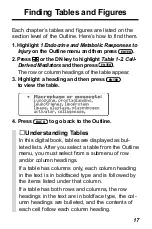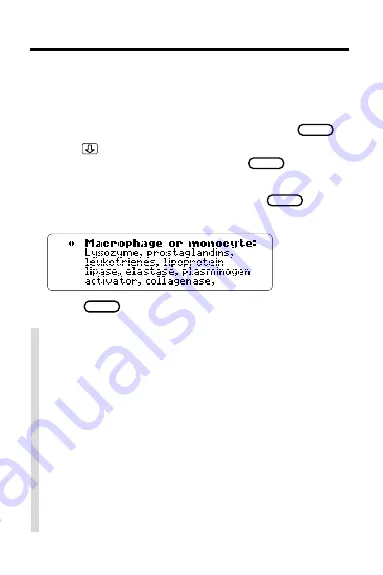
17
Finding Tables and Figures
Each chapter’s tables and figures are listed on the
section level of the Outline. Here’s how to find them.
1. Highlight
1 Endocrine and Metabolic Responses to
Injury on the Outline menu and then press
ENTER
.
2. Press
or the DN key to highlight
Table 1-2. Cell-
Derived Mediators and then press
ENTER
.
The row or column headings of the table appear.
3. Highlight a heading and then press
ENTER
to view the table.
4. Press
BACK
to go back to the Outline.
✓
Understanding Tables
In this digital book, tables are displayed as bul-
leted lists. After you select a table from the Outline
menu, you must select from a submenu of row
and/or column headings.
If a table has columns only, each column heading
in the text is in boldfaced type and is followed by
the items listed under that column.
If a table has both rows and columns, the row
headings in the text are in boldface type, the col-
umn headings are bulleted, and the contents of
each cell follow each column heading.