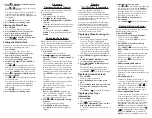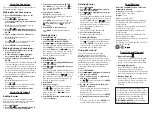Using the Converter
The converter allows you to convert values of
measurement and currency.
Making Metric Conversions
1. Press CALCULATOR until you see the
Conversions menu.
2. Press or to highlight the
conversion category you want and then
press ENTER.
Note
: If you select
Temperatures
you go
directly to the entry screen.
3. Press or to highlight the units you
want to convert between and then press
ENTER.
4. Type a number after one of the units.
Note
:
Q
-
P
will type number
1
-
0
automatically.
Press or to move between the lines.
Press
BACK
to delete a number.
5. Press ENTER to convert the units.
Making Currency Conversions
1. Press CALCULATOR until you see the
Conversions menu.
2. Hold CAP and press to highlight
Currency
and then press ENTER.
3. Type an exchange rate and then press
ENTER.
The exchange rate should be in units of the
other currency per one unit of the home
currency (
n
other/1 home). For example, to
convert between U.S. Dollars and Canadian
Dollars, enter an exchange rate of 1.0103.
This means that 1.0103 Canadian Dollars is
the equivalent of 1 U.S. Dollar.
4. Type an amount for the home or other
currency.
Note
:
Q
-
P
will type number
1
-
0
automatically.
Press or to move between the lines.
Press
BACK
to delete a number.
5. Press ENTER to convert the amount.
Using the Databank
Adding Entries
You can store as many as 100 names and
numbers in the databank. The total number
depends on the size of each entry.
1. Press DATABANK.
2. Press or to highlight
New Entry
, if
necessary, and then press ENTER.
3. Type a name and then press ENTER.
Press
BACK
to delete a letter. Press
to
type a period. Hold
CAP
and press
to
type an apostrophe.
4. Type a phone number.
Note
:
Q
-
P
will type number
1
-
0
automatically. You cannot type letters in
the number field.
Press
BACK
to delete a letter. To type a
hyphen, press
J(-)
. To type a period, press
. Hold
CAP
and press
to type an
apostrophe.
5. Press ENTER to save the entry.
Press
BACK
to exit without saving the
entry.
Viewing Entries
1. Press DATABANK.
2. Press or to highlight
View: ...
, if
necessary, and then press ENTER.
3. Press or to scroll through the list.
The list is arranged alphabetically by name.
Press
SPACE
to scroll down one screen at a
time. Hold
CAP
and press or to go to
the bottom or top of the list. You can also
type the first few letters of a name to go
directly to that part of your list.
Editing Entries
1. Press DATABANK.
2. Press or to highlight
Edit Entry
and
then press ENTER.
3. Press or to highlight the entry you
want to edit.
The list is arranged alphabetically by name.
Press
SPACE
to scroll down one screen at a
time. Hold
CAP
and press or to go to
the bottom or top of the list. You can also
type the first few letters of a name to go
directly to that part of your list.
4. Press ENTER.
5. Make your changes.
Press
BACK
to delete a letter or number.
Press or to move the cursor to the
location in the line where you want to
make changes. Press or to move
between the lines.
6. Press ENTER from the number field to
save your changes.
Deleting Entries
1. Press DATABANK.
2. Press or to highlight
Delete Entry
and then press ENTER.
3. Press or to highlight the entry you
want to delete.
The list is arranged alphabetically by name.
Press
SPACE
to scroll down one screen at a
time. Hold
CAP
and press or to go to
the bottom or top of the list. You can also
type the first few letters of a name to go
directly to that part of your list.
4. Press ENTER.
You see the message “Delete? Y/N”.
5. Press Y to delete the entry.
Press
N
to cancel the deletion.
Deleting All Entries
✓
You can delete all entries in the databank.
Press to highlight
Erase All Data
and
then press
ENTER
. You see the message
“Erase All? Y/N”. Press
Y
to delete the
databank or press
N
to cancel.
Using a Password
You can use a password to prevent
unauthorized access to the databank.
Warning!
Always write the password in a
safe, separate location. If you lose or forget
the password, you will only be able to use the
databank again by removing the batteries
from your device, which will permanently
erase all the information stored in the
databank.
1. Press DATABANK.
2. Press or to highlight
Set Password
and then press ENTER.
3. Type a password of up to eight letters
and then press ENTER.
Use or to move the cursor. Press
BACK
to delete a letter.
4. Re-type the password and then press
ENTER to confirm it.
The password you set will be requested
the first time the databank is accessed
during a session.
Type the password and then press
ENTER
.
5. To change the password, repeat steps
1-5.
To disable a password, press
ENTER
at an
empty “Enter new password” screen.
Specifications
Model: NYT-540MW
The New York Times®
PageMark® Dictionary
•
Batteries
: one CR-2016 3 volt lithium
•
Size
: 6 5/8 x 3 7/8 x 3/8 in
•
Weight
: 2.5 oz
ISBN 978-1-59074-463-5
© 2002-2008 Franklin Electronic Publishers,
Inc., Burlington, N.J. 08016-4907 USA. All
rights reserved.
Contains material reprinted by permission
from The New York Times®
Copyright ©2008 The New York Times. All
rights reserved.
The New York Times® is a trademark of The
New York Times Company.
© 1995-2005 Merriam-Webster, Incorporated.
All rights reserved.
U.S. Patents: 5,113,340; 5,203,705; 5,218,536;
5,497,474; 5,396,606.
Recycling and Disposal
Device Disposal
✓
This device should be disposed through
your local electronic product recycling
system - do not throw into the trash bin.
Packaging Disposal
✓
Please save this User’s Guide and all
packing materials, as they contain
important information. In case of disposal,
please refer to your local recycling system.
Battery Disposal
✓
Do not dispose of batteries with normal
household waste. Please obey your local
regulations when disposing of used
batteries.
This unit may change operating modes,
lose information stored in memory, or fail
to respond due to electrostatic discharge or
electrical fast transients. Normal operation
of this unit may be re-established by
pressing the reset button, by pressing
DICTIONARY (ON/OFF)
, or by removing
and replacing the batteries.