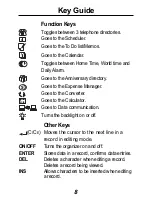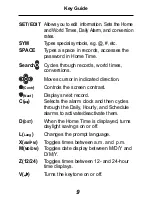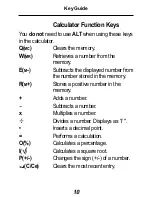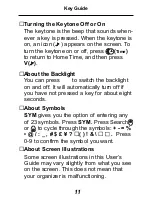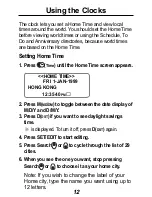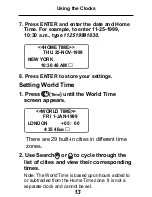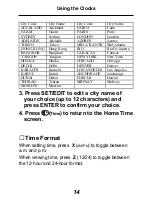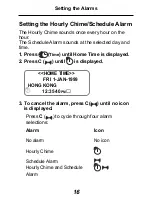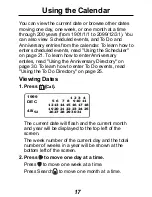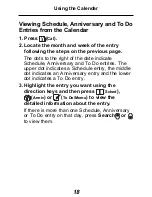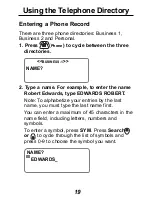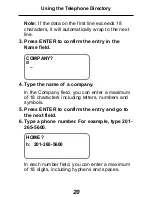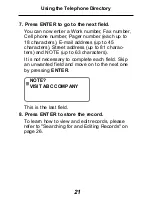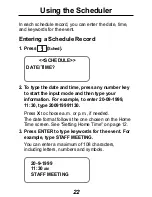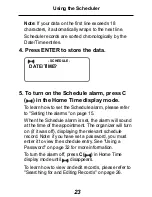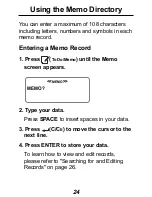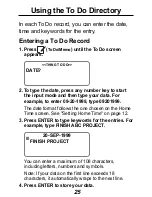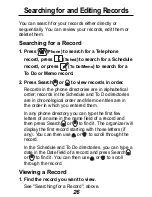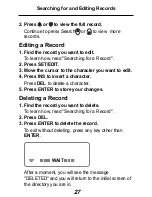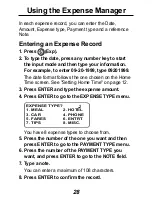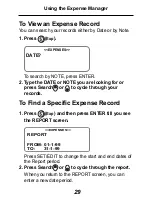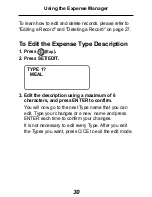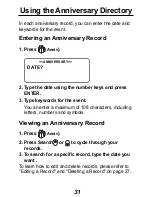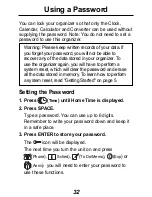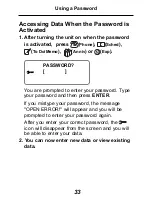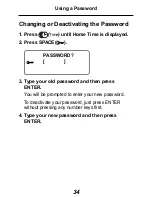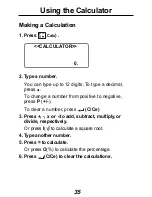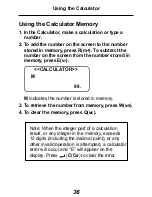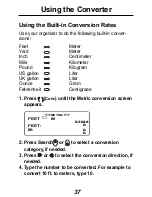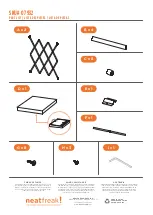22
Using the Scheduler
In each schedule record, you can enter the date, time,
and keywords for the event.
Entering a Schedule Record
1. Press
(
Sched
).
<<SCHEDULE>>
DATE/TIME?
2. To type the date and time, press any number key
to start the input mode and then type your
information. For example, to enter 20-09-1999,
11:30, type 200919991130.
Press X to choose a.m. or p.m., if needed.
The date format follows the one chosen on the Home
Time screen. See "Setting Home Time" on page 12.
3. Press ENTER to type keywords for the event. For
example, type STAFF MEETING.
You can enter a maximum of 108 characters,
including letters, numbers and symbols.
20-9-1999
11:30
AM
STAFF MEETING