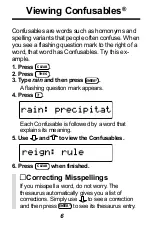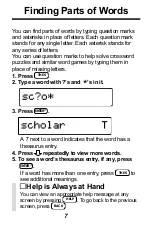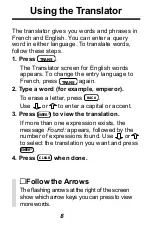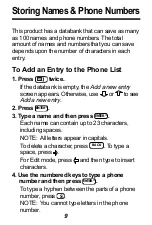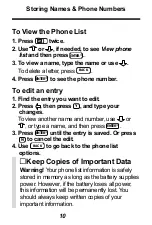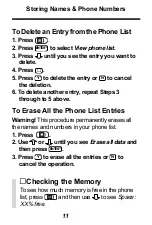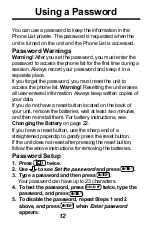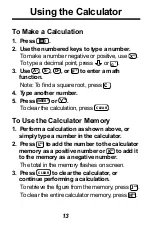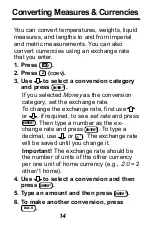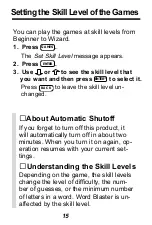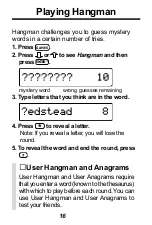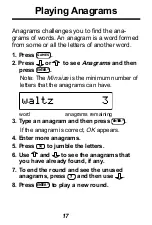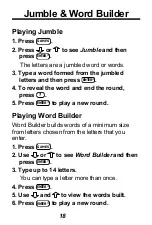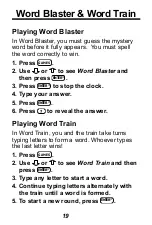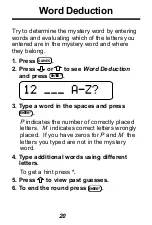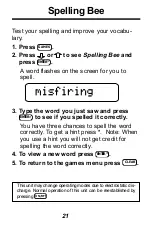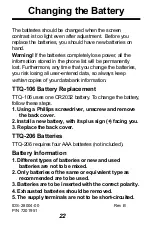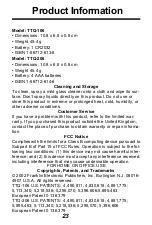20
Word Deduction
Try to determine the mystery word by entering
words and evaluating which of the letters you
entered are in the mystery word and where
they belong.
1. Press
GAMES
.
2. Press
or
to see
Word Deduction
and press
ENTER
=
.
3. Type a word in the spaces and press
ENTER
=
.
P
indicates the number of correctly placed
letters.
M
indicates correct letters wrongly
placed. If you have zeros for
P
and
M
the
letters you typed are not in the mystery
word.
4. Type additional words using different
letters.
To get a hint press *.
5. Press
to view past guesses.
6. To end the round press
ENTER
=
.