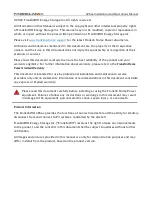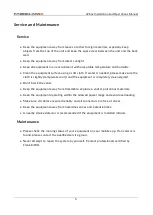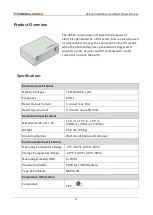Reviews:
No comments
Related manuals for aPbox

ID ISC.LRM200-A/B
Brand: Feig Electronic Pages: 20

SSD Ultra ATA
Brand: SanDisk Pages: 44

H-9618
Brand: U-Line Pages: 39

BS-T1B
Brand: Zhejiang Longyard Trade Industrial Pages: 18

1921567
Brand: Keter Pages: 76

WGB-01
Brand: Quictent Pages: 24

SPR10004
Brand: Jimmy at work Pages: 25

EonStor A12E-G2121
Brand: Infortrend Pages: 7

CFP4207 Series
Brand: Conner Pages: 81

QB-X2US3R
Brand: Fantec Pages: 23

HDD2149
Brand: Toshiba Pages: 11

50796
Brand: WilTec Pages: 3

XL-RAID4-USB3
Brand: XtendLan Pages: 15

XL-RAID133v2
Brand: XtendLan Pages: 23

VTrak D5000 Series
Brand: Promise Technology Pages: 245

Tilt N Store
Brand: L&S Pages: 17

6038R-DE2CR16L
Brand: Supermicro Pages: 72

SuperStorage 6028R-E1CR12H
Brand: Supermicro Pages: 140