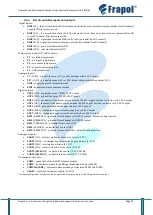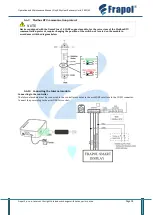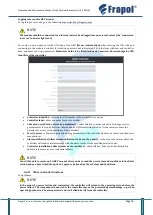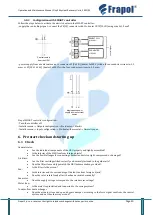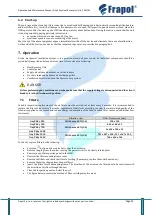Operation and Maintenance Manual, OnyX Sky Heat Recovery Units, 2022/01
Frapol Sp. z o.o. reserves the right to introduce changes without any prior notice.
Page
35
Connecting to the Internet
The FraNET requires a permanent connection to an Internet LAN or wireless Wi-Fi network at the location where the
controller is installed.
Connect the Ethernet cable to the RJ45 Ethernet port, for example, to an ADSL router. You do not need to use this socket,
if there is access to Wi-Fi.
After connecting power supply, the FraNET module will take approximately one minute to load the operating system.
Only after the system has been loaded, the module starts operating and signals its status with LED controls.
After the module has successfully connected to the controller, additional options will appear in the main menu of the
controller:
•
Menu → Information → FraNET WiFi
•
Menu → Information → FraNET LAN
•
Menu → General settings → FraNET Wi
-Fi
When connecting both to LAN and WiFi networks, FraNET requires that the Access Point (network access point), e.g. a
router, has a DHCP server switched on, as manual IP address assignment for the module is not supported. Connecting
to a WiFi network requires the following settings: network name (SSID), security type, access password
Connecting to a wired LAN network
Menu → Information → FraNET LAN
You can read out the IP number, Mask, Gateway and check the connection status of the FraNET server. It is required to
save the displayed IP number (sample IP: 10.1.2.237). Enter this number in the following form: http://10.1.2.237 in
the address bar of your web browser, from the LAN network level. When entered, it will open a web page to operate the
controller menu.