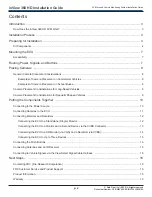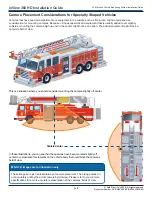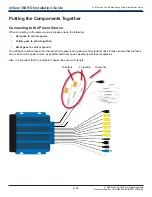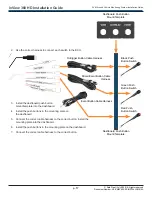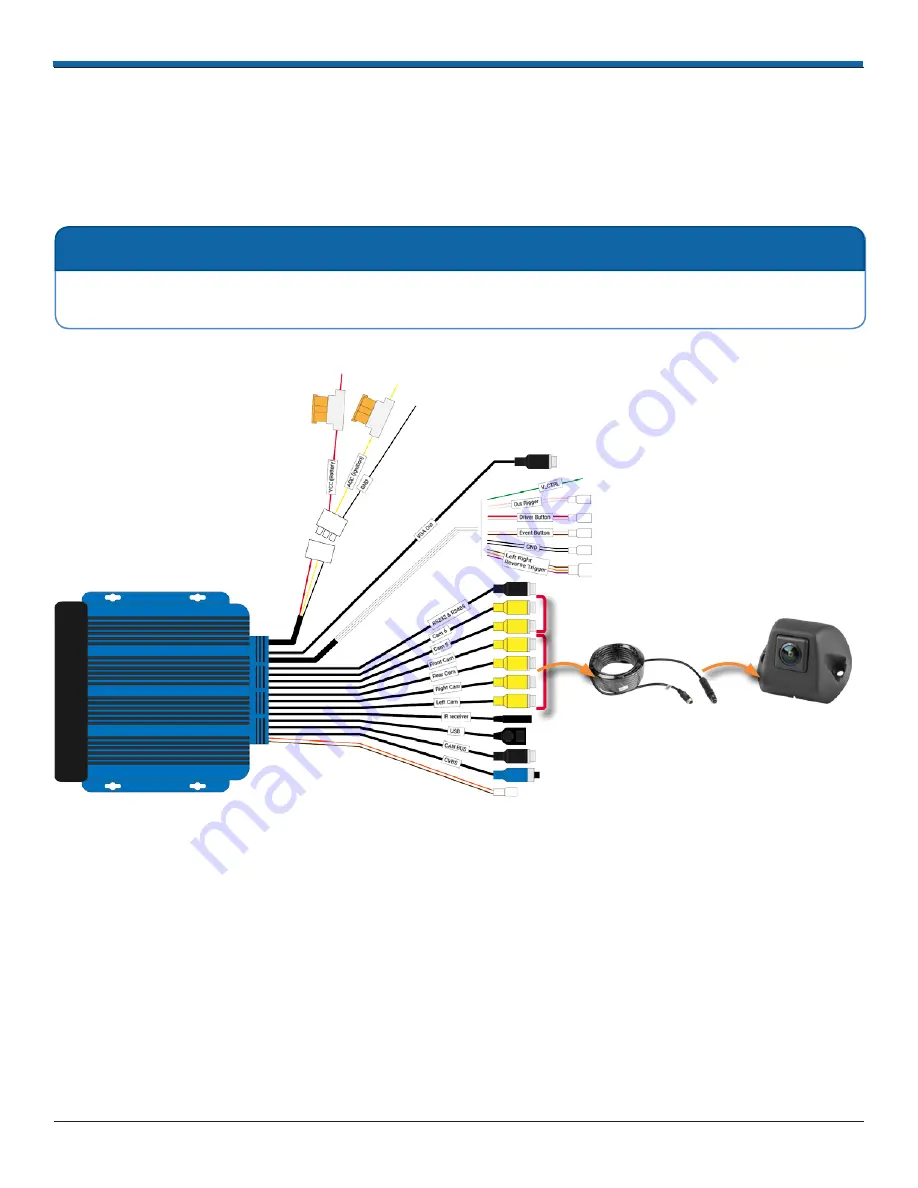
p. 11
AVM Around Vehicle Monitoring System Installation Guide
inView 360 HD Installation Guide
© Safe Fleet | July 2020 | All rights reserved
Document Number: XE-SNB100-C00-INSTALLPM-R0A
Connecting Cameras to the ECU
The cameras are labeled to indicate where they should be mounted on the vehicle - FRONT, RIGHT, LEFT, REAR� When
connecting cameras to the ECU, it is important that you do the following:
• Connect the labeled camera to the correct corresponding camera interface on the ECU harness�
• Connect each camera to an extension cable before connecting it to the ECU�
Connect the cameras as indicated in the following diagram�
For Cameras 5 & 6� Not
used� during calibration�
4 x Camera
Extension Cables
4 x Camera Units
Conn
e
ct
t
o
Conn
e
ct
t
o
NOTE: Spacing the Calibration Pads
The inView 360 HD AVM system comes with two extra camera ports for cameras 5 and 6� Cameras connected to
ports 5 and 6 are not required for the calibration procedure�
NOTE: Extra Camera Ports