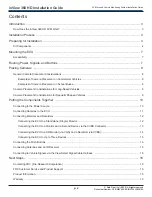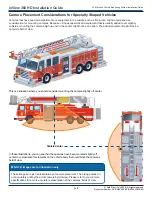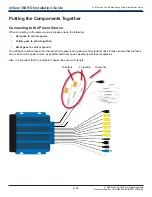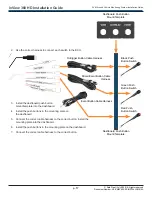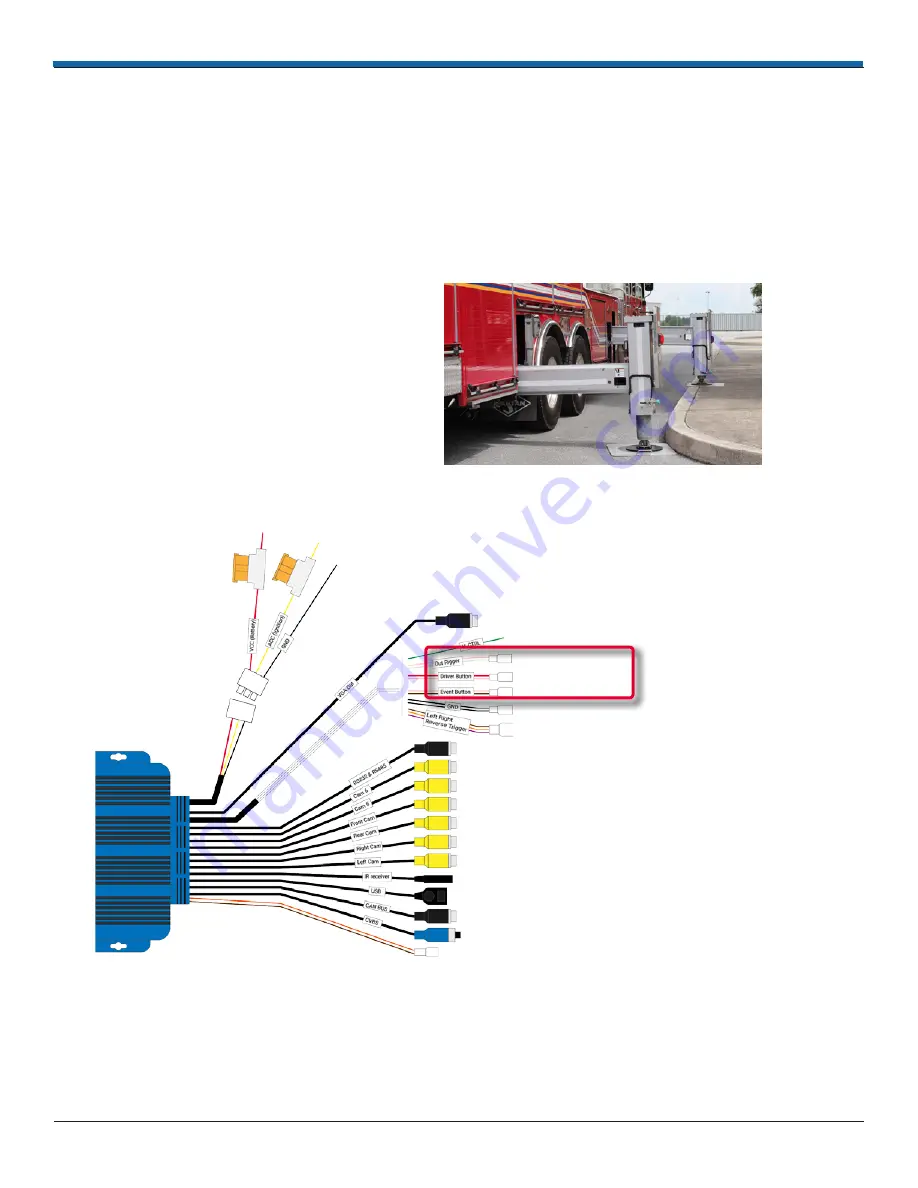
p. 16
AVM Around Vehicle Monitoring System Installation Guide
inView 360 HD Installation Guide
© Safe Fleet | July 2020 | All rights reserved
Document Number: XE-SNB100-C00-INSTALLPM-R0A
Connecting the Push Buttons
The inView 360 HD AVM system kit comes with three push buttons that, with the use of the dashboard push button mount/
template, can be mounted in the vehicle within the driver’s reach. Although the buttons can be configured to suit each
customer’s needs, we suggest that they are configured to do the following:
Green (Driver/View) Button:
The driver presses this button to cycle through the different camera views for the vehicle
(front, rear, left, top)�
Red (Event) Button:
The driver presses this button when an event (vehicle collision, safety issue) happens� A short video
clip (15 seconds) is created for future review and analysis�
Black (Outrigger/Overlay) Button:
The driver presses
this button to deploy the Outrigger View function on
their monitor� This is only used on vehicles that have
stabilizing outriggers such as ladder and/or boom
vehicles� The Outrigger View helps drivers position
such vehicles in locations so that the outriggers can be
deployed without encountering obstacles�
Connectors on
the ECU
To connect the push buttons:
1� Find the connectors on the ECU harness�