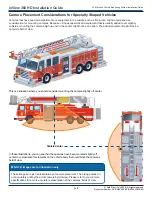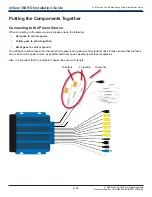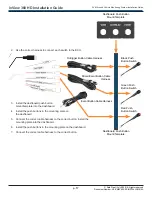p. 19
AVM Around Vehicle Monitoring System Installation Guide
inView 360 HD Installation Guide
© Safe Fleet | July 2020 | All rights reserved
Document Number: XE-SNB100-C00-INSTALLPM-R0A
Support Information
Contacting FRC (Fire Research Corporation)
FRC Customer Service and Product Support:
(8am to 5pm EST weekdays)
• Main Phone: 631�724�8888
• Fax: 631�360�9727 (24 hours)
• Email:
If your inView 360
HD
system needs to be returned, please contact FRC Technical Support, and
provide the model and/or serial number of your unit� Ask for a Return Merchandise Authorization
(RMA) number� An RMA number allows the Service Technicians to better track your product
when it comes in for service� Please show the RMA number on the outside of the package� ANY
RETURNED PRODUCT WITHOUT AN RMA NUMBER MAY BE REFUSED�
Product Information
For product information and documentation related to the inView 360
HD
system, please visit the
inView 360 HD product page on the FRC website:
� This product
page can be found under the
Video
top level menu header, and then the
inView 360 HD
page is
located under the fly-out submenu. Contact information can be found under the
Contact
menu
item, and then from the
Contact FRC
fly-out submenu item. This Operation Guide and the rest of
the inView 360 HD video manuals are linked as PDFs on the left side of the product page� Also,
these manuals are available on the Manuals page (under the Video header), which is located
under the Resources menu item, and then the
Manuals
fly-out submenu item.
Warranty
Complete warranty details are available online on the
� This page
can be found through the above link for the FRC website� Go to the
Manuals
tab (under the
Resources
menu item), and then scroll all the way down to the bottom of this page� There is a
link for the Warranty Policy PDF under the Reference/Data Sheets header�