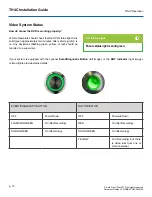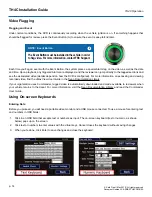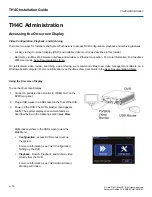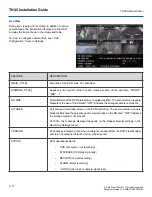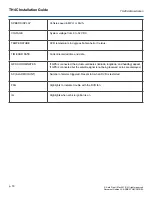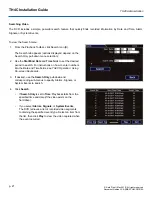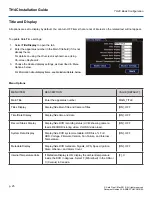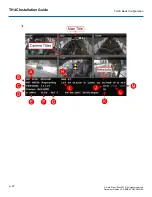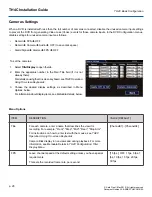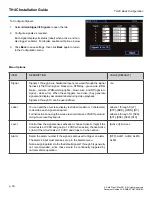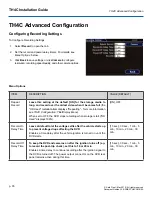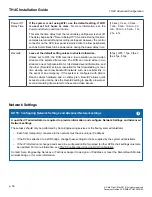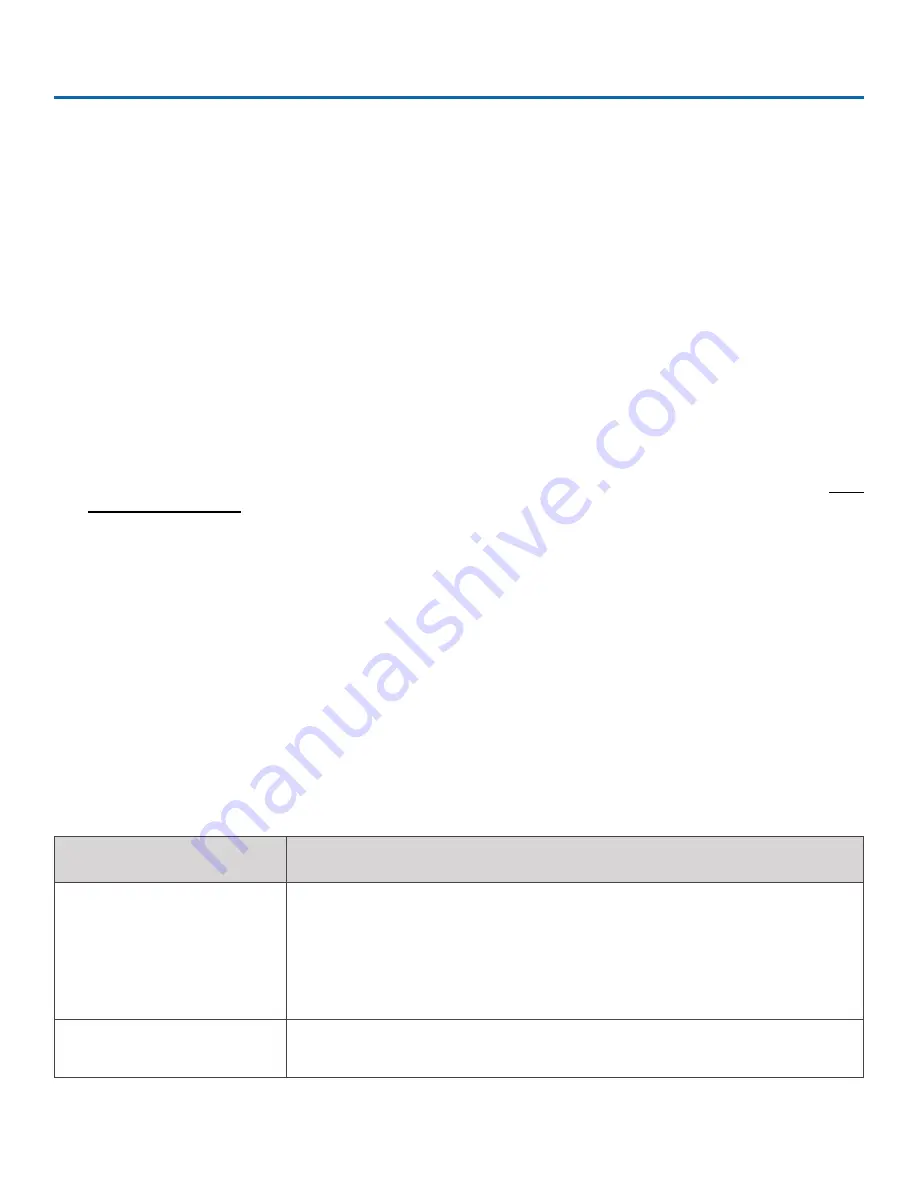
TH4C Installation Guide
p. 22
TH4C Basic Configuration
© Safe Fleet | May 2019 | All rights reserved
Document Number: XE-SNB2-TH4CPM-R0A
TH4C Basic Configuration
Setting up the DVR
DVR Menu Access
You can configure the DVR with its local on-screen menus using a monitor and mouse, or through a Web browser on a
connected laptop. These settings can also be accessed remotely over a wireless network.
A - Local access with On-screen Display (OSD) menus:
Connect a portable monitor to the VIDEO OUT RCA jack on the DVR front panel and plug a mouse into the USB port
to work with configuration settings. For more information, see
TH4C Administration: Accessing the On-screen Display
To set or change a password, right-click in Live view, then choose the
Configuration
System Password
options.
B - Local access with vMax Web menus:
Configure the network connection on a PC (for more information, find the
vMax Web User Guide
in the Seon
), then connect to the DVR with an RJ45 Ethernet cable. You can then use vMax Web to
configure the DVR via Internet Explorer.
The default network settings only allow connecting the DVR to a laptop using an Ethernet cable.
For remote network access, consult your IT staff or Seon Design to configure the DVR to be on the same subnet as
the laptop.
C - Remote access with vMax Web menus:
If you have Seon Smart Reach wireless access, you can also access the DVR remotely using vMax Web via Internet
Explorer. Contact the Seon Support team for more information.
Basic DVR Configuration Setting
The DVR menu defaults cover most operation settings, but some basic customer and region specific settings need to be
configured for the DVR to operate optimally:
MENU NAMES
REQUIRED SETTINGS
Time and Date/DST Settings
Select display formats.
Enter the current time and date, including Daylight Saving if applicable.
Select the Time Zone.
If GPS is installed, set GPS Time Sync ON to detect time and vehicle location
Time/Display
Enter the vehicle number in Main Title, and choose the information that displays as
text when video appears
Summary of Contents for TH4C
Page 2: ......