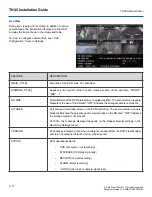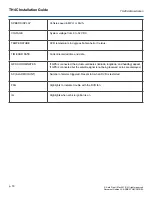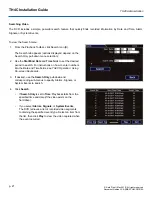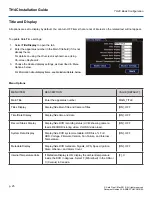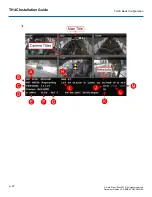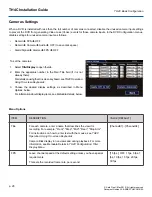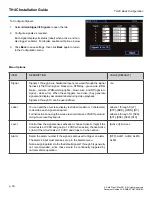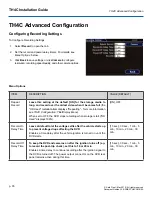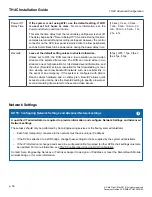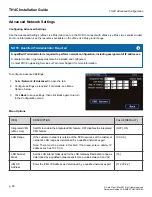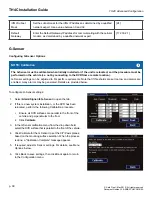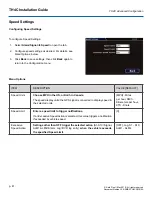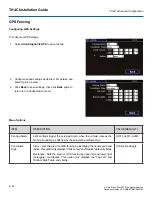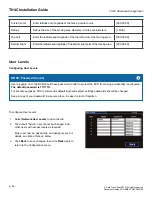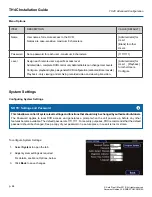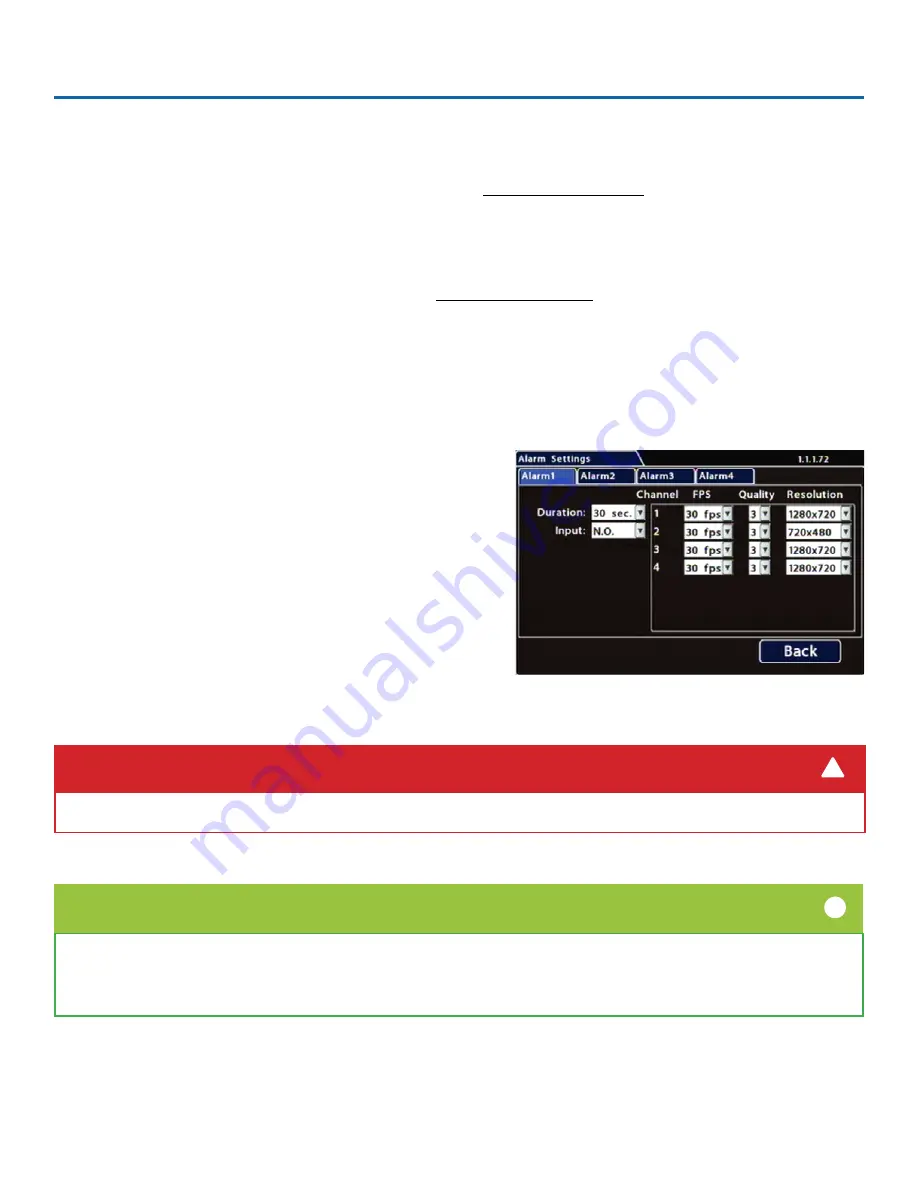
TH4C Installation Guide
p. 31
TH4C Basic Configuration
© Safe Fleet | May 2019 | All rights reserved
Document Number: XE-SNB2-TH4CPM-R0A
Alarm Settings
Triggered alarms create searchable flags in the recorded video, making it easy to locate alarm events and associated
metadata later (for details, find the
vMax View User Guide
You can also tell the system to switch to higher recording quality settings when an alarm is triggered - for example, to help
identify people or license plates when reviewing video of the event.
If the system is wirelessly enabled with Commander, flagged video can be automatically downloaded to your network (for
more information, find the
Commander User Guide
in the Seon Document Library).
The DVR supports 4 independent Alarms. By default, Alarm 1 is connected to the optional Event/Diagnostic button installed
in the vehicle, for use by the operator (for more information, see
Flagging Video for Review
). Alarms 2-4 can be triggered
automatically by vehicle speed, a G-sensor threshold, GPS fencing, or when a Signal is activated.
To Configure Alarms:
1. Select
Alarm/Signal
Alarms
to open the tab.
2.
Configure Alarm settings as required. For details, see
Menu
Options
, below.
3. Click
Back
to save settings, then click
Back
again to return
to the Configuration menu.
Select higher speed (FPS), Quality, and Resolution in Alarm Settings to increase video quality for a short duration to
record an alarm event. Higher quality video involves greater storage requirements, which reduces the amount of video
you can store before it is overwritten. Therefore, a DVR usually records in a mode that conserves storage space.
TIP: DVR Recording Limitations
i
IMPORTANT:
Set FPS (Frames per Second) OFF for unused channels to avoid DVR video loss events.
!
Summary of Contents for TH4C
Page 2: ......