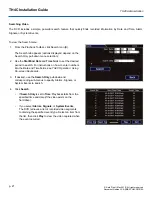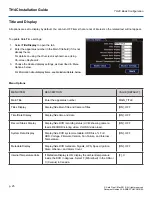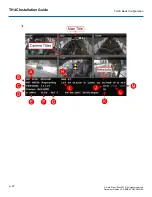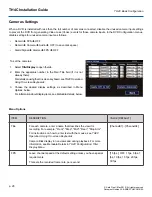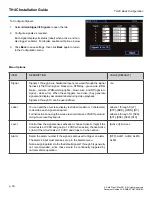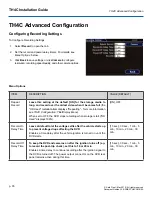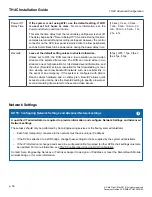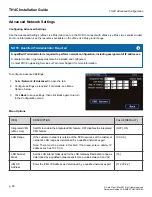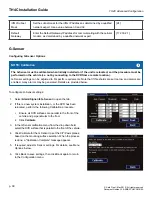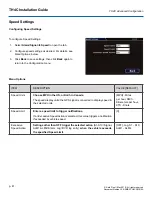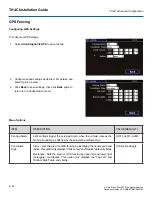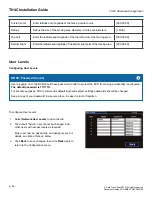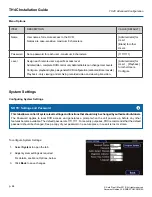TH4C Installation Guide
p. 35
TH4C Advanced Configuration
© Safe Fleet | May 2019 | All rights reserved
Document Number: XE-SNB2-TH4CPM-R0A
TH4C Advanced Configuration
Configuring Recording Settings
To Configure Recording Settings:
1. Select
Record
to open the tab.
2. Set the record and power delay timers. For details, see
Menu Options
, below.
3. Click
Back
to save settings, or click
Camera
to configure
resolution, recording speed/quality, and other camera options.
ITEM
DESCRIPTION
VALUE [DEFAULT]
Repeat
Record
Leave this setting at the default [ON] for the storage media to
loop, and record over the oldest video when it becomes full
(the
"HD Used" metadata item displays "Repeating" - for more information
see
TH4C Configuration: Title/Display Menu
When set to OFF, the DVR stops recording when storage is full ("HD
Used" displays 100%).
[ON], OFF
Record-On
Delay Time
Leave at default to let the voltage settle after the vehicle starts up
to prevent voltage drops affecting the DVR
.
Enables a time delay after the vehicle ignition is turned on until the
DVR starts.
[15 sec.], 30 sec., 1 min., 5
min., 10 min., 20 min., 30
min.
Record-Off
Delay Time
To keep the DVR and cameras on after the ignition turns off (e.g.
to record the post-trip check), set this to 10 or 20 min.
Enables a time delay to continue recording after the ignition signal to
the DVR is turned off. The power output connector on the DVR rear
panel remains active during this time.
[15 sec.], 30 sec., 1 min., 5
min., 10 min., 20 min., 30
min.
Menu Options
Summary of Contents for TH4C
Page 2: ......