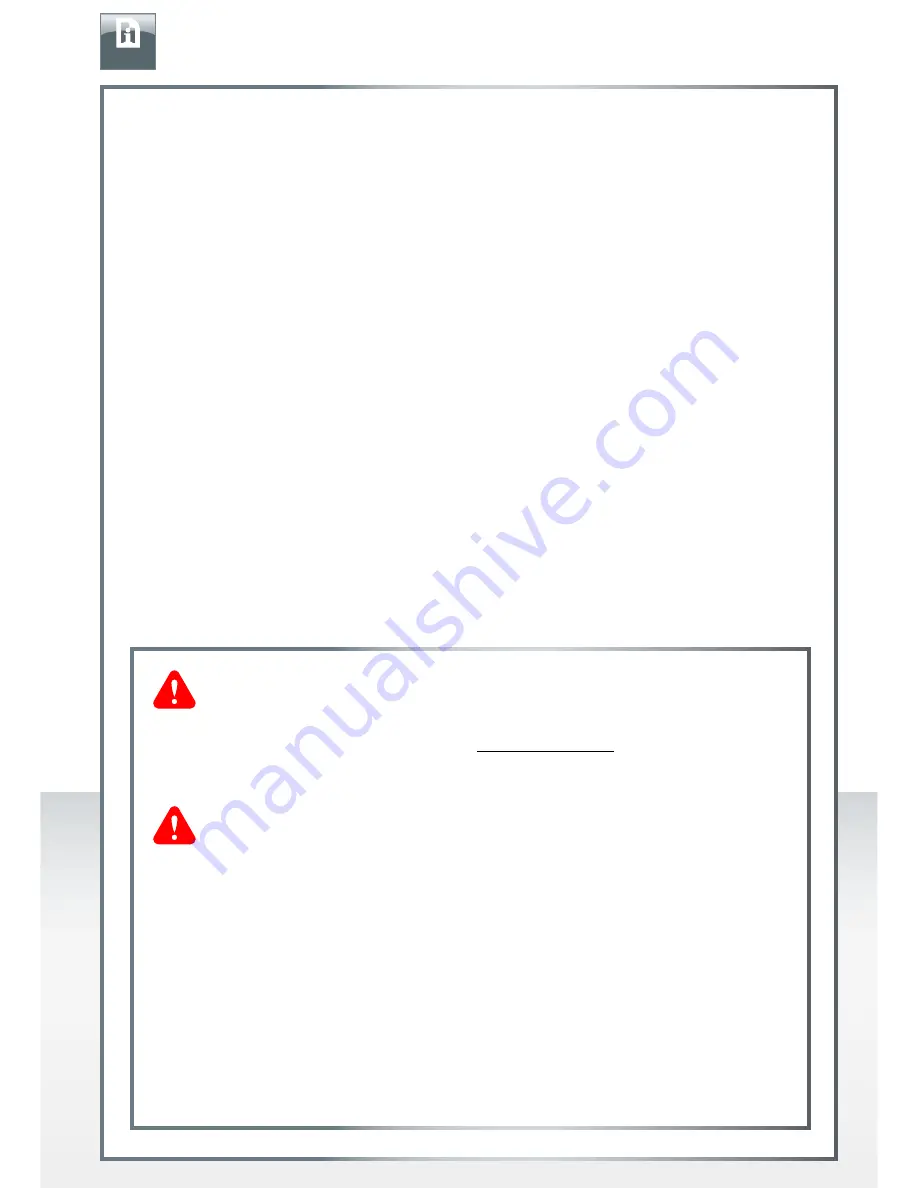
FREECOM MOBILE HARD DRIVE
FREECOM DESKTOP HARD DRIVE
Need assistance? Have questions?
In case you have a question about the use of this product, need information about
other Freecom products or need technical assistance, please contact the Freecom
Service Center for your country. See www.freecom.com for details.
Freecom offers free unlimited helpdesk support.
Warning !
All rights reserved. The products named in this manual are only used for
identification purposes and may be trademarks or registered trademarks of the
respective companies. This device was designed for home or office use.
Warning! This device is equipment complying with EN55022 class A. This
equipment can cause radio disturbances in a residential area. If this is the case,
the user has to take appropriate measures and assume all responsibility and costs
for. It may not be used near or with any life-sustaining systems.
Freecom cannot be made liable for any damages, loss of data or damage following
thereof -whatsoever (including, without limitation, damages for loss of business
profits, business interruption, loss of business information, or other pecuniary
loss) arising out of the use of or inability to use this Freecom product, even if
Freecom has been advised of the possibility of such damages.
We reserve the right to upgrade our products in keeping with technological
advances.
Dear user!
Thank you for selecting the
Freecom Mobile Hard Drive / Desktop Hard Drive
as your
external data storage device. For optimal use and performance we advise you to read
this manual carefully before using this product.
Please note: this manual is a general manual which is used for several Freecom products.
Product pictures shown in this manual may differ from the device you bought.
Freecom Technologies • Germany
www.freecom.com
Contents of the box
Please check the contents of the box. All articles included in this box are listed on the
back side of the packaging.
EN



































