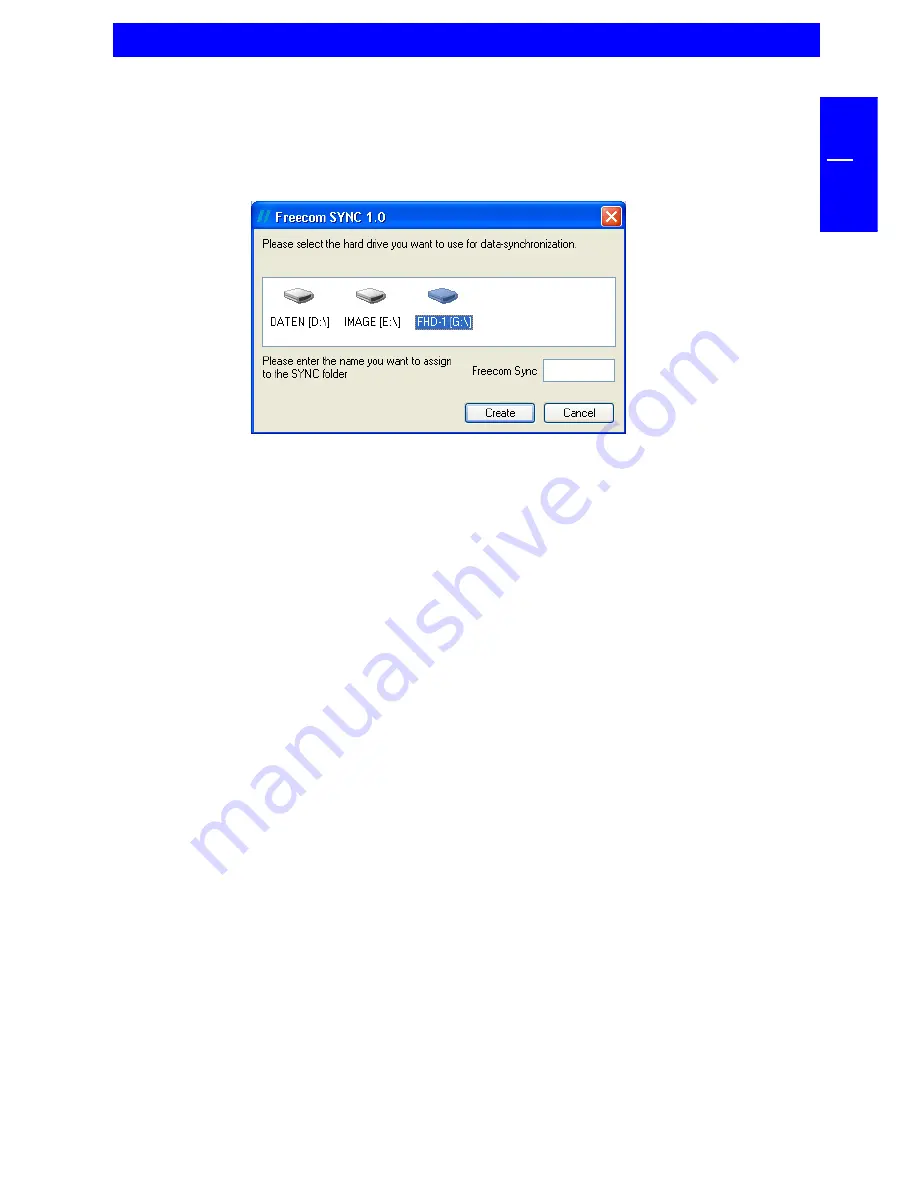
17
GB
4
4. In the next window you are asked to select the drive you want to use for the
synchronization. Please select the drive with the label "FHD-1". You can add
a string to the name of the Freecom SYNC folder (e.g. Freecom SYNC
Office
).
Select "Create" to create the folder.
5. Freecom SYNC uses the Microsoft Briefcase to synchronize files between your
computer and FHD-1. A window with some brief information about the
Microsoft Briefcase appears. Please read the information carefully and refer
to the Windows Help function for further information on using Microsoft
Briefcase. Click on "Finish" to finish creating the SYNC folder.
Afterwards the Freecom SYNC folder opens.
Creating a new SYNC folder
















































