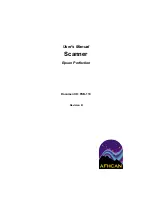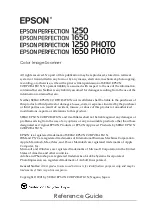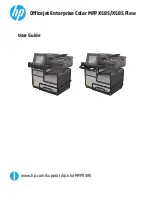6
Freecom Network Storage Center / Network Media Center
EN
6
Remark: The security settings can be updated later any time.
Select the access rights for each user and click on "Add Folder". The folder name will be
added to the list of available shares.
Deleting and editing shared folders
Go to Sharing -> Shared Folder Management. A list of available shared folders will be
shown under "Available Shares":
To delete a shared folder, click on "delete" next to the share name. You will be asked if
you really want to delete the shared folder and all its contents. By confirming this, the
folder will be deleted.
ATTENTION: All files in the deleted folder are irreversibly deleted!
To edit folder name and access rights for shared folders, click on "Edit" next to the share
name.