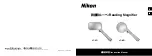6
4. The document displays on the screen with each reading
zone marked with large blue numbered bullets:
These numbers represent the most likely order of the text
in the document.
You can tap any number and the ONYX OCR starts
reading from the selected zone.
The white numbered bullet is the zone that is being read.
Note:
Photos display in their original colors. To magnify a
photo, tap it once. To return to the full page view, tap
the photo again.
5. To read multiple pages in the same document, or pages in a new document, do the following:
Press and hold
the red
Close
button
until the yellow document outline box appears
Place a new page inside the yellow outline, and tap the screen
6. To pause speech, tap the white
Play/Pause Speech
button
located in the center of the button bar.
7. To exit OCR mode, tap the red
Close
button
on the right side of the button bar.