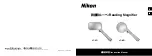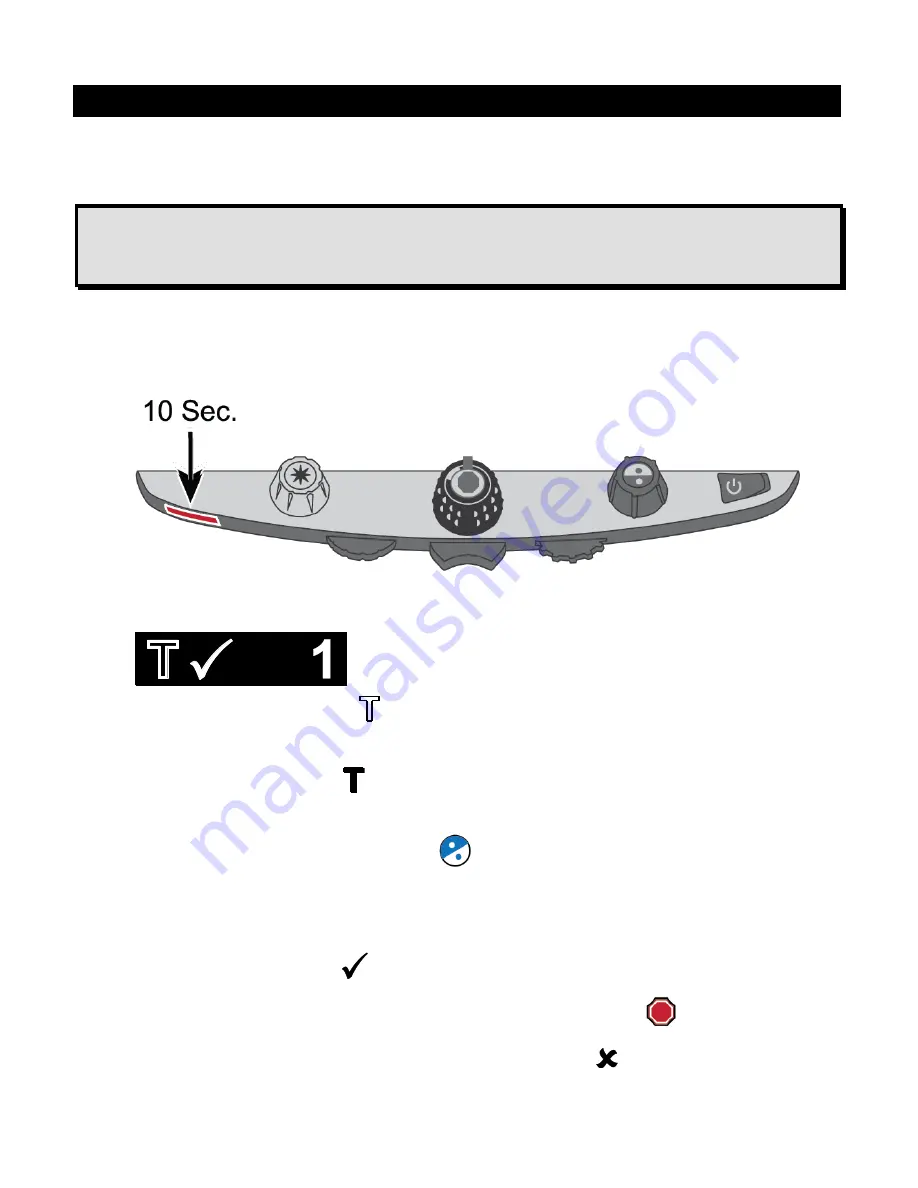
Video Magnifier
21
Changing Configuration Menu Settings
You can change factory settings using the Configuration menu as described in
this section.
Note:
When configuring color modes, it is best to have both a page of text and
a color photo to place under the camera to select settings best suited
for you.
1. Press and
hold
the
red Focus Lock button
for approximately 10 seconds
to open the Configuration menu. Release the button when the color mode
settings display.
The color mode setting (
T
) displays in the lower left corner of the screen.
The hollow outline displays for positions 1-3 and indicates that color
settings cannot be changed or disabled
The solid outline
displays for positions 4-12 and indicates that color
settings can be edited
2. Turn the
blue Color Select dial
to scroll through positions 4-12.
The color combination currently displayed on the screen is assigned to that
position number.
To select and enable (
) a position with its current color mode:
Press the center of the
black Magnification dial
.
If you press it again, the position is cleared (
) and disabled.
Summary of Contents for TOPAZ OCR
Page 9: ...Setting Up Your TOPAZ OCR 3 SETTING UP YOUR TOPAZ OCR...
Page 14: ...8 Setting Up Your TOPAZ OCR...
Page 15: ...Video Magnifier 9 VIDEO MAGNIFIER...
Page 43: ...OCR and Speech 37 OCR AND SPEECH...
Page 63: ...Connecting TOPAZ OCR to Your Computer 57 CONNECTING TOPAZ OCR TO YOUR COMPUTER...
Page 68: ...62 Notes...