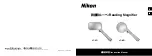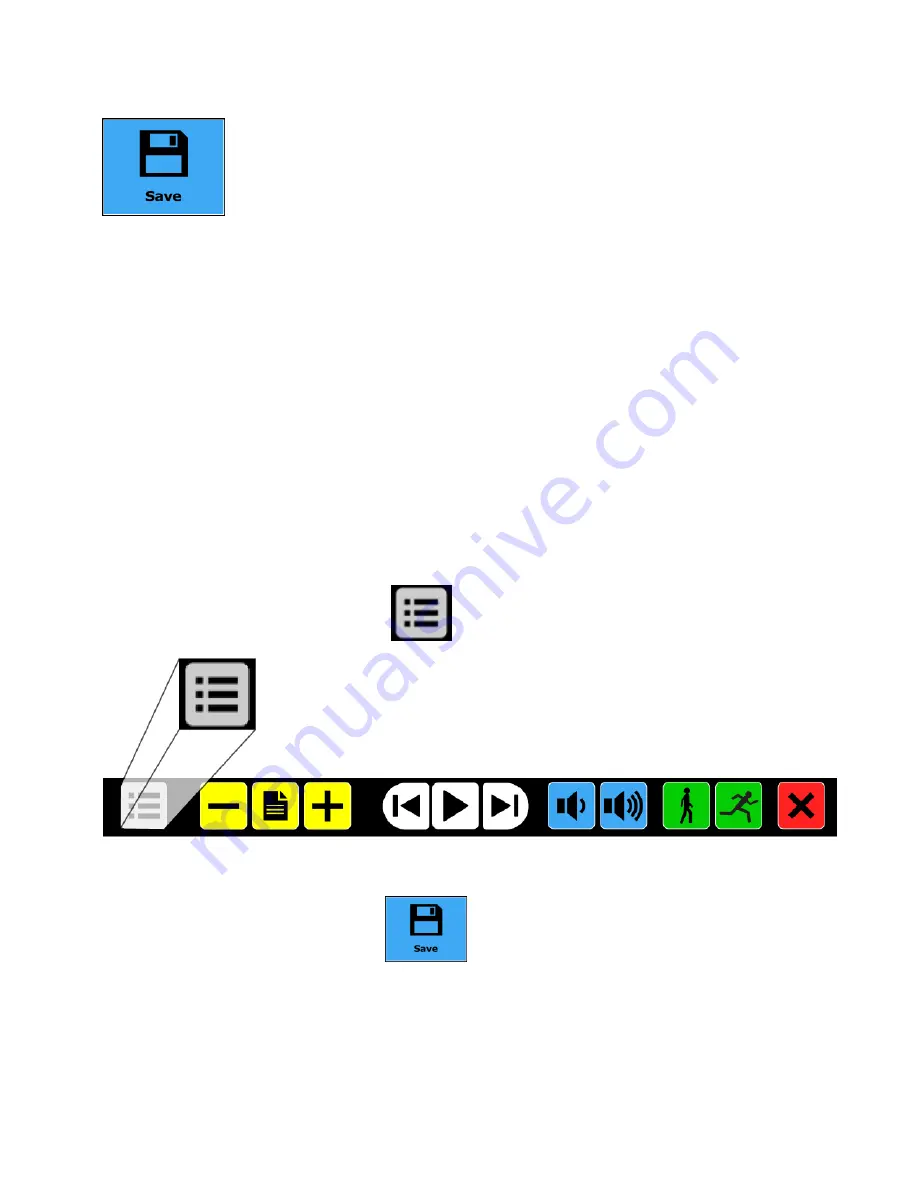
46
OCR and Speech
Saving a Document (Main menu)
There are several steps to saving a document. You must:
Choose a file format. When saving as an MP3, you must select a reading
voice.
Decide if you want to add a voice label to the document, and if you want
to append more pages to the document
The document is automatically saved to the SD card installed in TOPAZ.
To save to a USB drive, connect a drive to the USB port on TOPAZ.
Once the document is saved, it appears on the screen. You can read it
by tapping the
white Play/Pause button
on the Button bar.
To save a document, do the following:
1. Tap the
gray Menu button
to open the OCR Main menu.
The Main menu appears on the screen.
2. Tap the
blue Save button
on the Main menu screen.
3. Select a file format in which to save the document:
Document
. Save the document using the standard file format. You
can view it as plain text or as the original document. To change the
view, refer to
Mode (View menu)
on page 53.
Summary of Contents for TOPAZ OCR
Page 9: ...Setting Up Your TOPAZ OCR 3 SETTING UP YOUR TOPAZ OCR...
Page 14: ...8 Setting Up Your TOPAZ OCR...
Page 15: ...Video Magnifier 9 VIDEO MAGNIFIER...
Page 43: ...OCR and Speech 37 OCR AND SPEECH...
Page 63: ...Connecting TOPAZ OCR to Your Computer 57 CONNECTING TOPAZ OCR TO YOUR COMPUTER...
Page 68: ...62 Notes...