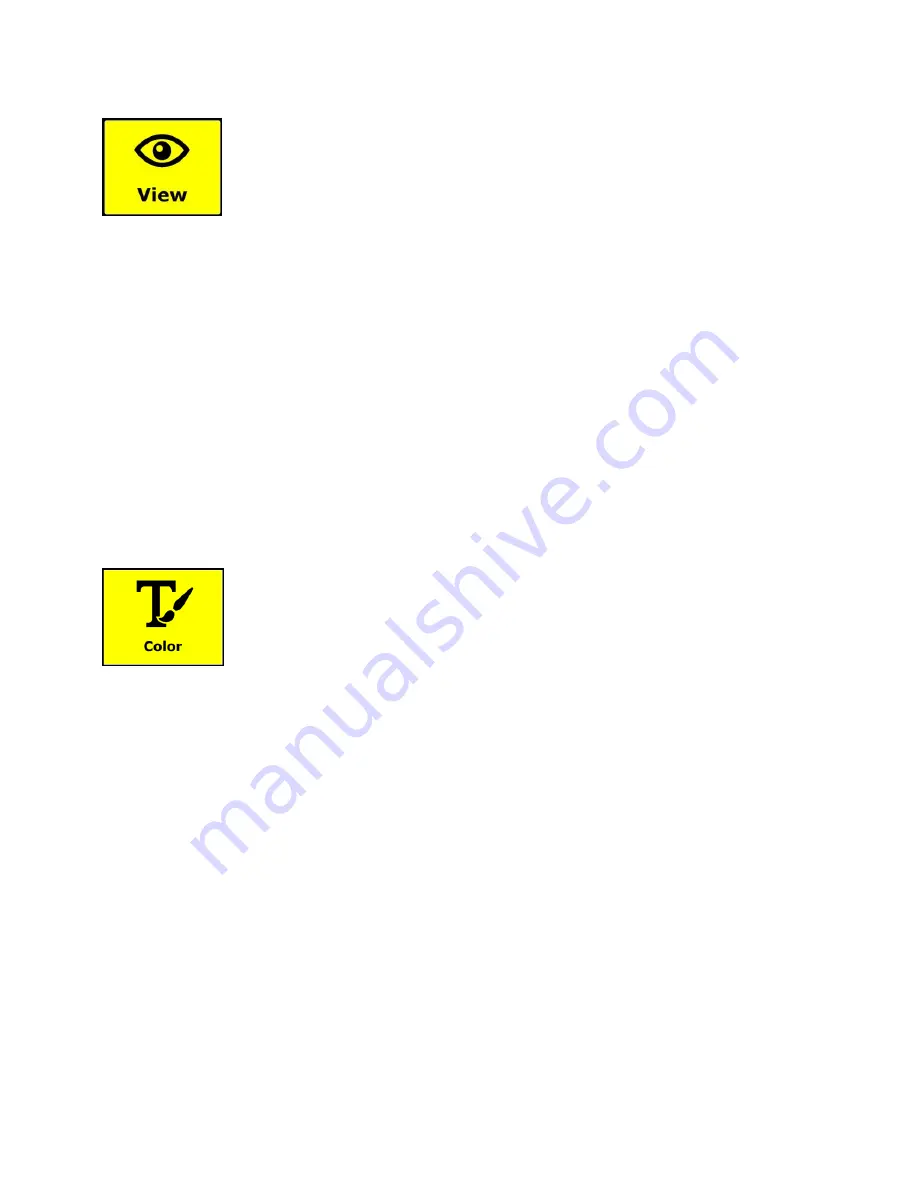
52
OCR and Speech
View (Main menu)
The View menu contains three buttons:
Color
. Choose a pre-defined color combination (for example, yellow text
on a black background) to reduce glare and provide contrast. This makes
it easier to read text on the screen.
Mode
. Choose different ways to format text on the screen, for example,
column or line format
Highlight
. Choose how you want text to be highlighted on the screen as
it is spoken. For example, the highlight can appear around words or lines
of text.
Color (View menu)
This option is not available when viewing a photo or other document with no
text. Tap the
yellow Color button
to cycle through the available high contrast
text foreground and background color combinations. The colors that can be
selected are:
Black
– White
White
– Black
Yellow
– Black
Black
– Yellow
Yellow
– Blue
Blue
– Yellow
Black
– Red
Red
– Black
Black
– Green
Green
– Black
Black
– Purple
Purple
– Black
Blue
– White
White
– Blue
Black
– Amber
Amber
– Black
Summary of Contents for TOPAZ OCR
Page 9: ...Setting Up Your TOPAZ OCR 3 SETTING UP YOUR TOPAZ OCR...
Page 14: ...8 Setting Up Your TOPAZ OCR...
Page 15: ...Video Magnifier 9 VIDEO MAGNIFIER...
Page 43: ...OCR and Speech 37 OCR AND SPEECH...
Page 63: ...Connecting TOPAZ OCR to Your Computer 57 CONNECTING TOPAZ OCR TO YOUR COMPUTER...
Page 68: ...62 Notes...




























