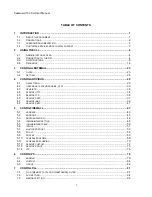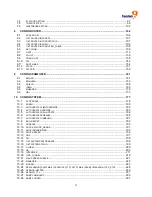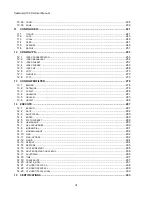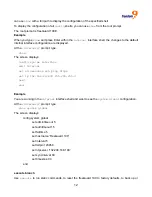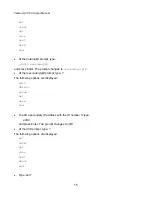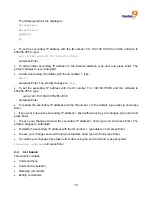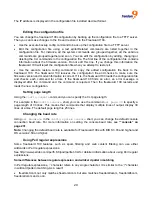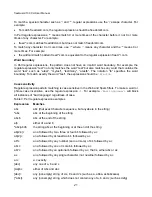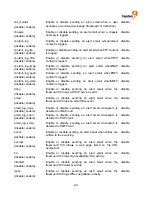freeGuard 100 CLI User Manual
9
•
type
purge
and then yto confirm that you want to purge all the user names,
•
type
get
again to confirm that no user names are displayed.
move
Change the position of an entry in an ordered table. For example in the
config firewall
policy
shell:
•
type
move 3 after 1
and press Enter to move the policy in the third position in the table
to the second position in the table.
•
type
move 3 before 1
and press Enter to move the policy in the third position in the
table to the first position in the table.
delete
Remove an entry from the freeGuard 100 configuration. For example in the
config system
admin
shell, type
delete newadmin
and press Enter to delete the administrator account
named
newadmin
.
next
Save the changes you have made in the current shell and continue working in the shell. For
example if you want to add several new user accounts enter the
config user local
shell.
•
Type
edit User1
and press Enter.
•
Use the
set
commands to configure the values for the new user account.
•
Type
next
to save the configuration for User1 without leaving the
config user local
shell.
•
Continue using the
edit, set
, and
next
commands to continue adding user accounts.
•
type
end
and press Enter to save the last configuration and leave the shell.
set
Assign values. For example from the
edit admin
command shell, typing
set passwd
newpass
changes the password of the admin administrator account to
newpass
.
Note:
When using a set command to make changes to lists that contain options separated by
spaces, you need to retype the whole list including all the options you want to apply
andexcluding all the options you want to remove.
unset
Reset values to defaults. For example from the
edit admin
command shell, typing
unset
passwd
resets the password of the admin administrator account to the default of no
password.
abort
Exit a shell without saving the configuration.
get branch
Use
get
to display settings. You can use
get
within a
config
shell to display the settings for that
shell, or you can use
get
with a full path to display the settings for the specified shell.
To use
get
from the root prompt, you must include a path to a shell.
The root prompt is freeGuard 100 #.
Example
When you type
get
in the
config system interface
shell, information about all of the interfaces
is displayed.
Summary of Contents for freeGuard 100
Page 1: ...freeGuard 100 UTM Firewall CLI USER S MANUAL P N F0025000 Rev 1 1...
Page 3: ......
Page 7: ......
Page 87: ...80 The config ips anomaly command has 1 subcommand config limit...
Page 183: ...176...