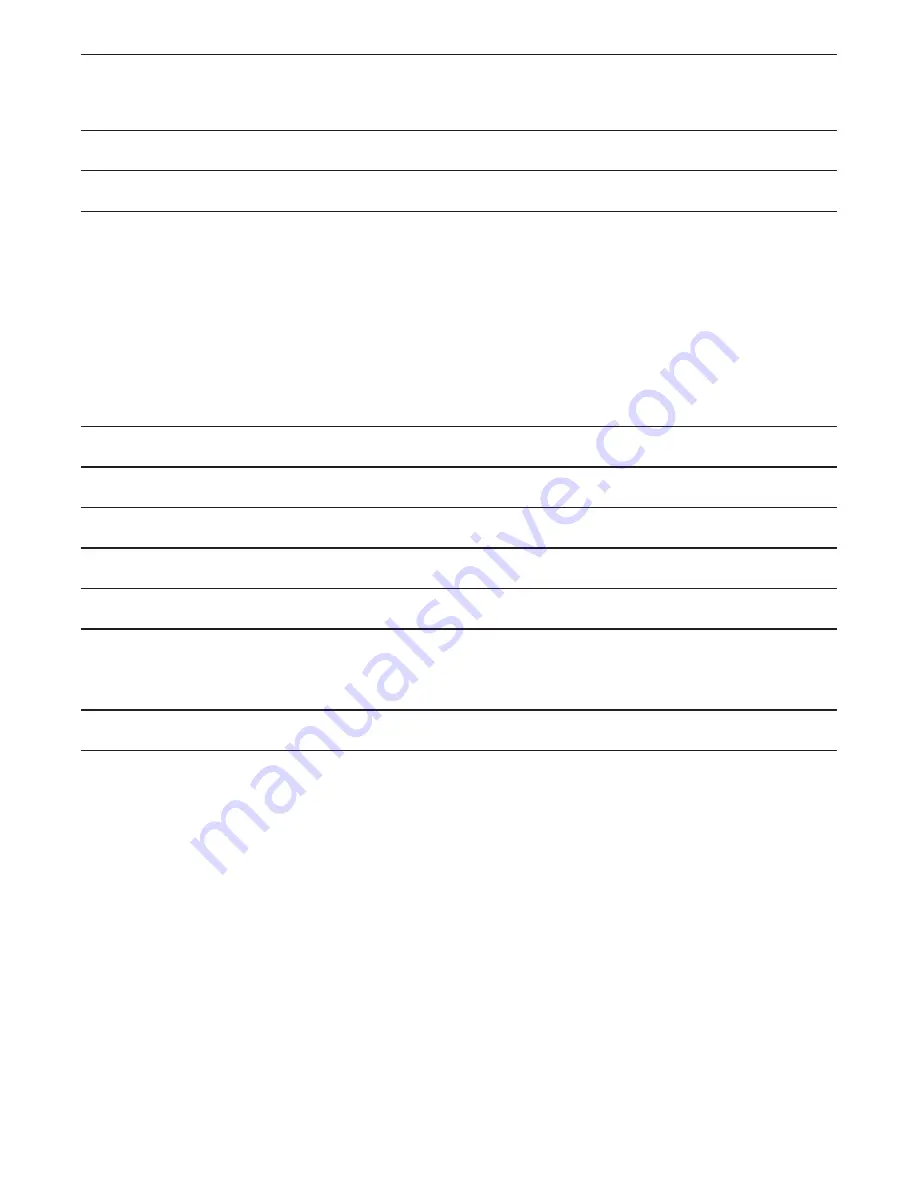
27
TROUBLESHOOTING
Problem
Possible Cause
Solution
Console does not activate
Console batteries dead or improperly
installed
Make sure fresh batteries are properly installed in console.
Console does not display data
Console not connected to wire from
fitness equipment
See assembly steps in user’s manual for fitness equipment and make
sure wire from fitness equipment is firmly connected to console.
Console does not show heart rate
in display
Heart rate monitor not in contact with skin
Wet contacts on heart rate monitor and make sure that heart rate monitor
is in contact with skin.
Heart rate monitor does not work
Make sure that heart rate monitor works. Test heart rate monitor on other
equipment. Make sure fresh batteries are properly installed in heart rate
monitor.
Console not receiving ANT+ signal
If using ANT+ heart rate monitor, stand within 12 inches (30 centimeters)
of console during WARM UP mode and allow console to link to heart rate
monitor.
Console not receiving Polar signal
Make sure that Polar heart rate monitor is non-coded. Console is not
compatible with coded Polar heart rate monitors.
Console not receiving 5.3kHz signal
Electromagnetic interference in area may be disrupting signal. Make sure
that no other devices in area are causing interference.
Console does not display KCAL
value
User not wearing heart rate monitor
KCAL calculations require user to wear heart rate monitor.
Backlight does not turn on
Backlight duration set to OFF
Select SETTINGS mode, select DISPLAY, select BACKLIGHT, and set
backlight duration.
Backlight stays on
Backlight duration set to ON
Select SETTINGS mode, select DISPLAY, select BACKLIGHT, and set
backlight duration.
USB drive does not connect to
console
USB port set to OFF
Select SETTINGS mode, select SYSTEM, select USB, and set USB port
to ON.
Cannot save or import settings
USB port set to OFF
Select SETTINGS mode, select SYSTEM, select USB, and set USB port
to ON.
Cannot upgrade firmware
USB port set to OFF
Select SETTINGS mode, select SYSTEM, select USB, and set USB port
to ON.
Firmware file error
Make sure that only one firmware upgrade file is on USB drive. File must
be in top drive directory and cannot be in a folder.
Time display runs when console
is paused
Auto Pause set to OFF
Select SETTINGS mode, select SYSTEM, select AUTO PAUSE, and set
Auto Pause to ON.


































