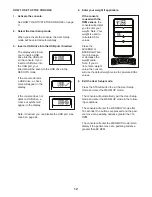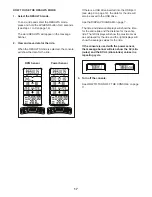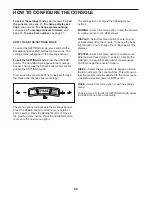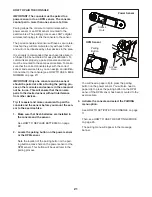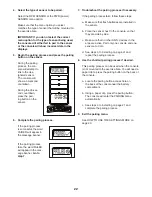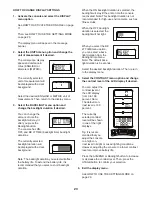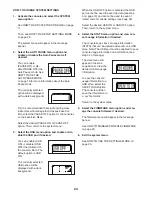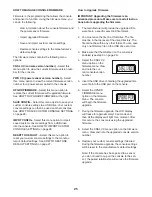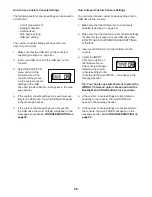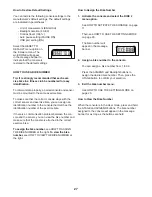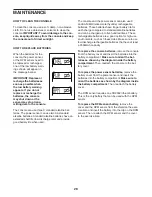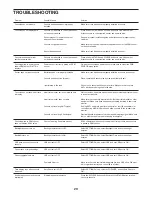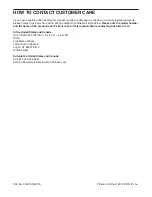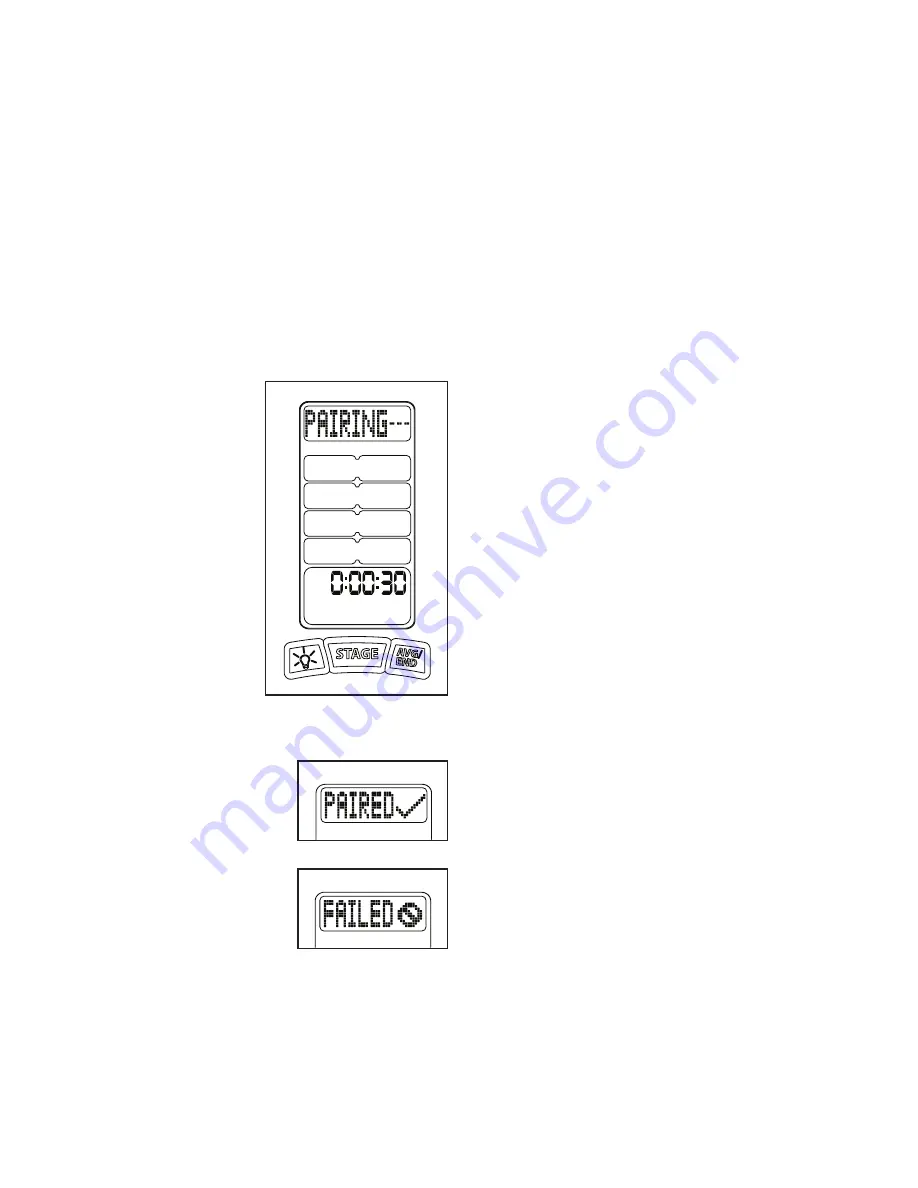
22
4. Select the type of sensor to be paired.
Select the RPM SENSOR or the PWR (power)
SENSOR menu option.
Make sure that the menu option you select
matches the type of sensor that will be mounted on
the exercise bike.
IMPORTANT: If you do not select the correct
menu option for the type of sensor being used,
the console will either fail to pair to the sensor
or the console will show incorrect data in the
displays.
5. Begin the pairing process and press the pairing
button on the sensor.
During the pairing
process, the con-
sole will attempt to
link to the des-
ignated sensor.
The console will
show a 30-second
countdown.
During the 30-sec-
ond countdown,
press the pair-
ing button on the
sensor.
6. Complete the pairing process.
If the pairing process
is successful, the word
PAIRED will appear in
the message banner.
If the pairing process
fails, the word FAILED
will appear in the mes-
sage banner.
Go to
step 7.
7. Troubleshoot the pairing process if necessary.
If the pairing process fails, follow these steps:
a. Make sure that fresh batteries are installed in
the sensor.
b. Place the sensor next to the console, so that
they are side by side.
c. Make sure that no other ANT+ devices in the
area are active. Pair only one console and one
sensor at a time.
d. See steps 3 to 6 starting on page 21 and
repeat the pairing process.
8. Use the shortcut pairing process if desired.
This pairing process can be used when the console
is not mounted to the exercise bike. You will need a
paper clip to press the pairing button on the back of
the console.
a. Locate the pairing button access hole on
the back of the console near the battery
compartment.
b. Using a paper clip, press the pairing button.
The console will enter the PAIRING menu
automatically.
c. See steps 3 to 6 starting on page 21 and
complete the pairing process.
9. Exit the pairing menu.
See HOW TO USE THE SETTINGS MODE on
page 20.