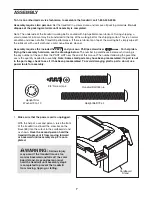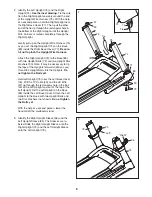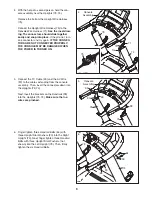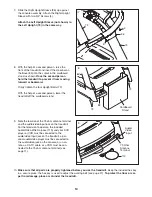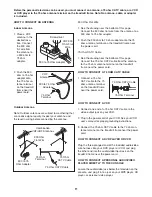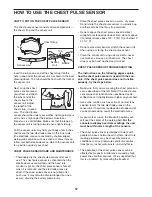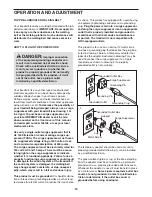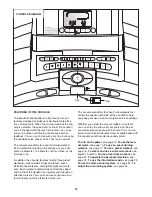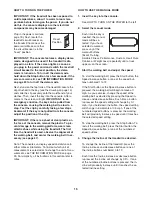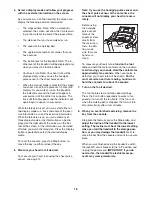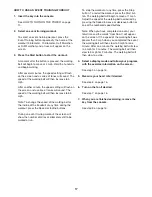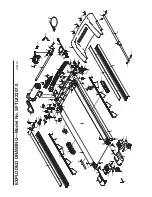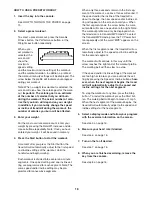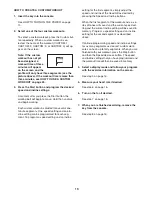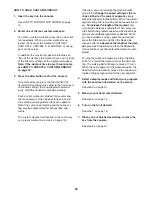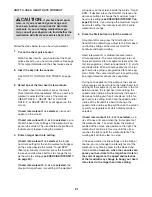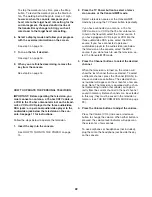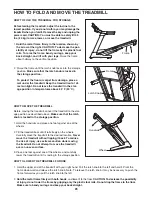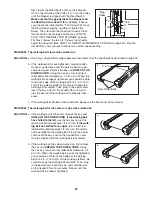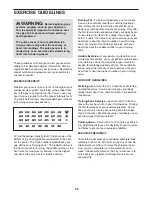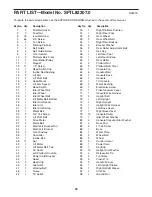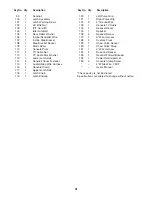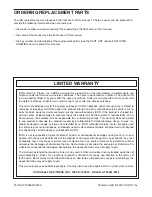19
HOW TO CREATE A CUSTOM WORKOUT
1. Insert the key into the console.
See HOW TO TURN ON THE POWER on page
15.
2. Select one of the four custom workouts.
To select a custom workout, press the Custom but-
ton repeatedly. When a custom workout is se-
lected, the name of the workout (CUSTOM: 1,
CUSTOM: 2, CUSTOM: 3, or CUSTOM: 4) will ap-
pear on the screen.
Note: If the custom
workout has not yet
been designed, a
workout time of three
minutes will appear
on the screen and the
profile will only have three segments (see the
picture above). If the workout time is more than
three minutes, see HOW TO USE A CUSTOM
WORKOUT on page 20.
3. Press the Start button and program the desired
speed and incline settings.
A moment after you press the Start button, the
walking belt will begin to move. Hold the handrails
and begin walking.
Each custom workout is divided into several one-
minute segments. One speed setting and one in-
cline setting can be programmed for each seg-
ment. To program a speed setting and an incline
setting for the first segment, simply adjust the
speed and incline of the treadmill as desired by
pressing the Speed and Incline buttons.
When the first segment of the workout ends, a se-
ries of tones will sound and the current speed set-
ting and the current incline setting will be saved in
memory. Program a speed setting and an incline
setting for the second segment as described
above.
Continue programming speed and incline settings
for as many segments as desired; custom work-
outs can have up to forty segments. When you are
finished with your workout, press the Stop button
and then the Speed decrease button. The speed
and incline settings that you have programmed and
the workout time will then be saved in memory.
4. Select a display mode and follow your progress
with the exercise information on the screen.
See step 5 on page 16.
5. Measure your heart rate if desired.
See step 6 on page 16.
6. Turn on the fan if desired.
See step 7 on page 16.
7. When you are finished exercising, remove the
key from the console.
See step 8 on page 16.