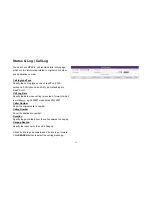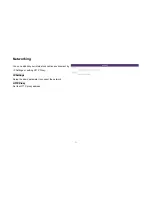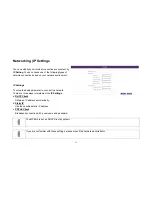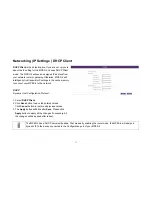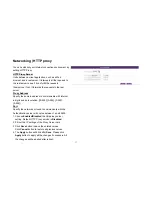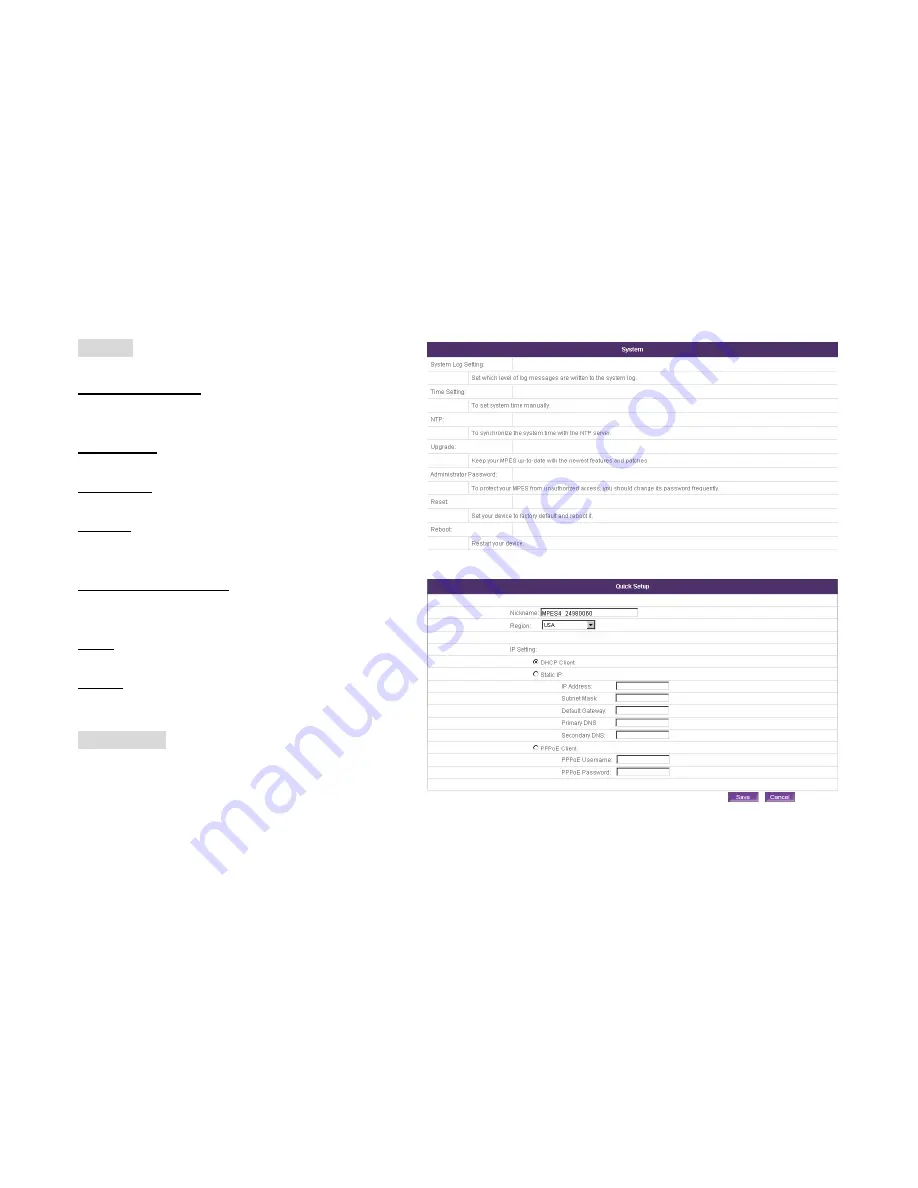
22
System
System Log Setting
Set which level of log messages are written to the system
log.
Time Setting
To set system time manually.
NTP Setting
To synchronize the system time with the NTP server.
Upgrade
To keep your MPES-4 up-to-date with the newest features
and patches.
Administrator password
To protect your MPES-4 from unauthorized access, you
should change its password frequently.
Reset
Set your device to factory default and reboot it.
Reboot
Restart your device.
Quick setup
When you log in MPES-4 with factory default setting and it
can not connect to the server. You can set up the network
environment in this page.