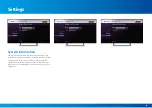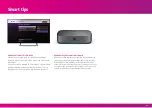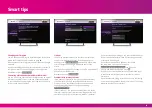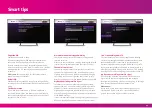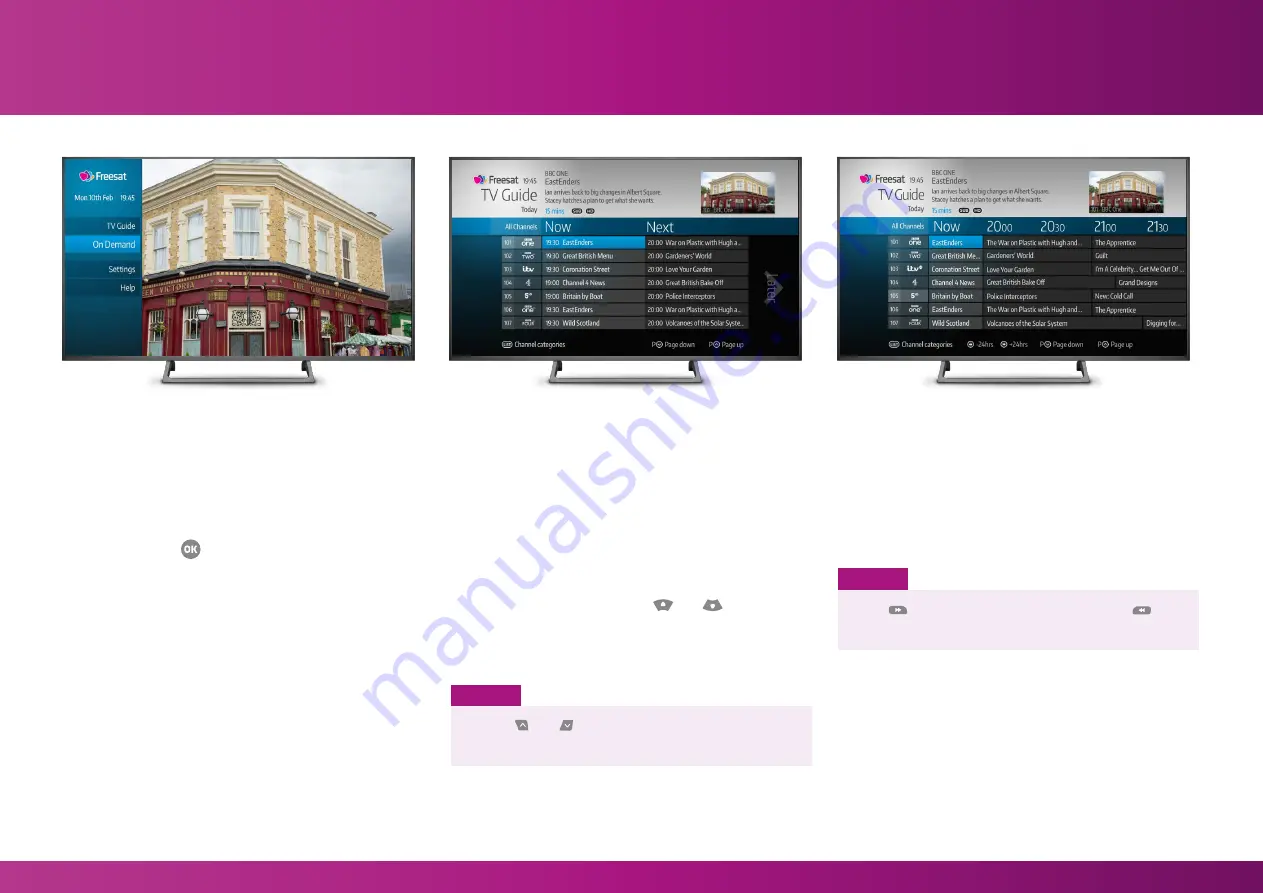
SMART TIP
Use the
P
LIST
TEXT
LIST
TEXT
INFO
BACK
EXIT
INFO
BACK
EXIT
R
R
R
AD
SUB
AD
SUB
HOME
and
P
LIST
TEXT
LIST
TEXT
INFO
BACK
EXIT
INFO
BACK
EXIT
R
R
R
AD
SUB
AD
SUB
HOME
buttons to scroll quickly through
the channel list one page at a time.
Using Home and TV Guide
Press the Home button on the remote control to
see the Home Menu. From here, you can find all
features of the Box.
Use the arrow keys to scroll through the options, make your
selection and press
LIST
TEXT
LIST
TEXT
INFO
BACK
EXIT
INFO
BACK
EXIT
R
R
R
AD
SUB
AD
SUB
HOME
to access the TV Guide, On Demand,
Settings and Help.
Freesat’s TV Guide is the best place to find out
what’s on.
What’s On Now/Next?
You can select the TV Guide from the Home Menu or by
pressing the TV Guide button on the remote control.
The TV Guide shows what you can watch right now and
what’s coming up next on every channel. You can scroll
through the channel list using the
LIST
TEXT
LIST
TEXT
INFO
BACK
EXIT
INFO
BACK
EXIT
R
R
R
AD
SUB
AD
SUB
HOME
and
LIST
TEXT
LIST
TEXT
INFO
BACK
EXIT
INFO
BACK
EXIT
R
R
R
AD
SUB
AD
SUB
HOME
arrow
buttons on your remote.
When you highlight a programme, a short synopsis will
appear at the top of the screen.
What’s On Later?
You can see what’s on over the next seven days by scrolling
to the right.
Press
LIST
TEXT
LIST
TEXT
INFO
BACK
EXIT
INFO
BACK
EXIT
R
R
R
AD
SUB
AD
SUB
HOME
to jump 24 hours into the future and
LIST
TEXT
LIST
TEXT
INFO
BACK
EXIT
INFO
BACK
EXIT
R
R
R
AD
SUB
AD
SUB
HOME
to skip forwards or back by 24 hours.
Home
TV Guide
Press
LIST
TEXT
LIST
TEXT
INFO
BACK
EXIT
INFO
BACK
EXIT
R
R
R
AD
SUB
AD
SUB
HOME
to jump 24 hours into the future and
LIST
TEXT
LIST
TEXT
INFO
BACK
EXIT
INFO
BACK
EXIT
R
R
R
AD
SUB
AD
SUB
HOME
to go back by 24 hours.
Home
TV Guide
Use the
LIST
TEXT
LIST
TEXT
INFO
BACK
EXIT
INFO
BACK
EXIT
R
R
R
AD
SUB
AD
SUB
HOME
and
LIST
TEXT
LIST
TEXT
INFO
BACK
EXIT
INFO
BACK
EXIT
R
R
R
AD
SUB
AD
SUB
HOME
buttons to quickly scroll through
the channel list one page at a time.
SMART TIP
10