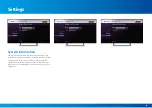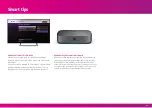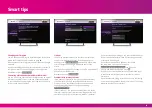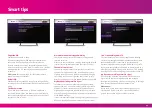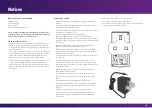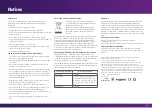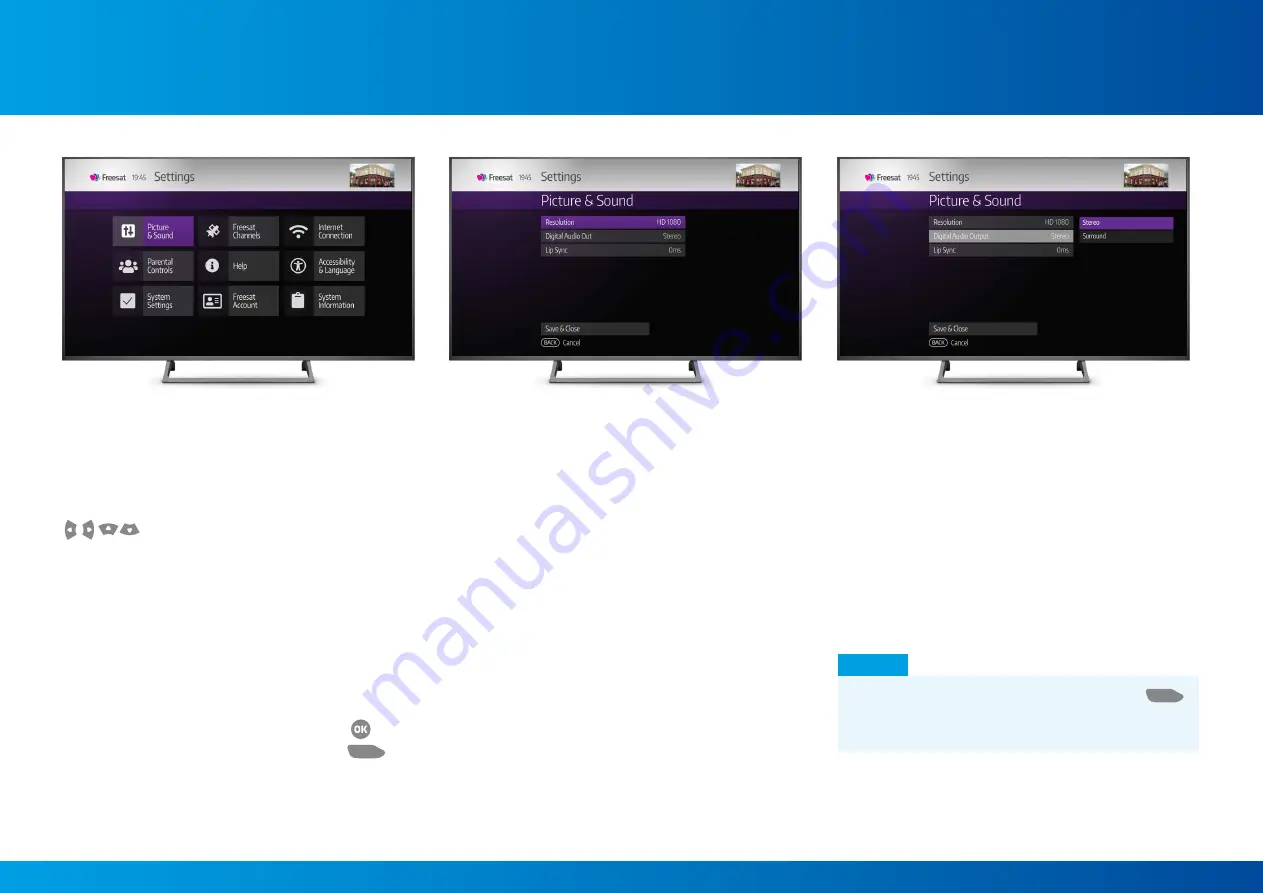
Settings
The Settings menu lets you set up your Box
exactly how you want it
Select Settings from the Home menu and use the arrow keys
LIST
TEXT
LIST
TEXT
INFO
BACK
EXIT
INFO
BACK
EXIT
R
R
R
AD
SUB
AD
SUB
HOME
LIST
TEXT
LIST
TEXT
INFO
BACK
EXIT
INFO
BACK
EXIT
R
R
R
AD
SUB
AD
SUB
HOME
LIST
TEXT
LIST
TEXT
INFO
BACK
EXIT
INFO
BACK
EXIT
R
R
R
AD
SUB
AD
SUB
HOME
LIST
TEXT
LIST
TEXT
INFO
BACK
EXIT
INFO
BACK
EXIT
R
R
R
AD
SUB
AD
SUB
HOME
on the remote to select the following options:
•
Picture & Sound
•
Freesat Channels
•
Internet Connection
•
Parental Controls
•
Accessibility & Language
•
System Settings
•
Freesat Account
•
System Information
Choose an option by highlighting it and pressing
LIST
TEXT
LIST
TEXT
INFO
BACK
EXIT
INFO
BACK
EXIT
R
R
R
AD
SUB
AD
SUB
HOME
.
When you’re ready to exit the section press the
LIST
TEXT
LIST
TEXT
INFO
BACK
EXIT
INFO
BACK
EXIT
R
R
R
AD
SUB
AD
SUB
HOME
button on the remote to go back to the Home menu
.
Picture & Sound
Find out the resolution of your TV, and see if it is 4K-ready.
During setup, your Box will automatically configure itself
to use the best picture resolution that your TV can show:
•
576 – SD (Standard Definition)
•
720 – HD (A lower standard of High Definition)
•
1080 – HD (High Definition)
•
2160 – 4K (Ultra High Definition)
If you can’t see the 2160 (4K) option then your TV isn’t
4K-ready.
By selecting “Auto”, your Box will automatically detect
the highest resolution that your TV can support.
You can choose to downgrade your picture, but you
cannot select a resolution greater than your TV is able
to display.
If you have a 4K TV with HDCP less than 2.2 you will
have problems playing content in Netflix. See page
21
for more details.
Digital Audio Output
If you have external speakers, such as a soundbar, amplifier
or AV receiver connected to your Box via the Optical output,
you can use this option to set the audio output to Stereo or
Surround according to your speaker capabilities.
Lip sync
Connecting external speakers to your Box can cause the
sound to fall slightly out of sync. If this happens, choose
Lip Sync and change the delay setting until the sound and
picture align again.
SMART TIP
Don’t forget to press Save and Close. If you press
LIST
TEXT
LIST
TEXT
INFO
BACK
EXIT
INFO
BACK
EXIT
R
R
R
AD
SUB
AD
SUB
HOME
without saving your settings it will cancel anything you
have set up.
13