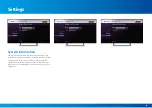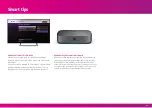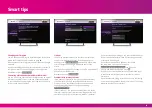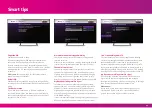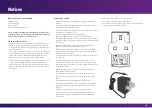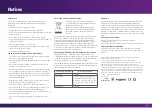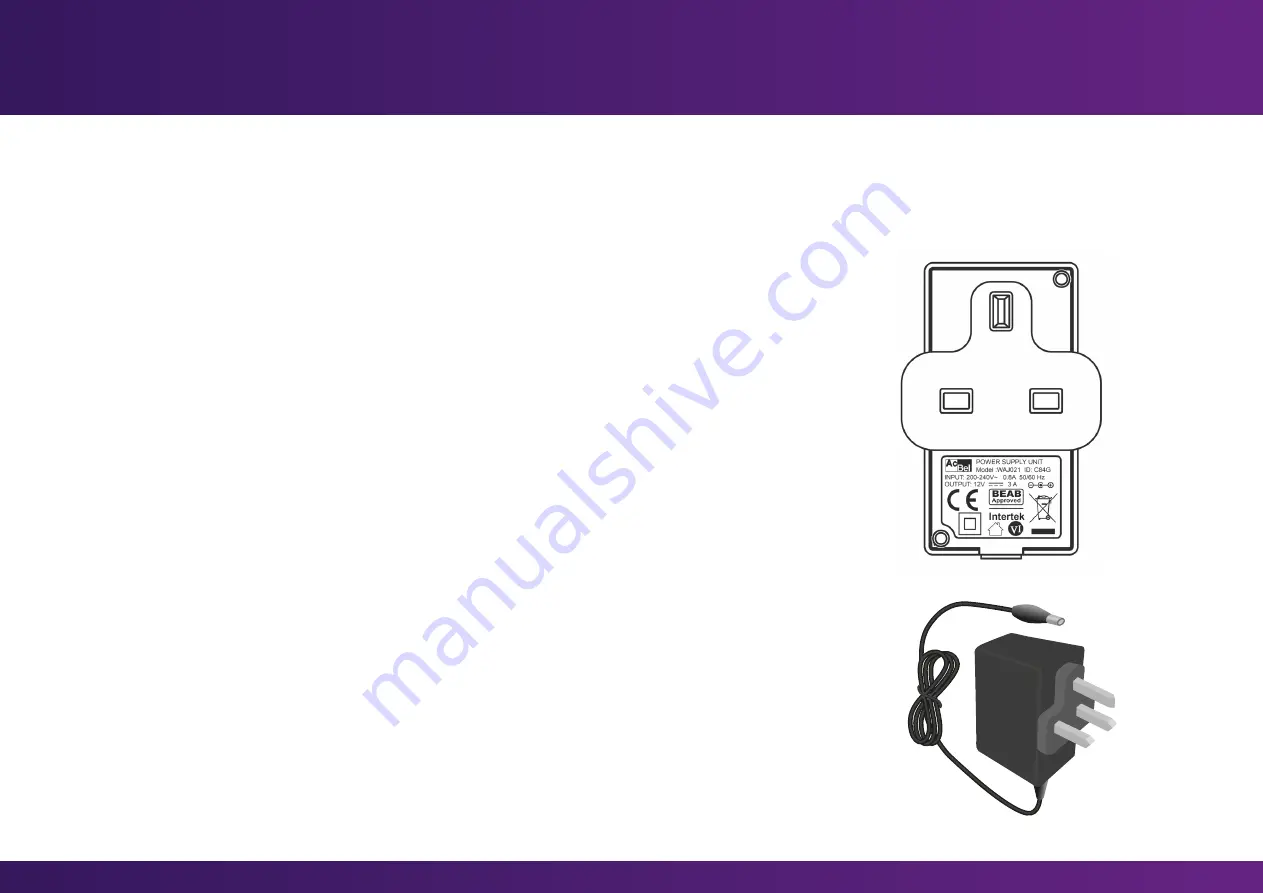
Notices
IMPORTANT SAFETY INFORMATION
FREESAT.CO.UK
Customer Service
0345 313 0051
customerteam@freesat.co.uk
Please read the following safety information carefully before
using the TV Box and follow any instructions. Please keep this
notice for your and others’ future reference.
GENERAL SAFETY NOTICES
• Check the TV Box after removing it from the packaging. If it
has suffered any externally visible damage in transport, do
not connect the TV Box to the power supply. Contact Freesat
Customer Services.
• Do not use the TV Box if it or any of its accessories appear not
to be working correctly or are damaged in any way (e.g. power
supply unit or power cable are damaged), there has been
exposure to liquid of any kind or it has been dropped.
• Failure to follow the instructions, or use of the TV Box or any
of its accessories when defective, could lead to damage or
injury to property or person and may void the manufacturer’s
warranty. Contact Freesat Customer Services or your retailer
for support.
CONNECTING POWER
• Only use the 12V, 3A power supply unit supplied with the set-
top Box.
• First connect the power supply unit to the set-top Box, before
connecting to the UK mains socket.
• Only connect the power supply unit to a UK 3-pin mains socket
supplying 220 - 240V AC, 50 Hz.
Do not connect to any other electrical supply.
• The power supply unit is a safety disconnection device.
Therefore, ensure that the mains socket is always accessible so
that the TV Box can be disconnected from the electricity supply
if necessary.
• Where possible, put the TV Box into standby five minutes
before disconnecting from the mains socket.
• When disconnecting the set-top Box, first remove the power
supply unit from the mains socket before removing the power
cable from the set-top Box.
• Disconnect the TV Box from the mains socket before you move
or relocate it.
• Do not overload the mains socket, extension cord or use a
mains adapter as this may result in an electrical fire or shock.
• Unplug the TV Box from the mains socket when left unused for
long periods of time.
• Never attempt to open the power supply unit, as there are
high-voltage live parts inside.
• There are no user-serviceable parts inside the set-top Box.
• There are no user-serviceable parts inside the power supply
unit.
• Do not modify the power supply unit or power cable.
• Do not damage the power cable. If it does become damaged,
replace the complete power supply unit. Contact Freesat for
support.
• Do not bend, pinch, twist, or walk on the power cable.
• Keep heat sources, such as heating appliances, away from
the set-top Box, power supply unit, power cable and other
accessories.
• Do not place heavy items on the power cable.
• Do not use a damaged mains socket outlet.
• Do not touch the set-top Box, power cable, power supply unit
or other accessories with wet hands.
26