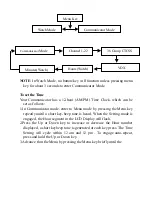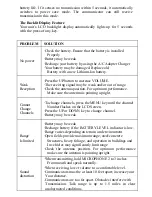3.When you are finished speaking, release the Red Button. You are now
ready to receive incoming transmissions. While receiving transmission,
the R X icon appears on the display.
Sending a Call Alert Tone
To send a Call Alert Tone, Press the Red Button twice in a rapid action.
The Call Alert Tone will be automatically transmitted for a factory-set
fixed length of time. During transmission, the Call icon appears on the
display. You’ll hear a brief Call Alert Tone to confirm operation. The
communicator returns to standby mode when the Call Tone sequence is
complete. For optimum performance, make sure the ANTENNA is
pointing upright.
Voice Operated Transmission(VOX)
Your communicator is equipped with an adjustable Voice Operated
Transmitter(VOX) that can be used for automatic voice transmission. In
this convenient mode, transmission is automatically initiated by speaking
into the microphone. There is no need to push the Red Button.
To adjust VOX level:
1.Enter to Menu mode. Advance through the Menu until the VOX icon
appears on the display.
2.Press the Up or Down key to toggle between On and Off function of the
VOX. When VOX feature is on ,the VOX icon will appear on the LCD
display.
To exit the Menu, press the Red Button.
To get the full advantage of the convenience of a hands free
transmission and the privacy of conversation, you can optionally use
an Ear Bud with Microphone to be used in conjunction with the VOX
feature of your communicator.
To use the Ear Bud:
1.
Set your communicator to VOX Mode.
2.
Lift the headset/Charger jack Cover Located at the side of your unit .
3.
Insert the Ear Bud Jack into the headset Jack. Wear the Ear bud and
adjust the Microphone location.
The Auto Squelch Feature
Your communicator is equipped with an automatic squelch system that
automatically cuts off weak transmissions and unwanted noise due to
terrain conditions and range limitations.
The Automatic Power Save Feature
Your communicator has a unique circuit designed to dramatically extend
Summary of Contents for RD-018
Page 1: ...Freetalker RD 018 Manual ...