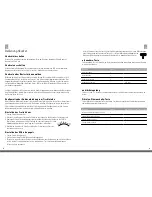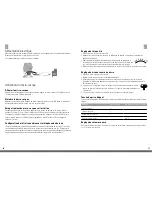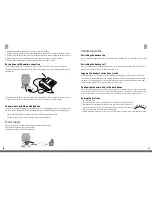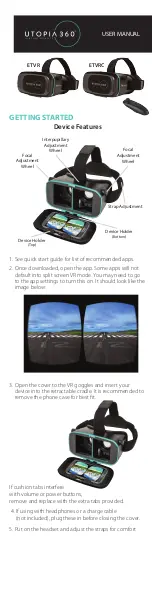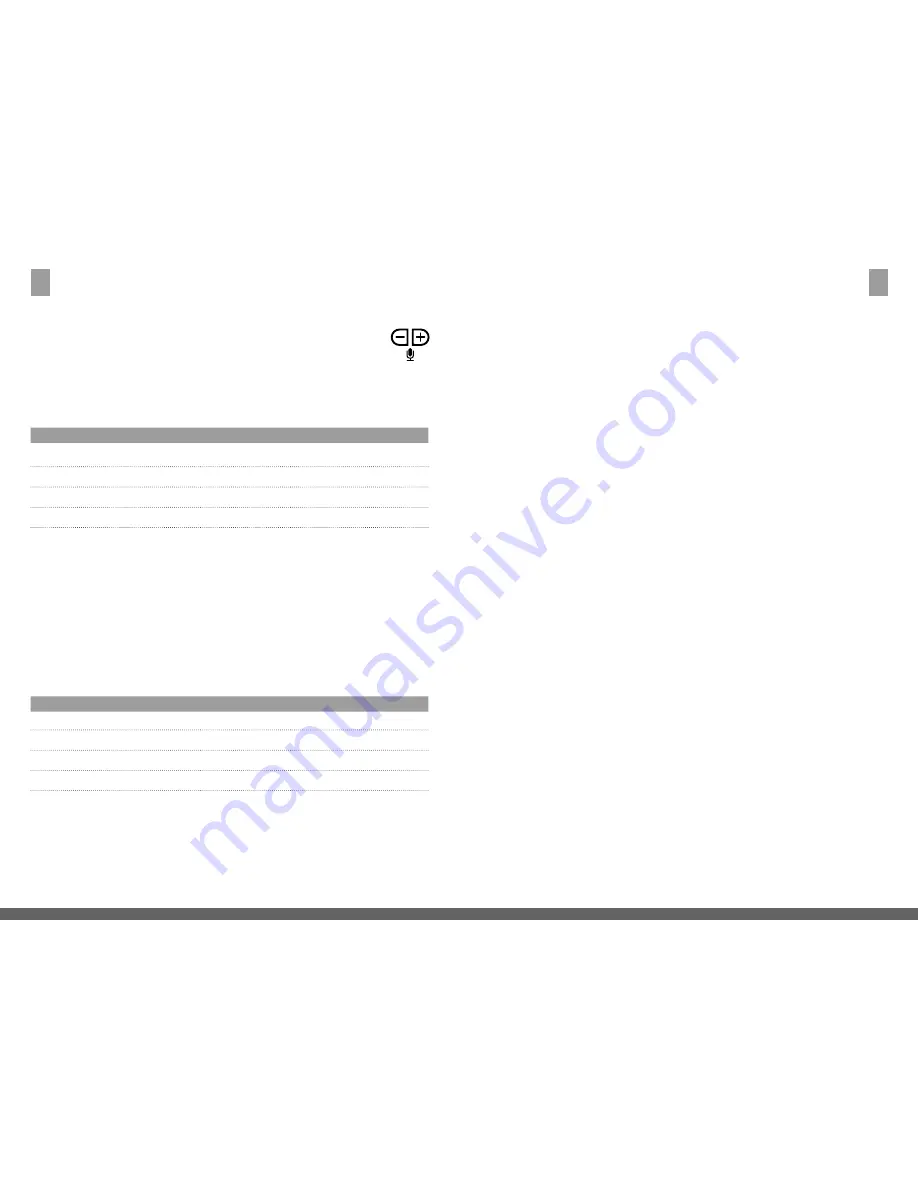
26
27
Setting the microphone level
1 Put the headset on.
2 Establish a connection on the desk phone
3 Make a test call. Call a friend or colleague to test the volume. Ask the person you are
calling not to adjust the volume on their own phone during the test.
4 If your voice is too loud or too quiet for the person you are calling, adjust the microphone level
using the «Volume» keys (+/-) for the microphone as shown.
5 Terminate the call once the microphone level has been set correctly.
Call acceptance key
The «Call acceptance» key can be used to accept and terminate calls and to switch the headset on
and off.
Volume control
Use the «+» and «–» keys on the headset to adjust the earpiece volume of your headset.
Mute microphone key
You can use the «Mute microphone» key to mute your headset›s microphone and to deactivate
the mute mode again.
Function
Tab
Press and hold (long click)
Activate microphone muting
x
Deactivate muting
x
Activate pairing mode
x
Quit pairing mode
x
Switching from the desk phone to the headset (during a call)
1 Lift the headset from the base station.
2 Do not hang up the desk phone’s handset; this would terminate the call.
Function
Tab
Press and hold (long click)
Accept call
x
Terminate call
x
Switch the headset on
x
Switch the headset off
x (5 sec.)
E
Switching from the headset to the desk phone (during a call)
(phone without a headset socket)
1 Lift the desk phone’s handset.
2 Place the headset in the charging cradle or tap the «Multifunction» key.
Switching from the headset to the desk phone (during a call)
(phone with headset and/or EHS socket)
1 Lift the desk phone’s handset.
2 Please consult your desk phone’s instruction manual for the further procedure. In some cases
you have to press a key on your desk phone to switch over; in other cases this takes place
automatically.
Conference call with several headsets
Up to four headsets can be connected to the freeVoice Fox for conference calls: one primary and
three secondary headsets.
Enabling the DHSG mode
Your freeVoice Fox FX 810 DECT is delivered in the RHL Mode per default. Connect the headset to
your phone according the description of the EHS adapter. Place the headset on the base station.
Press the headset button to get a dial tone on the phone. Remove the headset from the base
station. Now you hear a dial tone in the headset. Press the call acceptance Key on the headset,
the headset goes offline and the phone call is also finished.
Enabling RHL mode
To return the freeVoice Fox FX 810 DECT to the RHL mode you need to disconnect the power cord
from the base station for 10 sec.
Logging on a secondary headset
1 Note that the primary headset registered to the base station is online. This is indicated by the
fact that the blue online symbol is lit. Press the pairing button for 5 sec. The mute icon on the
base station will flash red. Press the microphone mute button on the headset for 3 seconds
until the blue LED on the headset flashes. When the LEDs on the base station and on the
headset go out, the secondary headset is registered to the base station.
2 Repeat this procedure to log up to a total of three additional headsets.
Holding a conference call
Switch the primary headset online with the «Multifunction» key so that the headset symbol on
the base station comes on (blue). Now press the «Call acceptance» key on the secondary headset;
an acoustic signal will be heard in the primary headset. Press the «Call acceptance» key on the
primary headset too so as to authorise the secondary headset. The conference link has now been
established between these two headsets. Repeat this procedure for any further secondary headsets.
E