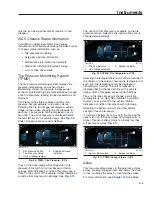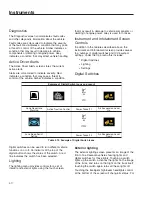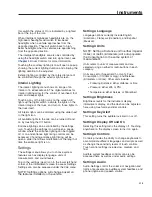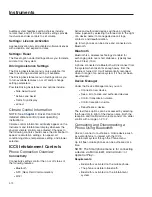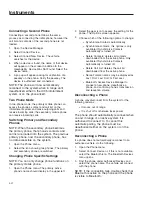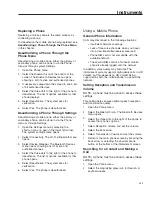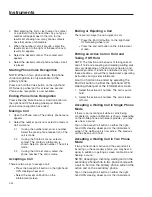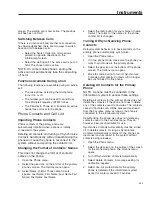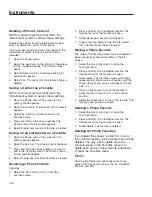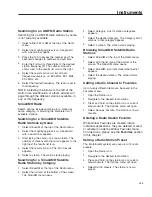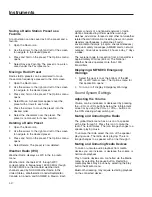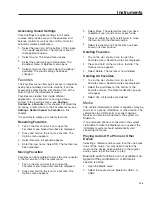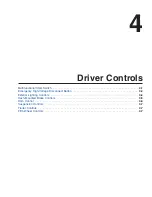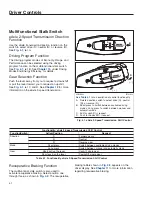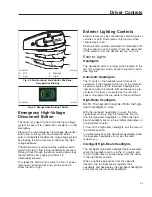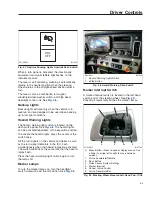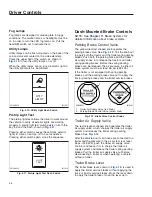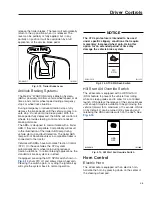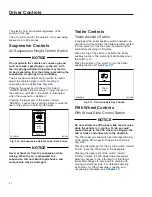Replacing a Phone
Replacing a mobile phone is the same process as
connecting a phone.
To deauthorize the mobile phone being replaced, see
Deauthorizing a Phone Through the Phone Menu
in this chapter.
Deauthorizing a Phone Through the
Phone Menu
Deauthorizing a mobile phone, either the primary or
secondary phone, can be done in via the Phone
menu or through system Settings.
1.
Open the Phone menu.
2.
Select the Bluetooth icon at the bottom of the
screen. The Bluetooth Devices menu opens
showing a list of active and authorized phones.
3.
If necessary, swipe down the screen to see a list
of all authorized devices.
4.
Select the three dots to the right of the phone to
deauthorize. The list of options available for that
phone displays.
5.
Select Deauthorize. The system asks for
verification.
6.
Select Yes. The phone is deauthorized.
Deauthorizing a Phone Through Settings
Deauthorizing a mobile phone, either the primary or
secondary phone, can be done in via the Phone
menu or through Settings.
1.
Open the Settings menu by selecting the
shortcut icon of a gear in the lower left corner.
The system settings menu opens.
2.
Select Connectivity. The Wi-Fi & Bluetooth menu
opens.
3.
Select Device Manager. The Bluetooth Devices
menu opens showing a list of active and
authorized phones.
4.
Select the three dots to the right of the phone to
deauthorize. The list of options available for that
phone opens.
5.
Select Deauthorize. The system asks for
verification.
6.
Select Yes. The phone is deauthorized.
Using a Mobile Phone
General Phone Information
Calls may disconnect in the following situations:
•
Insufficient network coverage
•
Lack of free voice channels when you travel
into a new transmitter/receiver area (cell)
•
Phone SIM card is not compatible with the
available network
•
The second SIM card of a Twincard mobile
phone is already logged onto the network
In addition, voice quality may fluctuate. The
infotainment system supports high quality calls in HD
Voice®, but this depends on HD Voice® being
supported by both the mobile phone in use and the
network.
Setting Reception and Transmission
Volume
NOTE: A phone must be active to access these
settings.
This setting helps ensure optimal speech reception
and transmission quality.
1.
Open the Phone menu.
2.
Select the Bluetooth icon. The Bluetooth Devices
menu opens.
3.
Select the three dots to the right of the phone to
access that phone’s options.
4.
Select Reception Volume and set the volume.
5.
Select the back arrow.
6.
Select Transmission Volume and set the volume.
7.
Return to the main phone screen by pressing the
back arrow or selecting the physical phone
button at the bottom of the infotainment screen.
Searching for a Contact and Making a
Call
NOTE: A phone must be active to access these
settings.
1.
Open the Phone menu.
2.
Select the magnifying glass icon for Search. A
keyboard opens.
Instruments
3.22
Summary of Contents for PX113064S T 2016
Page 4: ......
Page 10: ......
Page 18: ......
Page 58: ......
Page 86: ......
Page 112: ......
Page 122: ......
Page 142: ......
Page 154: ......
Page 155: ...12 Steering System Power Steering System 12 1...
Page 158: ......
Page 159: ...13 eAxle eAxle 2 Speed Transmission 13 1...
Page 176: ......
Page 190: ......
Page 202: ......
Page 222: ......
Page 223: ...20 Emissions Information Noise Emissions 20 1 Greenhouse Gas Emissions 20 1...
Page 229: ......
Page 236: ......