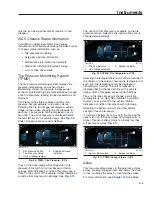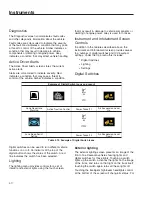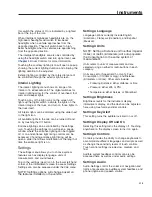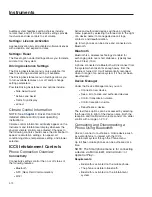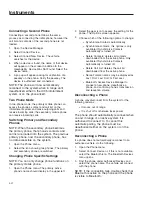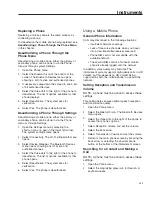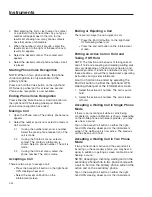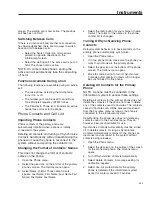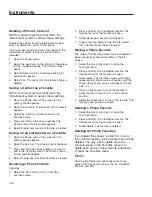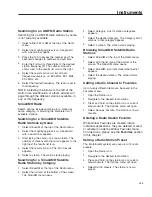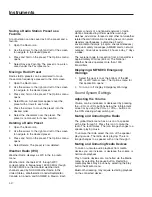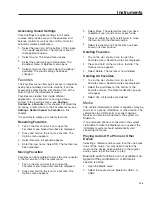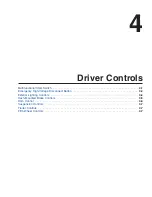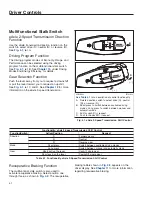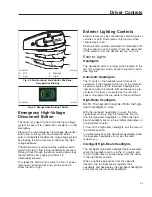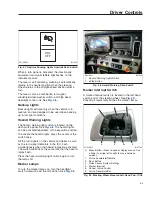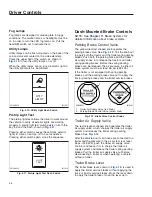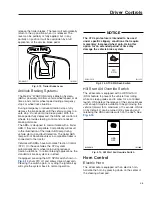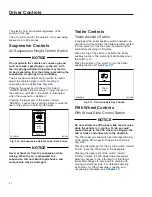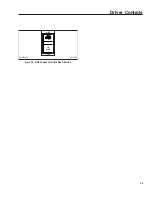screen. The waiting call is now active. The previous
call has been on hold
Switching Between Calls
If there is an active call and another call connection
has been established, there are two ways to switch
back and forth between calls:
•
Select the Switch Calls icon of two arrows
pointed in opposite directions on the
infotainment screen.
•
Select the waiting call. The active call is put on
hold. The chosen call is active.
NOTE: On some mobile phones, ending the
active call will automatically take the call waiting
off hold.
Functions Available During a Call
The following functions are available during an active
call:
•
The microphone: selecting the microphone
turns it on or off.
•
The number pad: can be used to send Dual
Tone Multiple Frequency (DTMF) tones.
•
The Transfer to Phone icon: transfers an active
hands-free call over to the phone.
Phone Contacts and Call List
Importing Phone Contacts
Phone contacts of the primary phone are
automatically imported when a phone is initially
connected to the system.
Deleting all contacts and turning off Synchronize
Contacts Automatically without deauthorizing the
phone will cause the phone to reconnect to the
system without re-importing the contacts list.
Changing the Format of Contacts’ Names
This does not change the format of contacts’
names on the phone.
1.
Open the Phone menu.
2.
Select the gear icon on the bottom of the primary
phone’s screen. The Options menu opens.
3.
Select Name Format. Three name formats
appear: Last Name, First Name; Last Name First
Name; First Name Last Name.
4.
Select the radio button for your choice of name
format. The format of the names in the phone
contact list is changed.
Turning Off Synchronizing Phone
Contacts
Default system behavior is to have contacts on the
primary phone automatically synchronize.
1.
Open the Phone menu.
2.
If in two phone mode, make sure the phone you
want to synchronize is the primary phone.
3.
Select the gear icon at the bottom of the phone
screen. The Options menu opens.
4.
Move the radio button to turn off Synchronize
Contacts Automatically. Contacts will no longer
be synchronized for this phone.
Deleting All Contacts for the Primary
Phone
NOTE: A phone must be connected to the
infotainment system to access these settings.
Deleting all contacts for the primary phone does not
delete the contacts off the phone nor does it delete
any of the contacts saved to Favorites. The contacts
saved to Favorites can still be accessed and used
from the Favorites menu as long as the phone is
connected to the infotainment system.
Deauthorizing the phone also does not delete any
contacts saved to the Favorites menu. They do,
however, become unavailable for use.
Synchronize Contacts Automatically must be turned
off to delete contacts. As long as Synchronize
Contacts Automatically remains off, the phone can
disconnect and reconnect to the system without
contacts being reloaded.
1.
Open the Phone menu.
2.
Select the gear icon on the bottom of the screen
for the connected phone. The Options menu
opens.
3.
Turn off Synchronize Contacts Automatically.
4.
Select Delete Contacts. A message asking for
verification appears.
5.
Select Yes. All contact data for the primary
phone is deleted off the infotainment system
except for contacts saved to Favorites.
Instruments
3.24
Summary of Contents for PX113064S T 2016
Page 4: ......
Page 10: ......
Page 18: ......
Page 58: ......
Page 86: ......
Page 112: ......
Page 122: ......
Page 142: ......
Page 154: ......
Page 155: ...12 Steering System Power Steering System 12 1...
Page 158: ......
Page 159: ...13 eAxle eAxle 2 Speed Transmission 13 1...
Page 176: ......
Page 190: ......
Page 202: ......
Page 222: ......
Page 223: ...20 Emissions Information Noise Emissions 20 1 Greenhouse Gas Emissions 20 1...
Page 229: ......
Page 236: ......