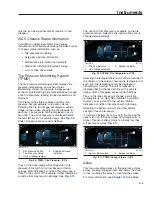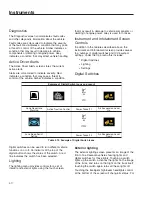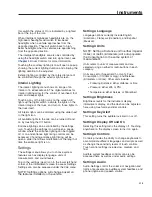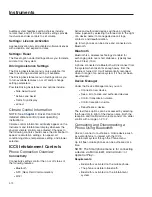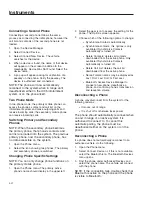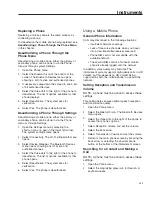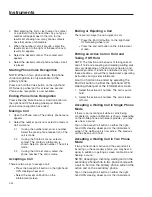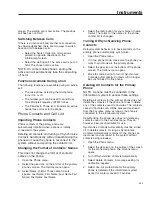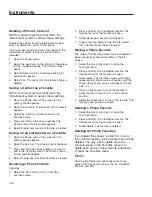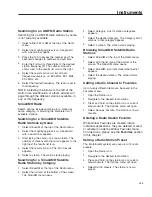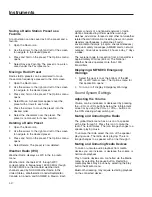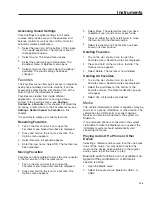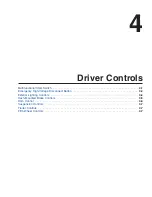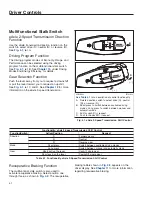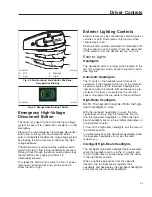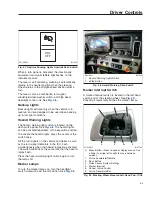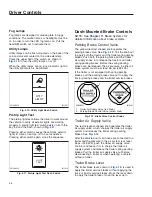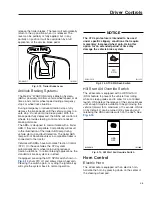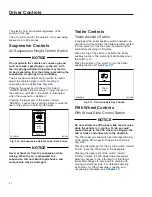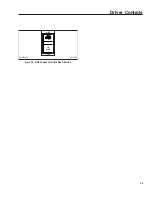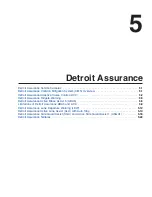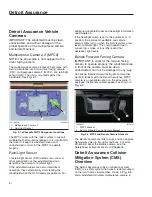Accessing Sound Settings
Sound settings are global settings for all audio
sources and provide access to the equalizer and
balance controls as well as the on/off controls for
automatic volume amplification.
1.
Select the gear icon at the bottom of the screen
in an audio application. The Options menu for
that application opens.
2.
Select Sound. The Sound menu opens.
3.
Select the sound setting to manipulate. The
Equalizer menu or Balance menu opens.
4.
Select and move the control along the slider(s)
available. The sound settings have been
changed.
Favorites
The Favorites menu offers quick access to frequently
used phone numbers and radio stations. It can be
accessed by selecting the star shortcut icon at the
bottom right of the infotainment screen.
Favorites are created from inside different
applications. For directions on saving a phone
contact to the Favorites menu, see
Saving a
Contact as a Favorite
in this chapter. For directions
on saving a radio station to the Favorites menu, see
Adding a Radio Channel to Favorites
in this
chapter.
It is possible to create up to twenty favorites.
Renaming Favorites
1.
Tap on the star shortcut icon to open the
Favorites menu. Saved favorites are displayed.
2.
Press and hold on the icon for a favorite. The
Options menu appears.
3.
Select Rename. A keyboard appears.
4.
Enter the new name. Select OK. The favorite has
been renamed.
Moving Favorites
Favorites can be reordered to move the most popular
to the first screen of the Favorites menu.
1.
Tap on the star shortcut icon to open the
Favorites menu. Saved favorites are displayed.
2.
Press and hold on the icon for a favorite. The
Options menu appears.
3.
Select Move. The selected favorite now has a
checkmark over it and arrows at each side.
4.
Press on either the right or left arrow to move
the favorite into the desired position.
5.
Select the checkmark. The favorite has been
saved in its new position.
Deleting Favorites
1.
Tap on the star shortcut icon to open the
Favorites menu. Saved favorites are displayed.
2.
Press and hold on the icon for a favorite. The
Options menu appears.
3.
Select Delete. The favorite is now deleted.
Deleting All Favorites
1.
Tap on the star shortcut icon to open the
Favorites menu. Saved favorites are displayed.
2.
Select the word Reset at the bottom of the
Favorites screen. The Reset verification pop-up
will appear.
3.
Select Yes. All favorites are deleted.
Media
The vehicle infotainment system is capable of playing
music from a phone, USB drive, or other device. The
vehicle has two USB2 ports to connect devices.
Devices can also be connected to the system via
Bluetooth.
If an authorized phone is connected to the system
via Bluetooth when the Media menu is opened, the
infotainment system should automatically start
streaming that music.
Playing Audio Off a Phone or Other
Device
Selecting a different audio source than the one active
turns off the music. You may need to restart the
music on the device when returning to the original
audio source to get the music to play.
Bluetooth audio functions are not available if an
Apple CarPlay, Android Auto, or MirrorLink
session is active.
1.
Open the Media menu.
2.
Select the audio source: Bluetooth, USB1, or
USB2.
Instruments
3.28
Summary of Contents for PX113064S T 2016
Page 4: ......
Page 10: ......
Page 18: ......
Page 58: ......
Page 86: ......
Page 112: ......
Page 122: ......
Page 142: ......
Page 154: ......
Page 155: ...12 Steering System Power Steering System 12 1...
Page 158: ......
Page 159: ...13 eAxle eAxle 2 Speed Transmission 13 1...
Page 176: ......
Page 190: ......
Page 202: ......
Page 222: ......
Page 223: ...20 Emissions Information Noise Emissions 20 1 Greenhouse Gas Emissions 20 1...
Page 229: ......
Page 236: ......