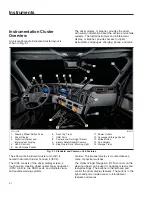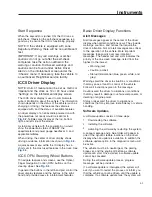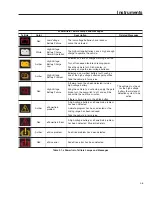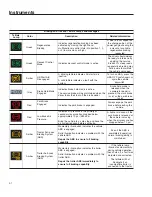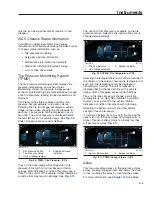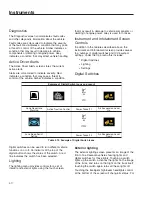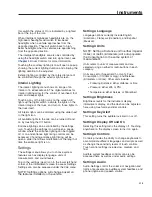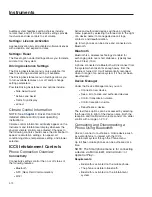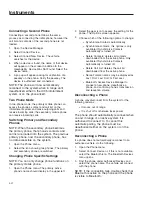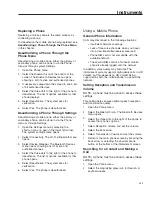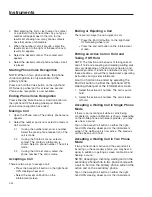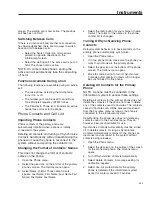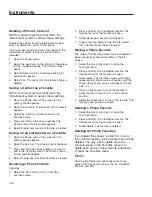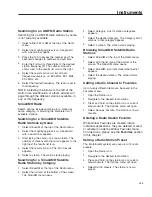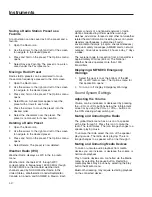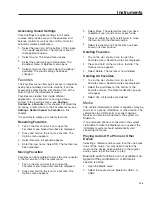Touching and Holding
Touch and hold to:
•
Call up a global menu in the applications:
touch the touchscreen and hold until the
OPTIONS menu appears.
Single-Finger Swipe
Use a single-finger swipe to:
•
Navigate in menus: swipe up, down, left or
right.
•
Scroll through screens.
•
Select a menu item, icon, or entry.
Touching, Holding and Moving
Touch, hold, and move the finger to:
•
Change the value on a slider control: touch the
touchscreen and move the finger to the left or
right.
ICC5 Digital Instruments
ICC5 Gauges
The digital gauges shown in
can be
accessed under the ’Gauges’ menu on the
infotainment display. They are informational only.
The default order of the gauge display can be
changed. Pressing on an existing gauge will cause a
popup window to appear with the option to either
Remove or Replace the gauge. Choosing Replace
will bring up a radio button list of all available gauges
from which to choose; replacing a gauge will move
f611757
06/278/2019
1
2
3
4
5
1.
Home
2.
Status Line
3.
Digital Switches
4.
Saved Favorites
5.
Settings
Fig. 3.6, Infotainment Menu Options, Icons, Status Line - ICC5
f611763
08/07/2019
1
2
3
4
1.
Gauge Screen Name
2.
Gauge Icon
3.
Gauge Name
4.
Gauge Value
Fig. 3.7, Example Gauge Screen - ICC5
Instruments
3.14
Summary of Contents for PX113064S T 2016
Page 4: ......
Page 10: ......
Page 18: ......
Page 58: ......
Page 86: ......
Page 112: ......
Page 122: ......
Page 142: ......
Page 154: ......
Page 155: ...12 Steering System Power Steering System 12 1...
Page 158: ......
Page 159: ...13 eAxle eAxle 2 Speed Transmission 13 1...
Page 176: ......
Page 190: ......
Page 202: ......
Page 222: ......
Page 223: ...20 Emissions Information Noise Emissions 20 1 Greenhouse Gas Emissions 20 1...
Page 229: ......
Page 236: ......