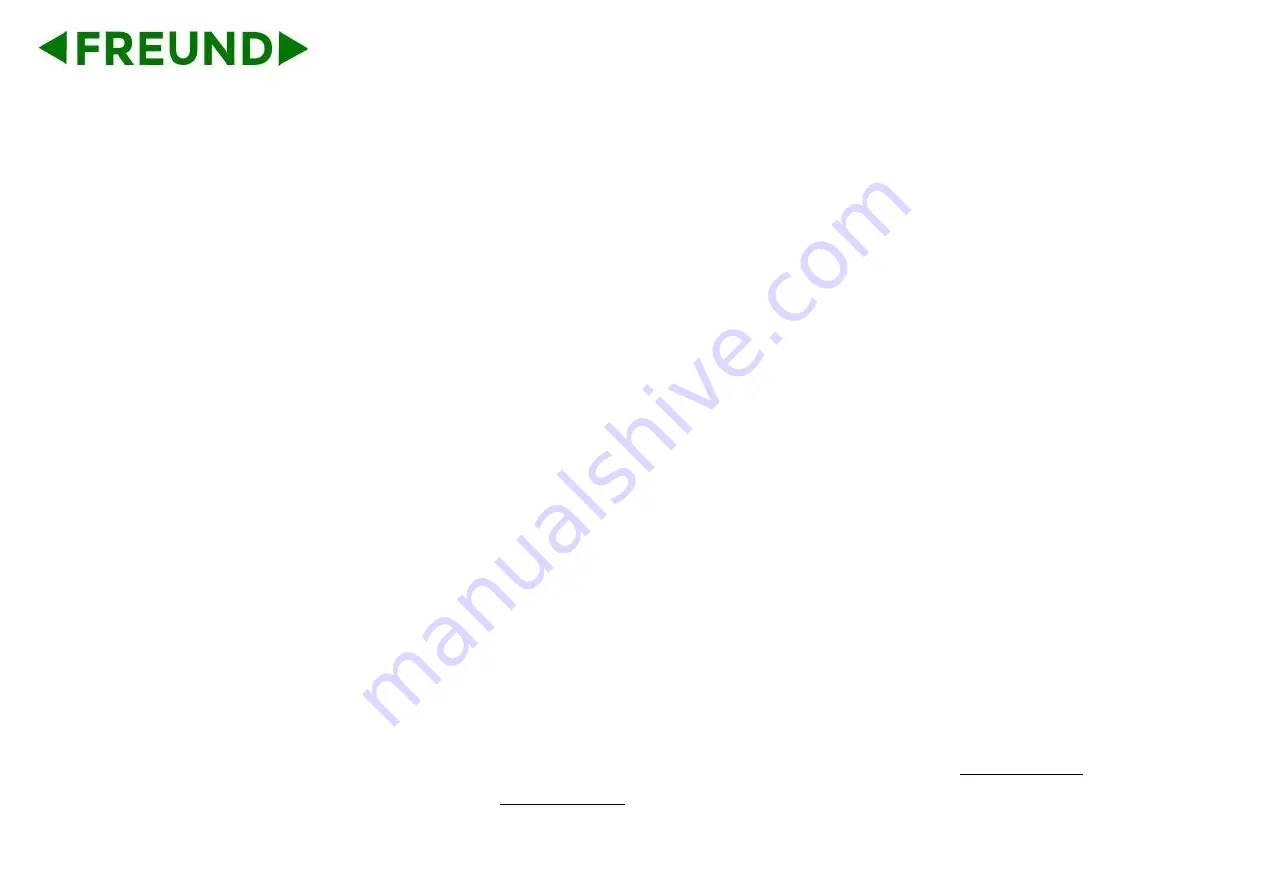
FREUND ELEKTRONIKA d.o.o
International Burch University | Francuske revolucije bb | 71210 Ilidza | Bosnia and Hercegovina | www.ip-integra.ba |
info@ip-integra.com | Tel. +387 33 922 890
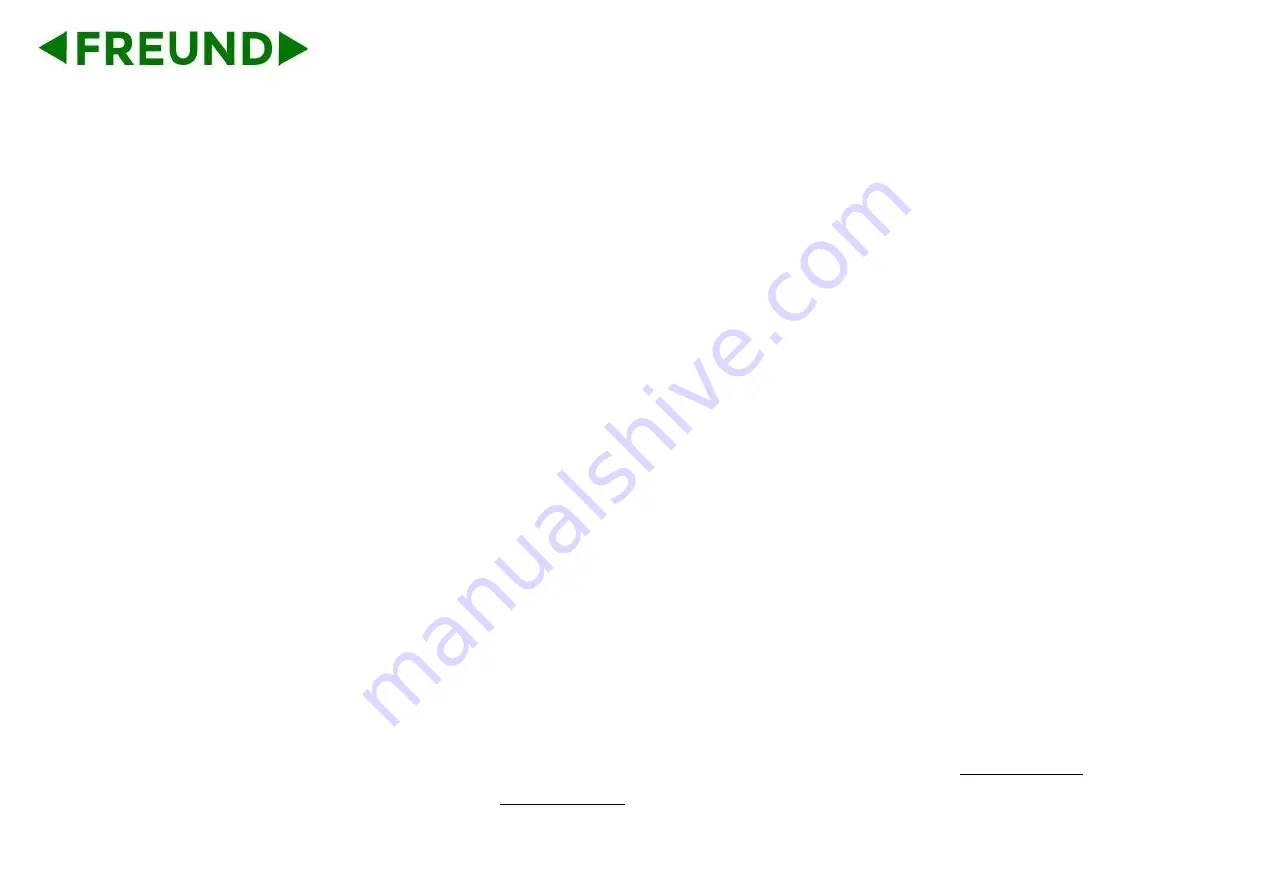
FREUND ELEKTRONIKA d.o.o
International Burch University | Francuske revolucije bb | 71210 Ilidza | Bosnia and Hercegovina | www.ip-integra.ba |
info@ip-integra.com | Tel. +387 33 922 890

















